
Disable and enable the CB-Series teach pendant
Examples are valid for:
CB3 Software version: Valid for all
CB2 Software version:
Disable the CB-Series teach pendant:
Important: When the CB-Series teach pendant is disabled an external emergency stop must be implemented.
CB2 and CB3 is almost the same.
In CB3 you need to be in Safety Configuration, on CB2 you just need to be on TCP Position, do the swipe below Load/Save and a Settings menu will show below Load/Save.
Screenshots below is based on CB3
The controller has the default setting to run with teach pendant. If a teach pendant must be disconnected follow the guide here:
1. Log in to the Safety Configuration
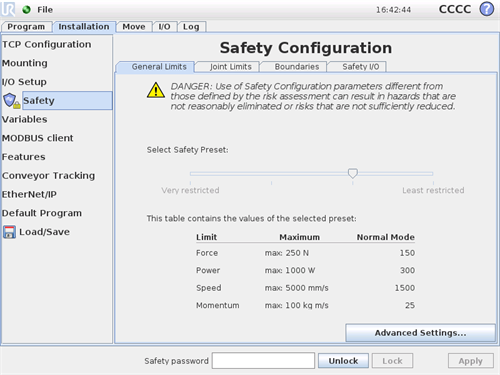
2. Slide from left to right, to get the Settings/Miscellaneous menu.
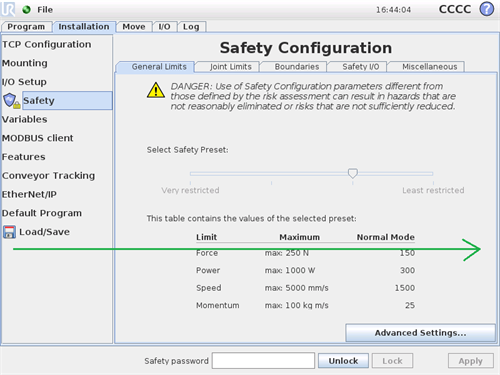
3. Disable the teach pendant and "Save and restart"
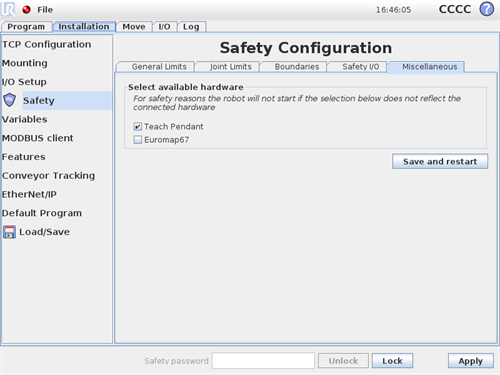
4. When the robot has restarted check that the "Safety Message" appear to verify your choice.
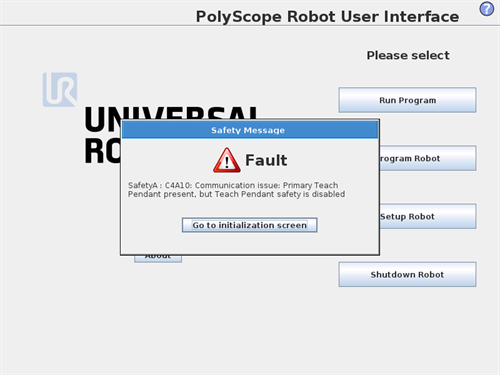
5. "Exit" and "Shutdown Robot"
6. Disconnect the teach pendant.
Find guidance in the service manual: "Replacement of teach pendant"
Find the service manual in the download section.
7. Emergancy stop:
When the teach pendant is disabled an external emergency stop must be implemented.
Find it in the user manual: "Connecting emergency stop buttons"
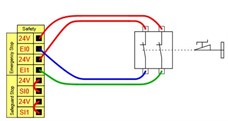
8. Remote On and OFF:
Find the documentation for connection of remote ON and OFF in the user manual:
Remote ON button
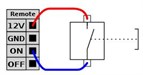
Remoet OFF button
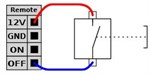
9. With the teachpendant disabled it is still possible to connect a normal screen, keyboard and mouse.
On the 3.0 mother board connect here:
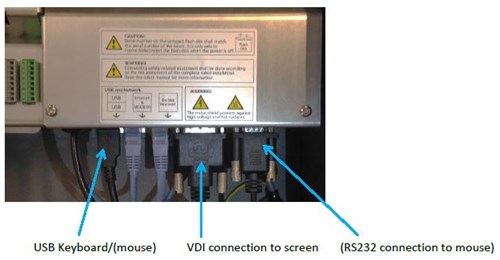
On the 3.1 mother board connect here:
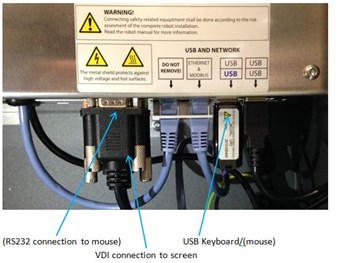
Enable the teach pendant:
When the controller is setup to disabled teach pendant the procedure for enabling the teach pendant is as follows:
1. Connect the teach pendant to the controler.
Find guidance in the service manual: "Replacement of teach pendant"
Find the service manual in the download section.
2. Log in to the Safety Configuration
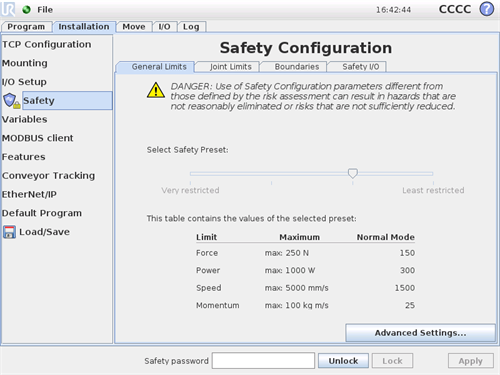
3. Slide from left to right, to get the Settings/Miscellaneous menu.
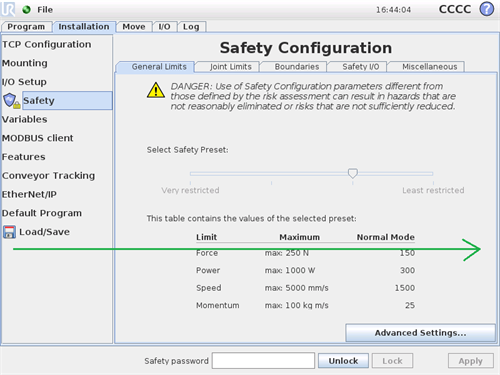
4. Enable the teach pendant and "Save and restart"
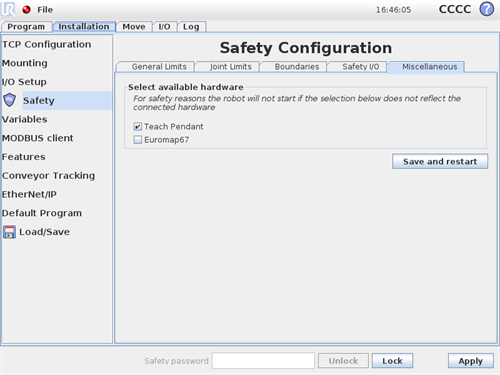
5. "Exit" and "Shutdown Robot"
6. Now the teach pendant is enabled and ready for use.