
Moving files between controller and USB device
Examples are valid for:
CB1 All software versions
CB2 All software versions
CB2.1 All software versions
CB3 All software versions
CB3.1 All software versions
CB3 Software version: 3.1
Situations may arise in which it is useful to move files either from the robot controller hard-drive to a USB storage or the other way around. In this guide we focus on files located in the programs folder of the controller (the folder in which robot programs are saved). Files on the USB device must be placed at the root.
Note: It’s recommended to use Magic files when possible. Magic files can be found in the download section.
The below guide applies for robots with CB3 control box.
For CB2 and CB1, see the notes in the bottom of the guide.
1. Open the control box.
2. Grab a standard keyboard and connect it to the robot control box.
3. Connect a USB storage device to the robot controller (It is not important which specific plug on the controller you use).
4. On the keyboard press Ctrl + Alt + F1, and the screen will then switch to a terminal window.
5. Use user = "root" and password = "easybot" to log in. (Type "root", press Enter, type "easybot", press Enter).
6. If you want to move a file named "123.urp" from the controller to the USB storage device, type "mv /programs/123.urp /programs/usbdisk".
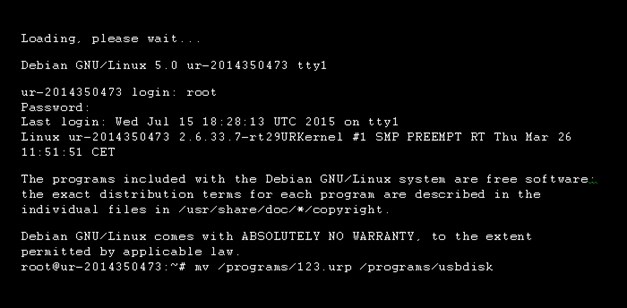
7. Replace "123.urp" with the actual name (including file extension, e.g. .urp) of the file in question.
8. On the other hand, if you want to move a file from the USB storage device to the controller type "mv /programs/usbdisk/123.urp /programs".
9. If instead, you would rather copy a file (leaving the file at its original location) use "cp" instead of "mv" in the command above.
10. When you have finished moving or copying the files you want to, you need to safely eject the USB device. Do this by typing "umount /programs/usbdisk/".
11. Now you may disconnect the USB device.
12. Press Ctrl + Alt + F7 to return to the Universal Robots User Interface.
13. Disconnect the keyboard.
Note:
CB2
For CB2, the guide above can be followed exactly except that the text "mv /programs/123.urp /programs/usbdisk" must be replaced with "mv /programs/123.urp /media/sdb1/" ,the text "umount /programs/usbdisk/" must be replaced with "umount /media/sdb1/"
CB1
For CB1, the guide above can be followed exactly except that the text "mv /programs/123.urp /programs/usbdisk" must be replaced with "mv /programs/123.urp /mnt/usbdisk1/" ,the text "umount /programs/usbdisk/" must be replaced with "umount /mnt/usbdisk1/"