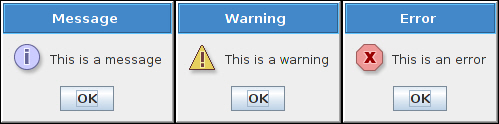Create a popup
How to create a popup on the Teach Pendant to wait for the operator
Examples are valid for:
CB2 Software version: 1.8.16941
CB3 Software version: 3.1.17779
Note that older or newer software versions may behave differently.
A popup is a notification displayed on the Teach Pendant during program execution.
It will pause the program, and wait for the operator to either stop the program og click "Continue".
It is useful for communication with the operator, to wait for the operator to fill up a loading tray or similar.
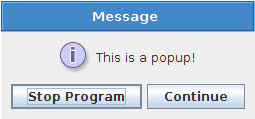
- Go to the "Program"-tab (1) in the Program Robot section.
Click the "Structure"-tab (2) to find a pallette of the available commands.
Find and click the "Popup"-command (3) in the commands pallette.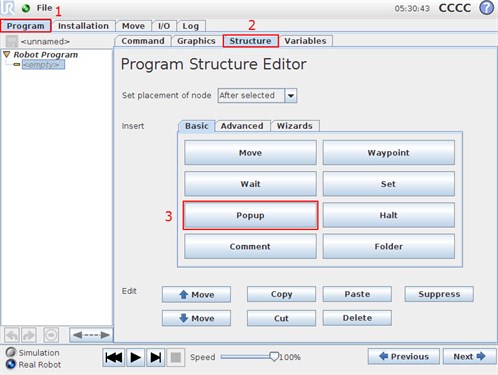
- A Popup-command is inserted into the program tree to the left.
Mark the "Popup" command in the program tree (1) and click the "Command" tab to see details for this command (2).
The popup text can be given, by clicking the text field in the Command-tab (3).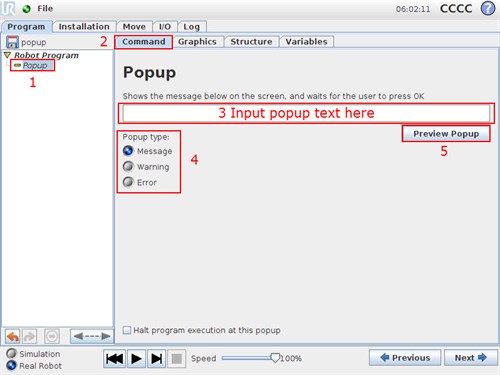
A popup can be of three different types; Message, Warning or Error (4).
The type of popup does not affect its effect in the program, only the way it looks.
You can also preview the popup in the Command tab (5).