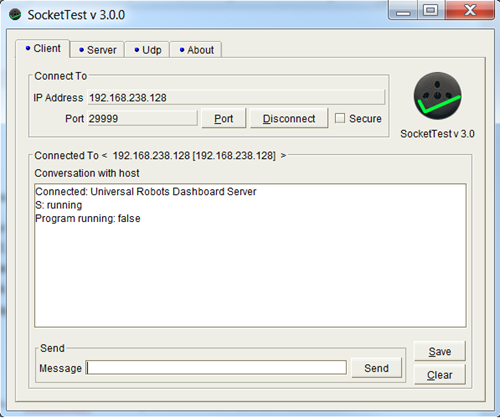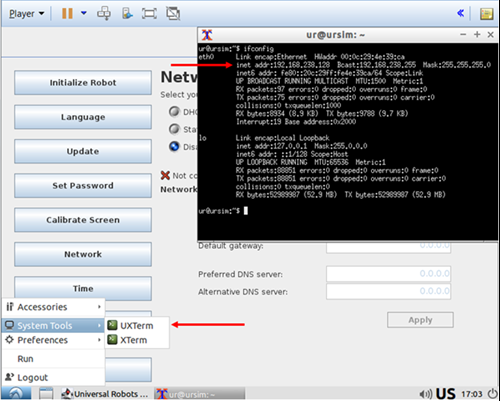Connecting to Client Interfaces within URSim
This is a guide to connect to the Client Interfaces within URSim
ACCESSING CLIENT INTERFACES ON URSIM
Network Setup within the URSim interface does not currently allow users to set a static IP address. In order to test that an application correctly communicates within URSim, follow the procedure below to gain access to the client interfaces.
- Set Network to Dynamic Host Configuration Protocol (DHCP)
Within your Virtual Machine of choice, open URSim and navigate to Setup Robot > Network . Select the first checkbox, DHCP. Note that selecting “Static Address” will allow you to enter an IP Address and gateway, but will not actually configure URSim to your selected address.
- Read your actual IP Address
Within the virtual machine open a terminal. Type in “ifconfig” and note the IP address of eth0. This will be the IP address of the robot within URSim.
- Match the Client Machine IP Address
Configure the PC or device or choice to have a matching IP address. In the example image above, a matching IP address to 192.168.238.128 would be 192.168.238.22. Note that the first three digits are matching, and the last is different. For a Windows System running a Virtual Machine, go to Network, click Change Adapter Settings, and open the properties for Network Adapter. Configure the Static IP address for IPv4.
- Test Server Functionality
Utilize a communication utility such as SocketTest to verify a connection can be made with URSim. In order to test the “running” command using the Dashboard server, use the IP address of URSim from Step 2, and use 29999 for the port. Provide the “running” command and verify the correct response.