
Disable and enable the e-Series teach pendant
Disable and enable the e-Series teach pendant
Examples are valid for:
e-Series Software and Manual version: 5.1.0 & above
Important: When the e-Series teach pendant is disabled an external emergency stop must be implemented.
The controller has the default setting to run with teach pendant. If a teach pendant must be disconnected follow the guide here:
Note: If wrong configuration is chosen error code C283 will be present and robot cannot operate
1. Go to Settings
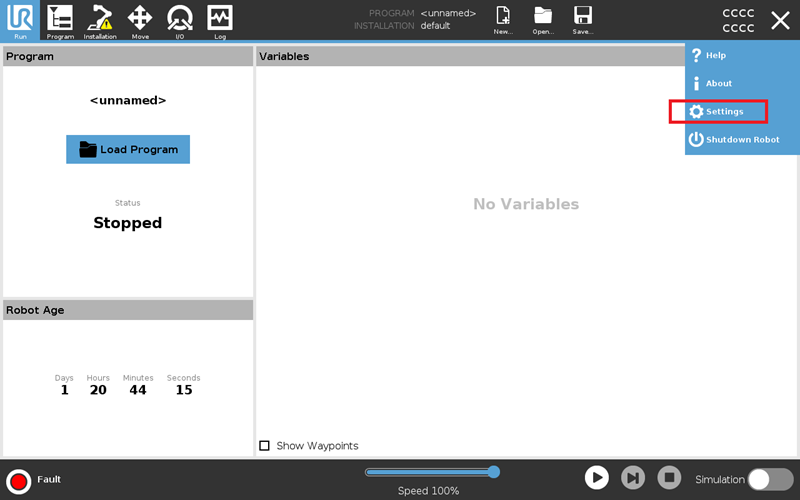

2. Find Remote Control in System and click Enable. Then teach pendant icon will appear on the upper right.
(Please refer to the User Manual 21.3.3 System, Remote Control)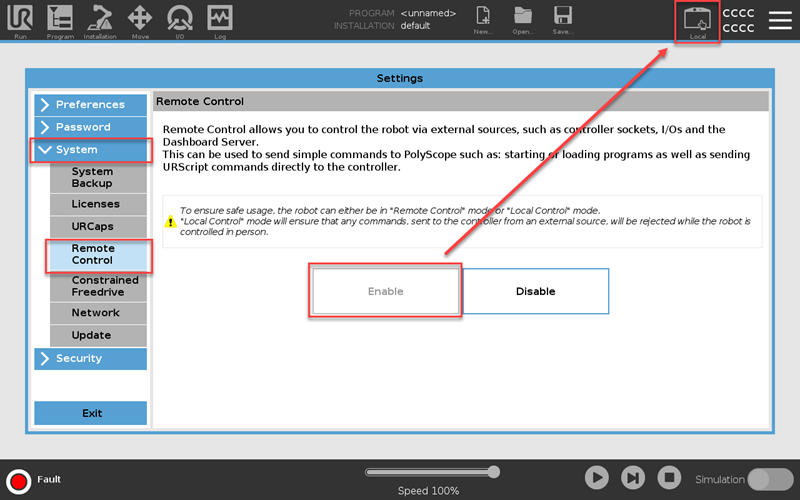
3. Select Hardware of Safety configuration in the Installation tab. Insert your safety password to unlock and choose from the drop-down menu. Then, click Apply. 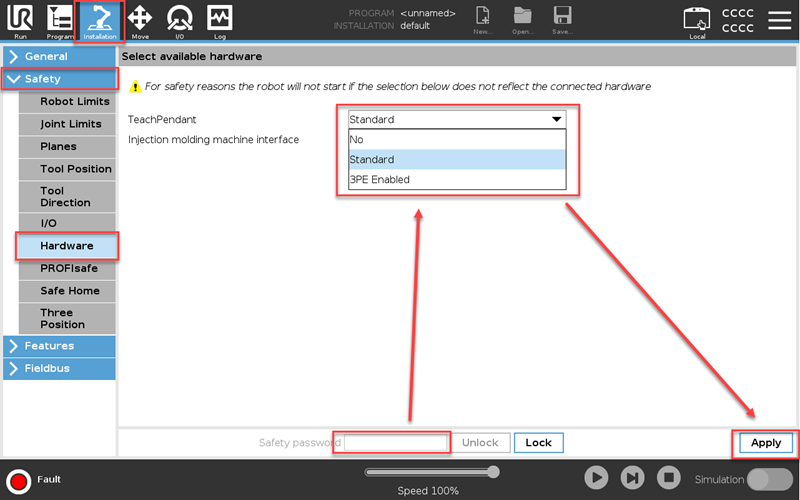
4. Click the teach pendant icon on the upper right and select Remote Control from the run tab 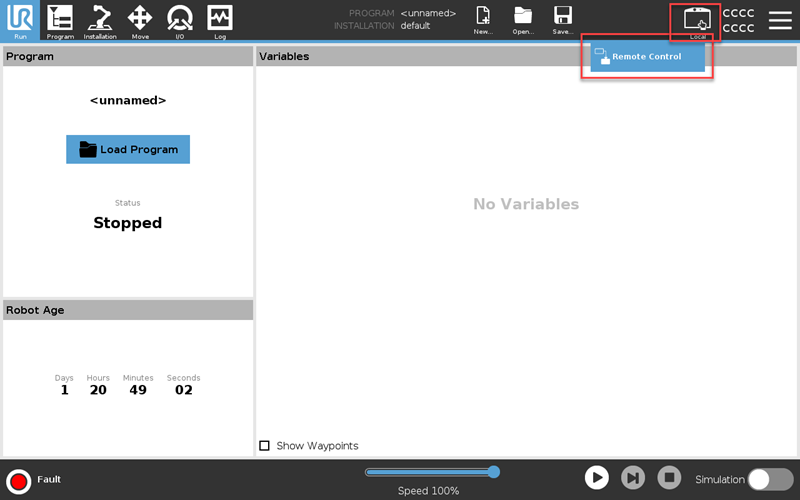
5. The icon in the upper right will be changed and then you are to control robot without the teach pendant. Then, shutdown the robot.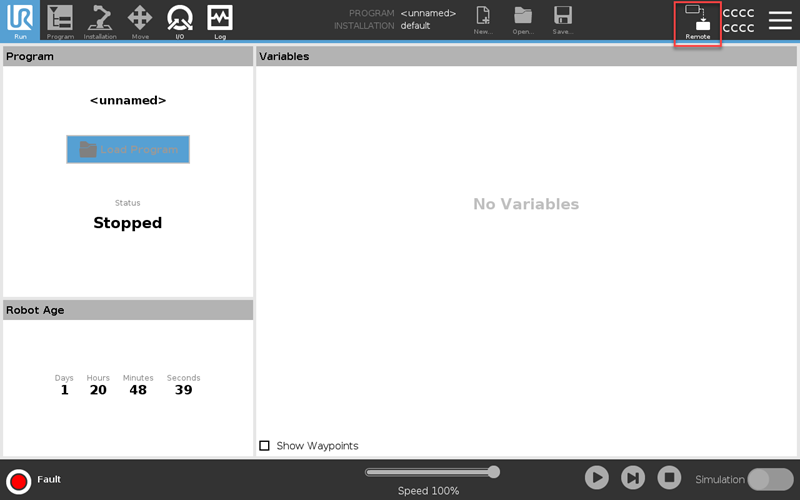
6. Disconnect the teach pendant.
(Please refer to the guidance of Replacing of Teach Pendant from the Service Manual)
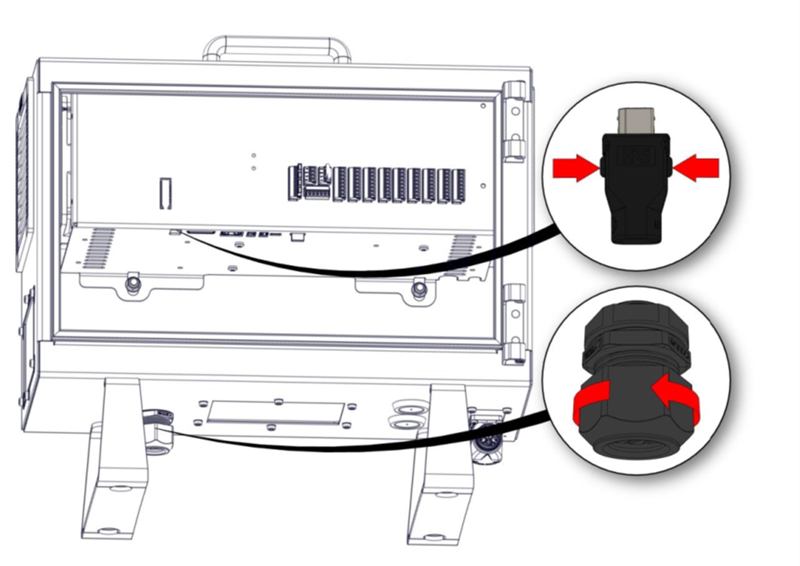
7. When the teach pendant is disabled an external emergency stop must be implemented.
(Please refer to the User Manual 5.4.2 Safety I/O)
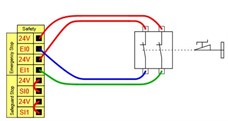
8. As we cannot use the power switch of the teach pendant any more, additional power on/off buttons are required.
(Please refer to the User Manual 5.4.7 Remote ON/OFF control)
Remote ON button
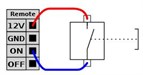
Remoet OFF button
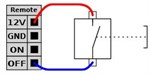
9. With the teach pendant disabled, it is still possible to connect a normal screen, keyboard and mouse.
Enable the e-Series teach pendant
When the controller is setup to disabled teach pendant the procedure for enabling the teach pendant is as follows:
1. Connect the teach pendant to the control box.
(Please refer to the guidance of Replacing of Teach Pendant from the Service Manual)
2. Click the icon on the upper to change Remote Control to Local Control.
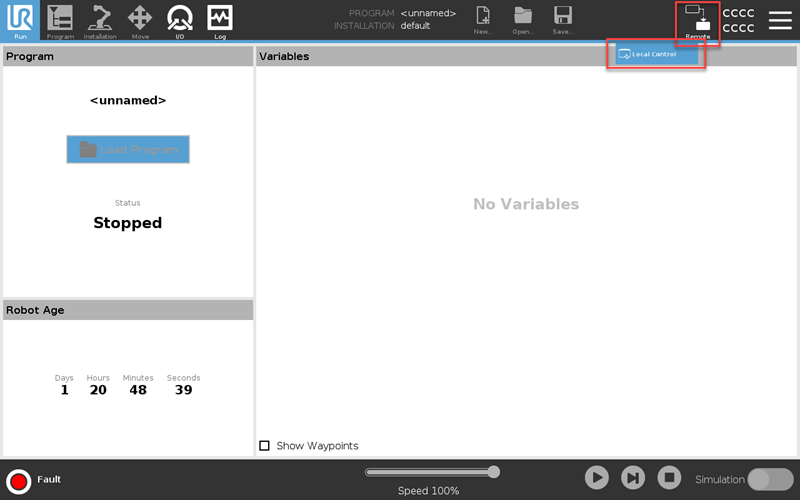
3. Go to Hardware of Safety configuration in the Installation tab. Insert your safety password to unlock and enable the Standard teach pendant or 3PE teach pendant checkbox. Then, click Apply.
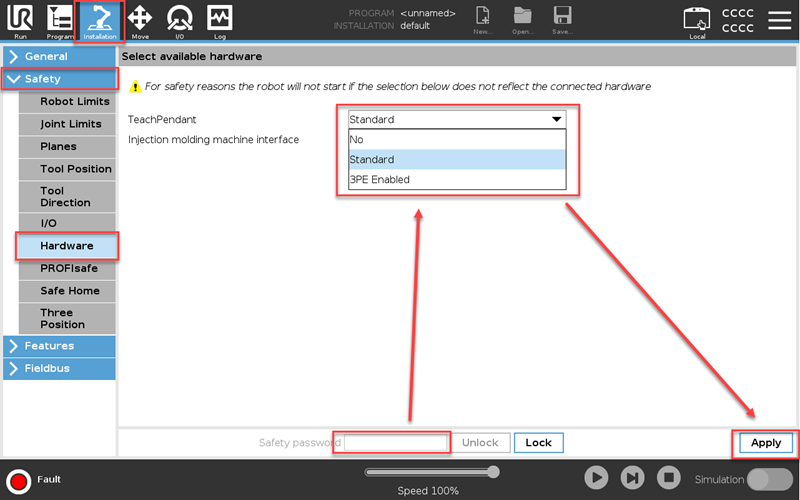
4. Now the teach pendant is enabled and ready for use.