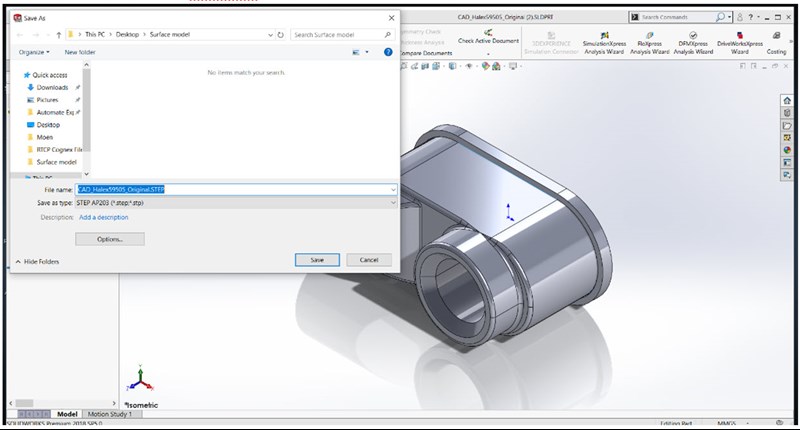ActiNav - Creating a Simplified Part Model using Solidworks
Optimizing part matching performance
Introduction
STEP (Standard for the Exchange of Product Data) is an ISO standard exchange format for 3D information. Many CAD systems can create STEP files, and it is one of the supported formats for ActiNav part and tool models.
ActiNav uses the part STEP information to find parts to pick, by matching the STEP information to the point cloud generated by the 3D sensor. Since the 3D sensor can only see the outside of the part, the STEP file need only supply the visible data about the part. Most STEP files, however, contain a complete part model, including invisible internal surfaces and components. ActiNav’s speed and match confidence can be optimized by reducing the complexity of the part STEP file to include only the visible information.
Prerequisites
- A part model in STEP format (.stp, .step)
- Licensed Solidworks software
Solidworks Procedure
1. Open the part STEP file in an Assembly in Solidworks.
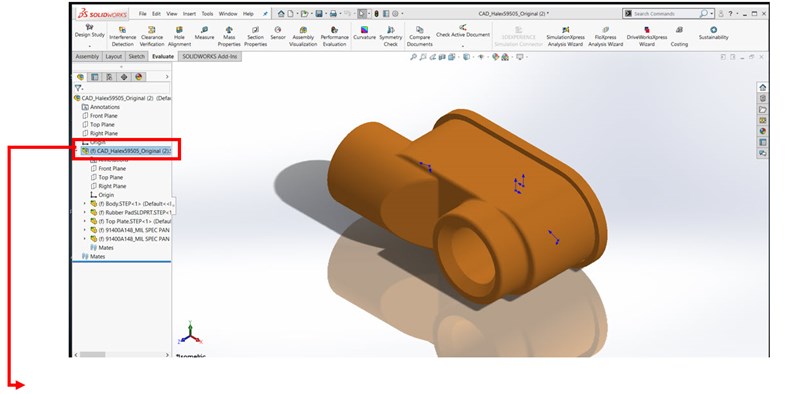
2. Right Click and select “Dissolve Feature”. This warning will pop up. Select “Yes, break the link”.
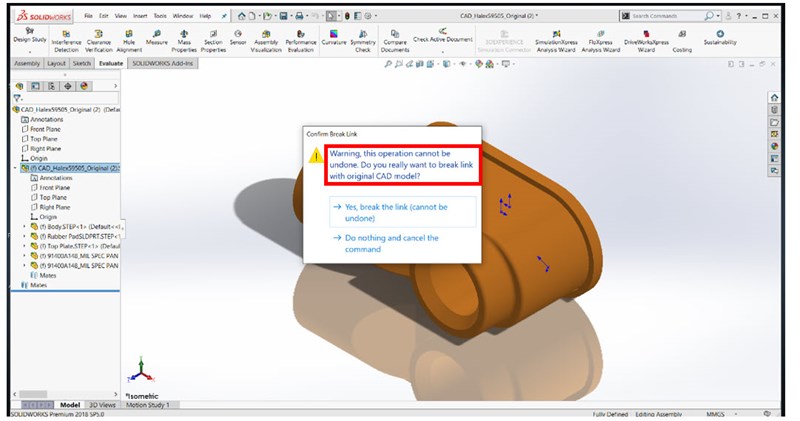
3. Now select File > Save As. Save the Assembly as a Solidworks part file. Below File Type, select “Exterior Faces” and “Preserve Geometry Reference”.
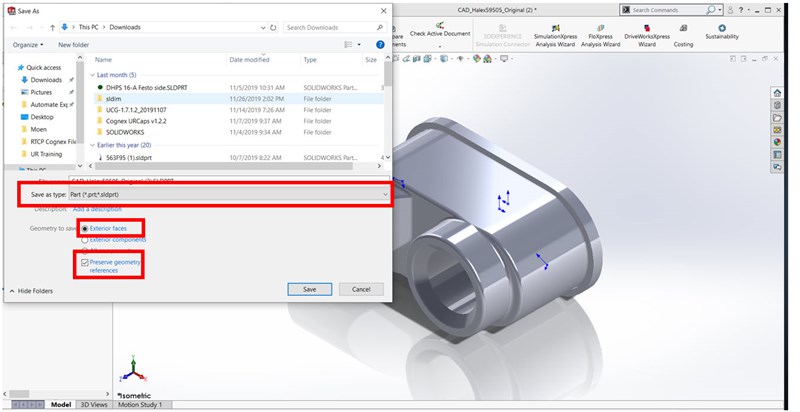
4. Re-Open the part file you just saved. Notice there should be no solid bodies and you should only have surfaces.
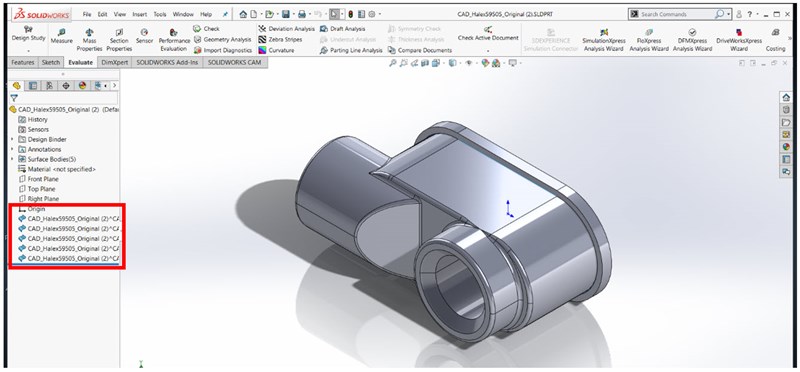
5. To double check if the surface model was successful you can look at the cross section of the part. Drag the cross section plane through your part. You should only see external surfaces of the part.
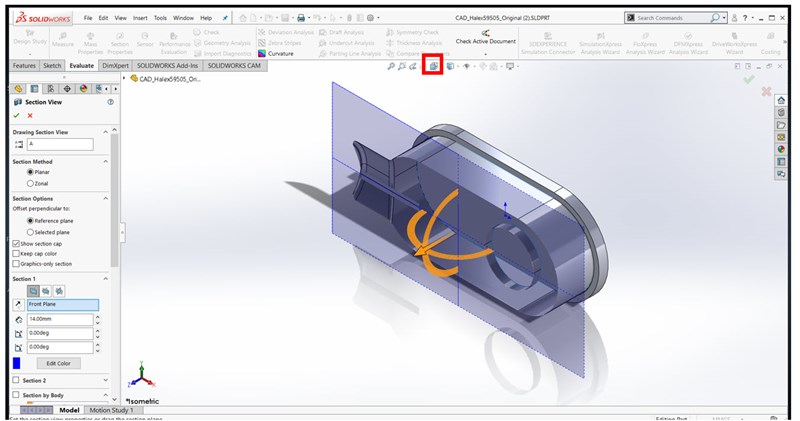
6. After you have confirmed you can save this surface model as a STEP file. You can import this part model in to ActiNav.