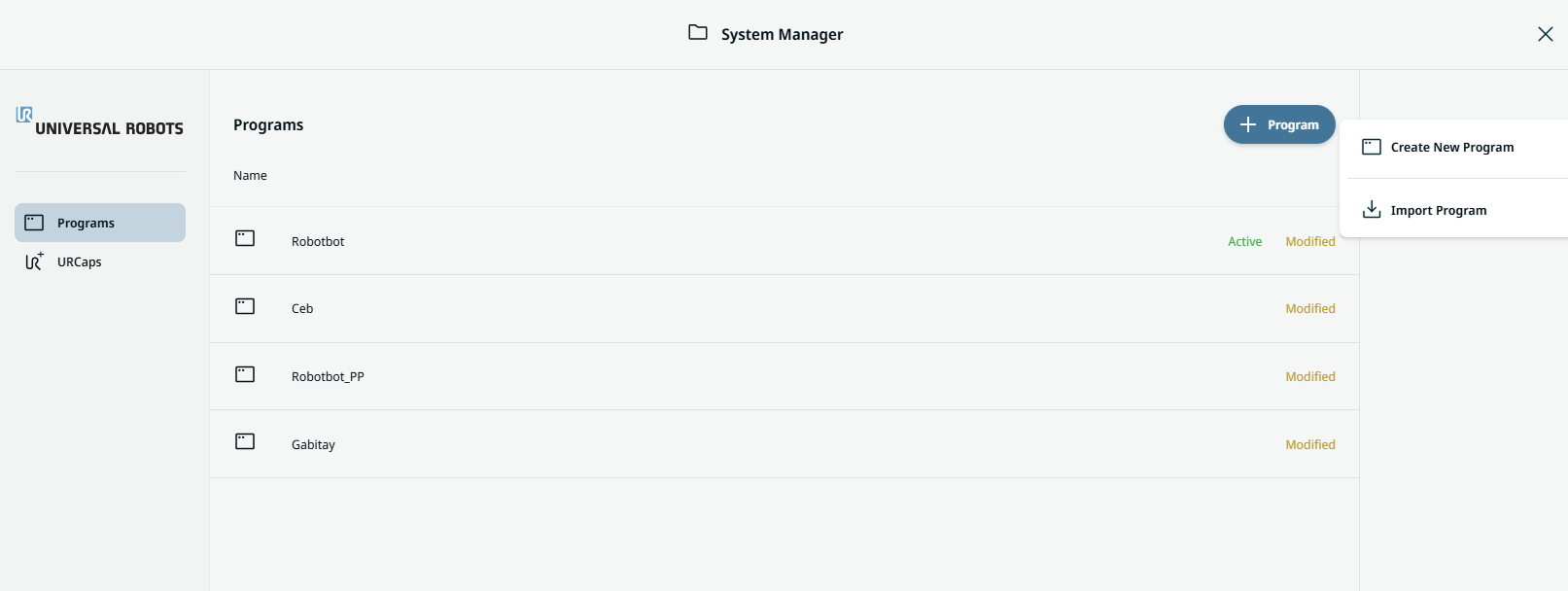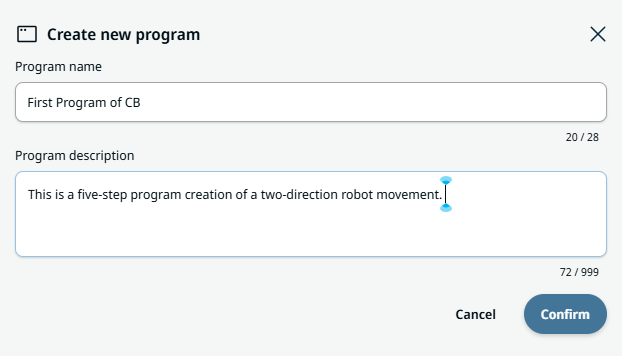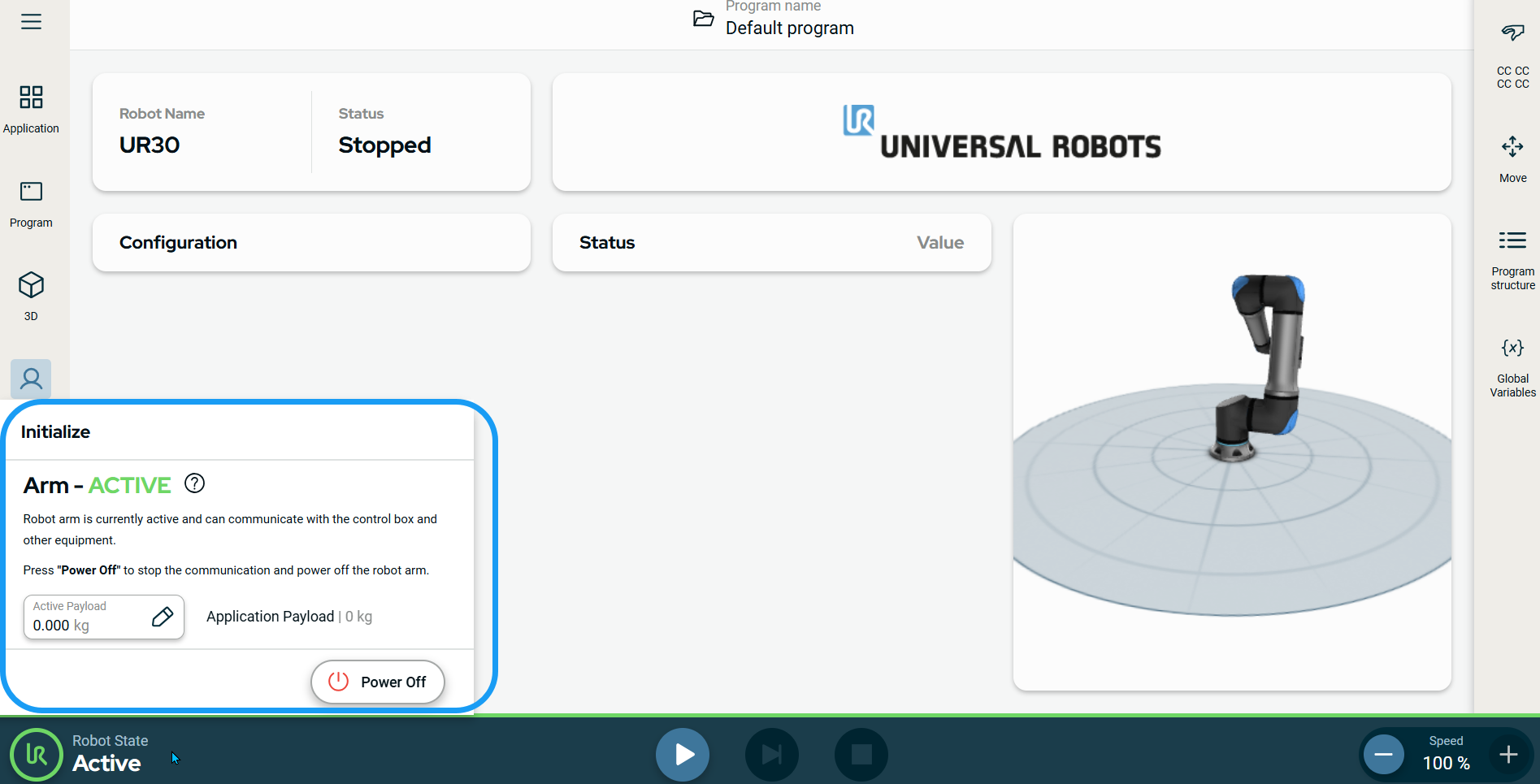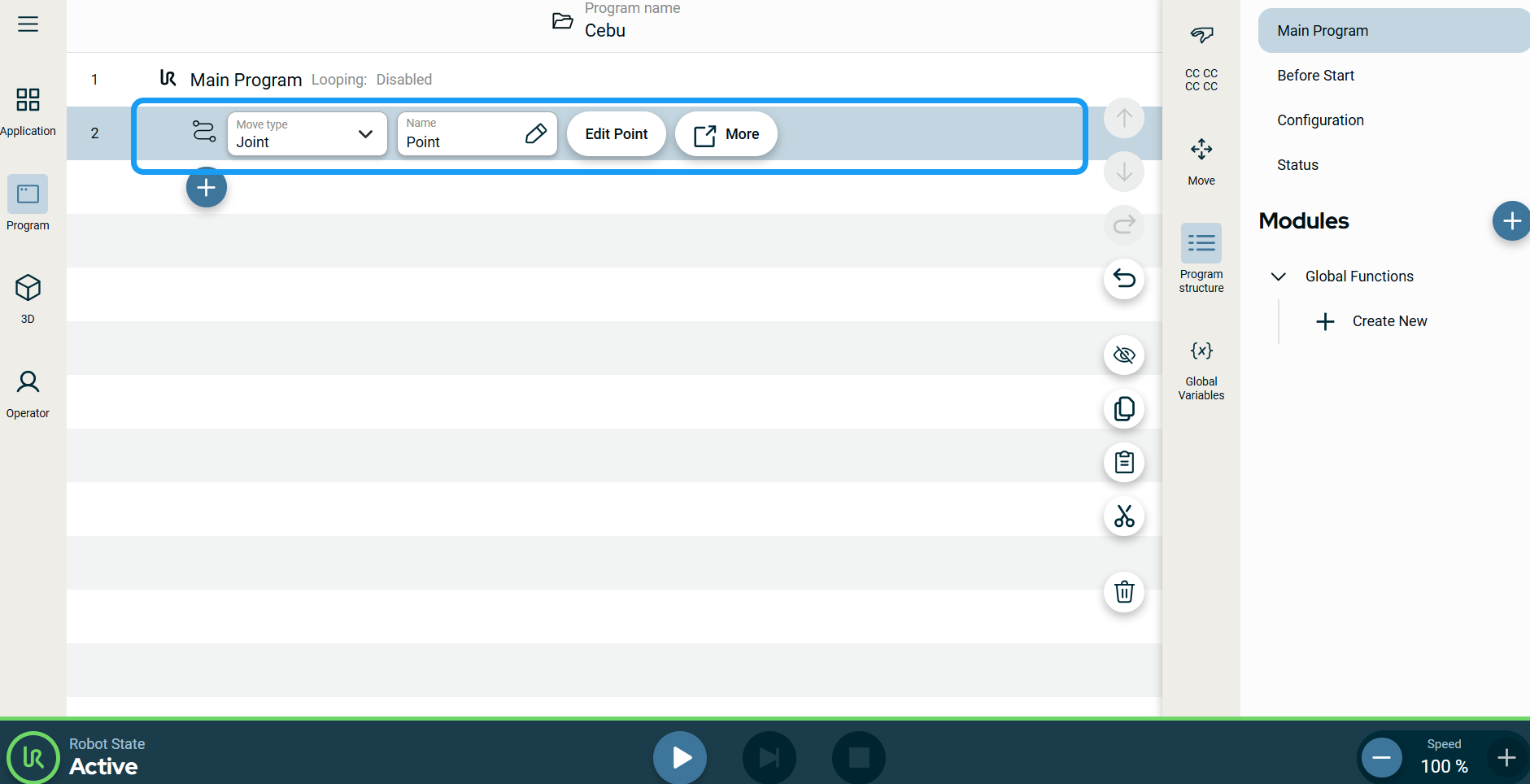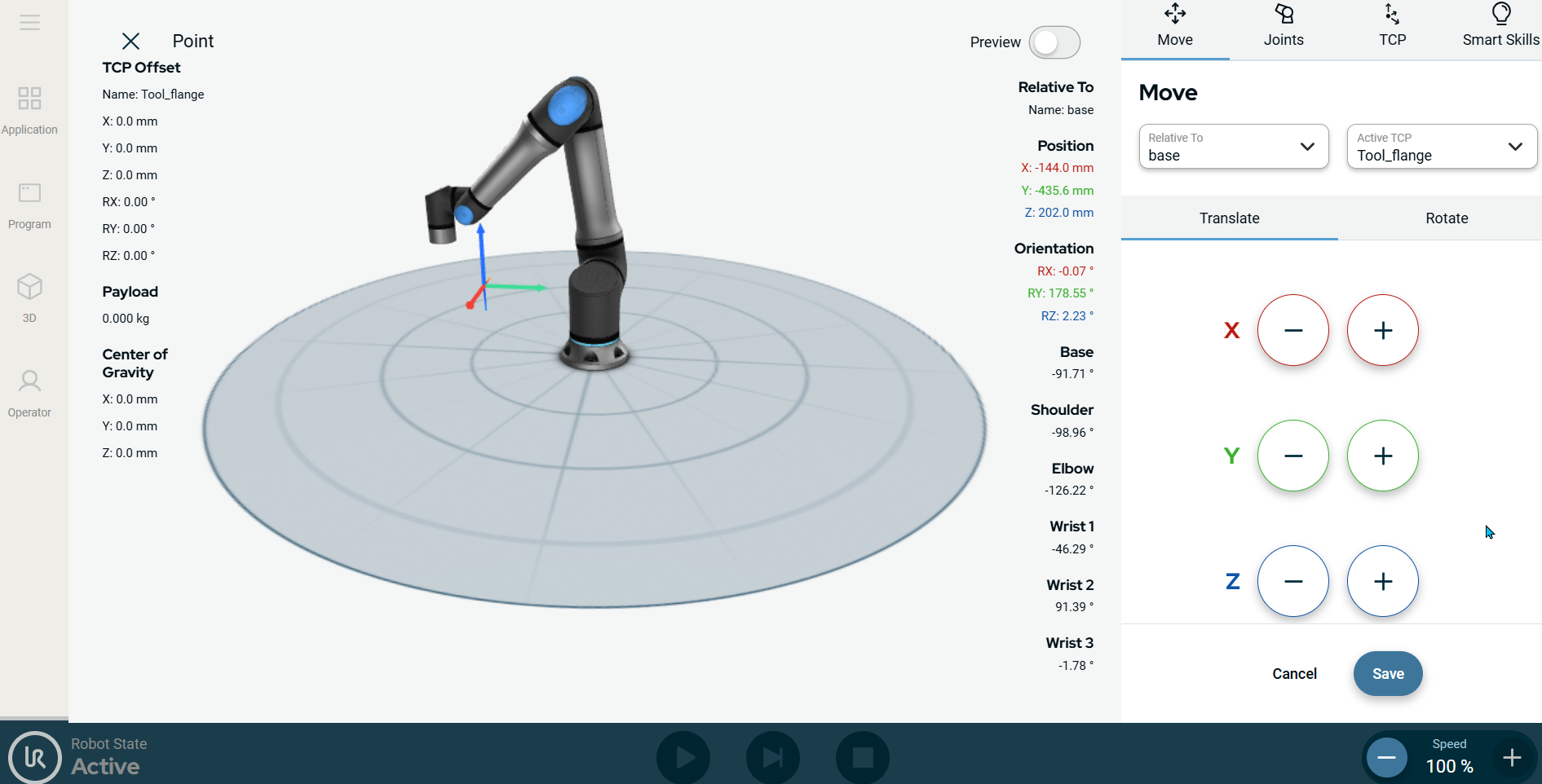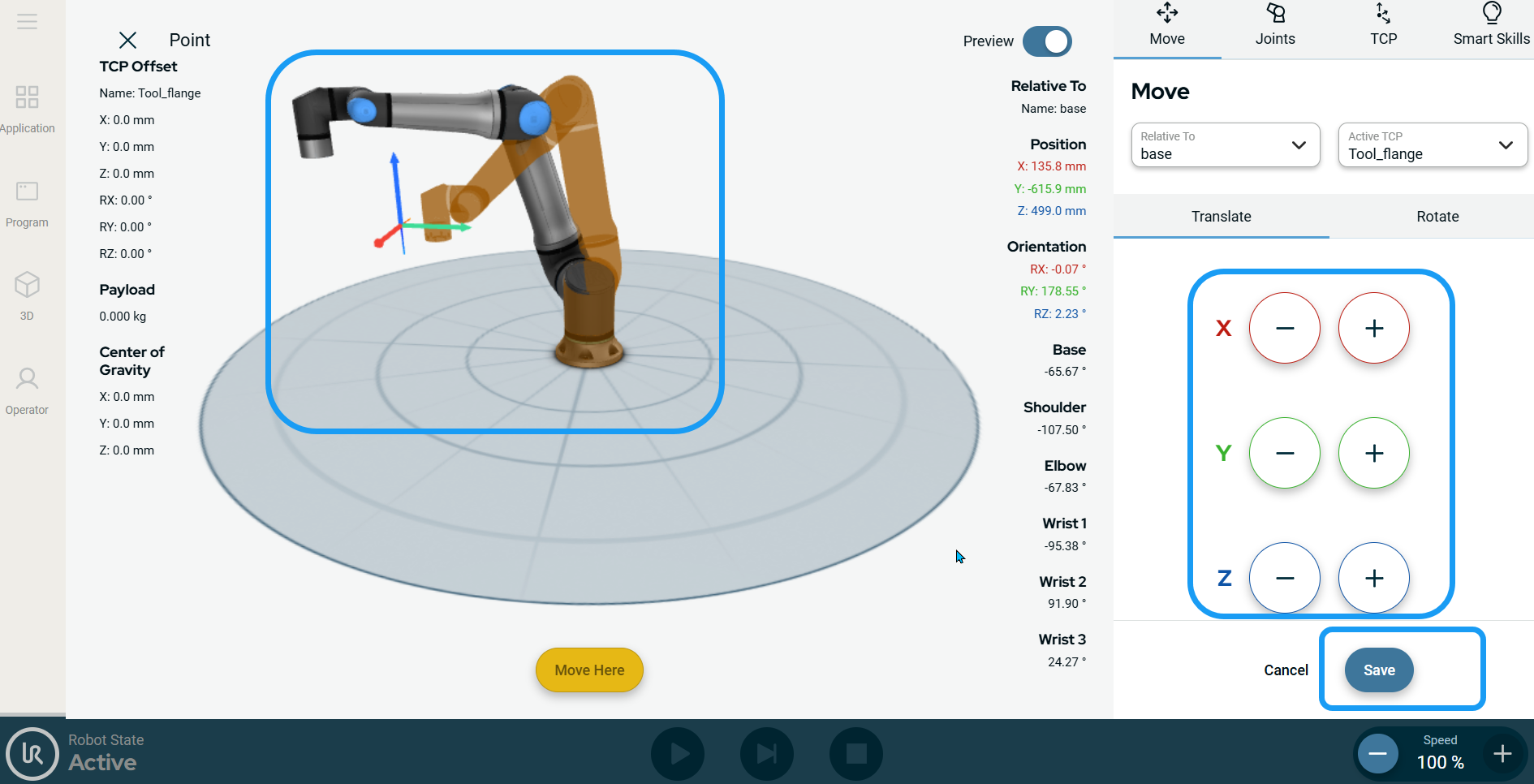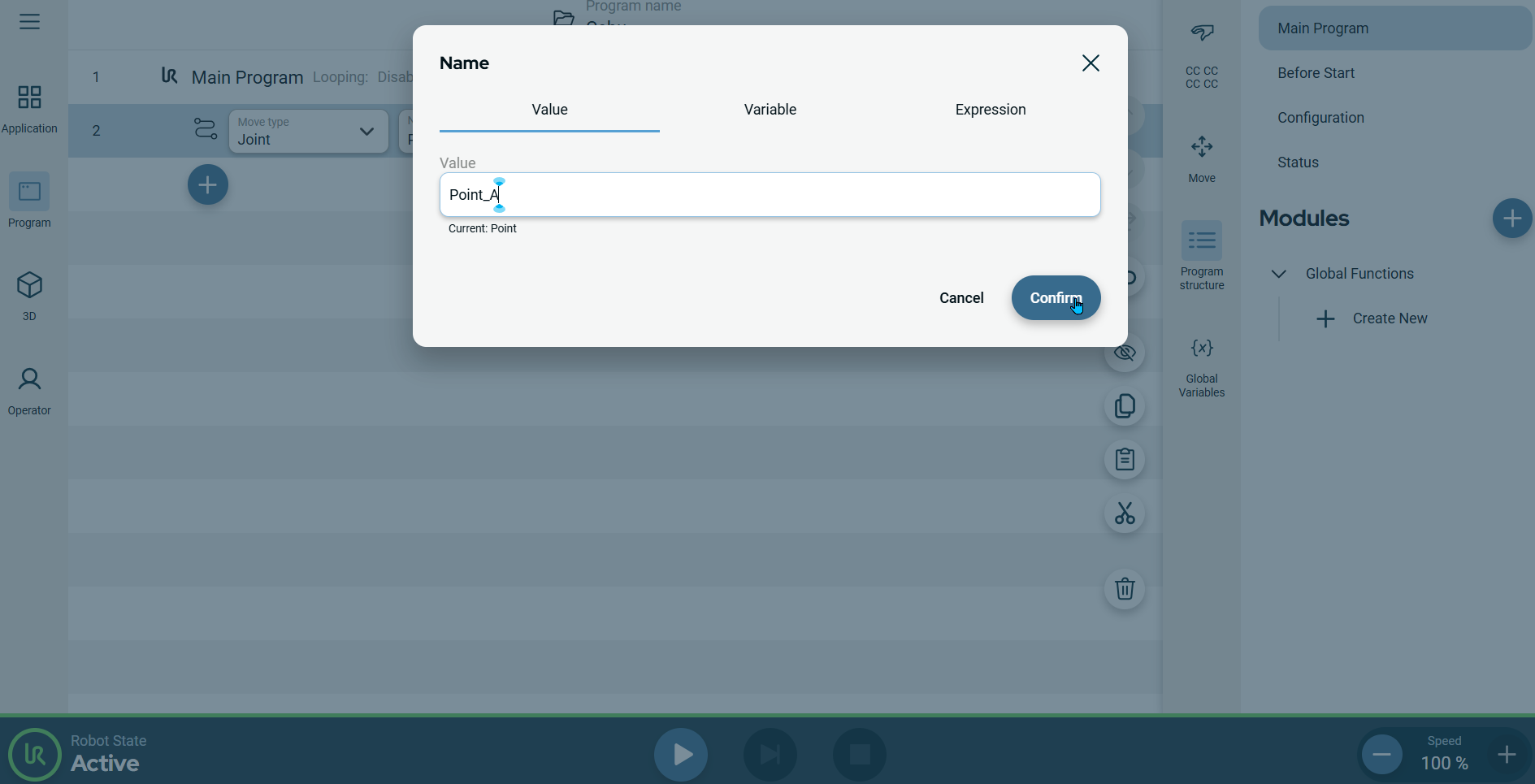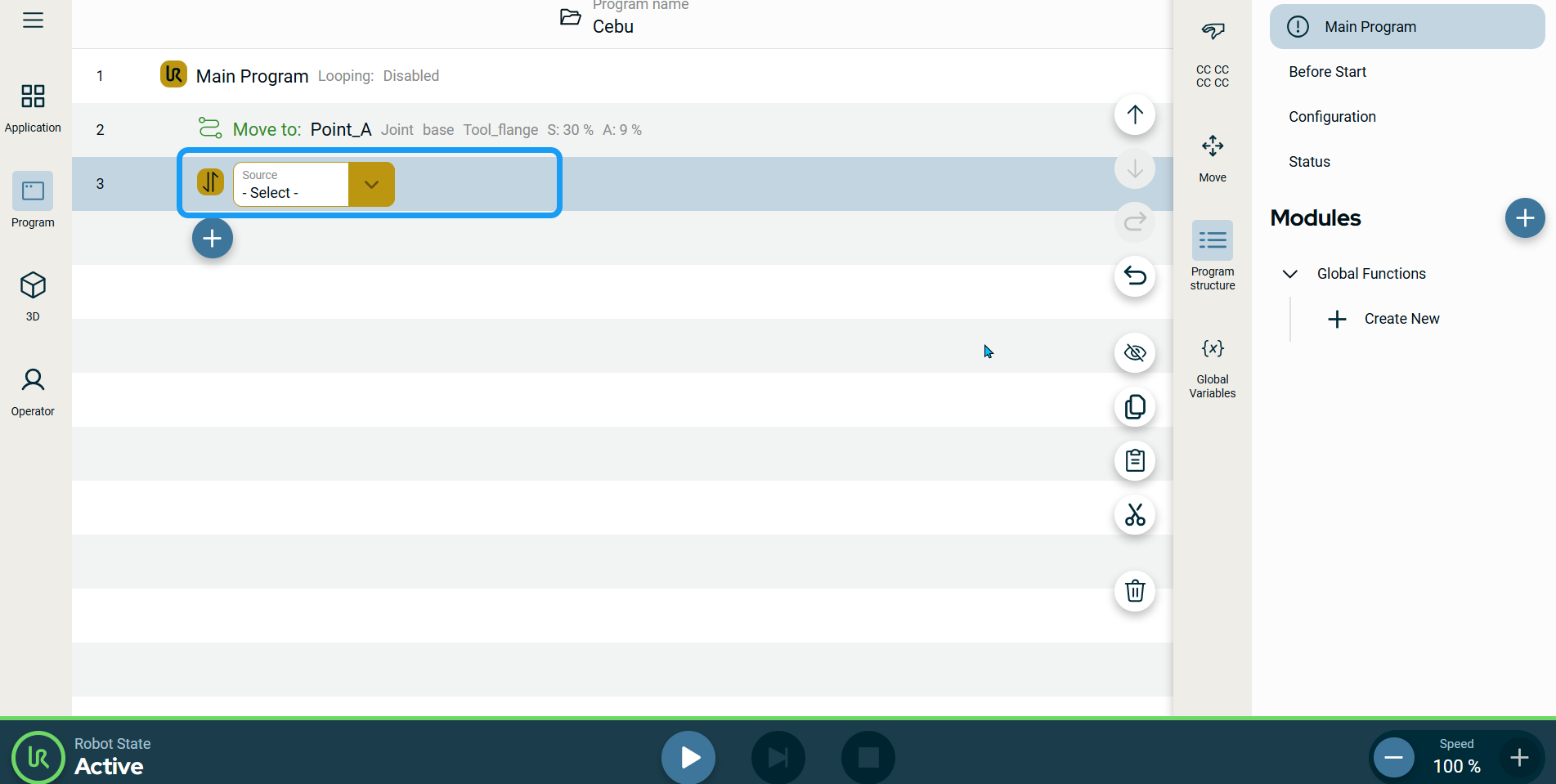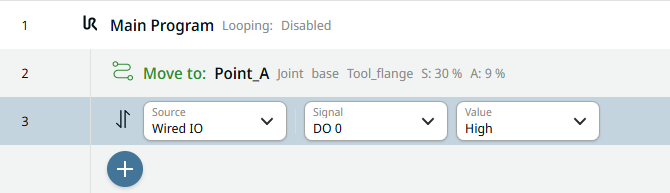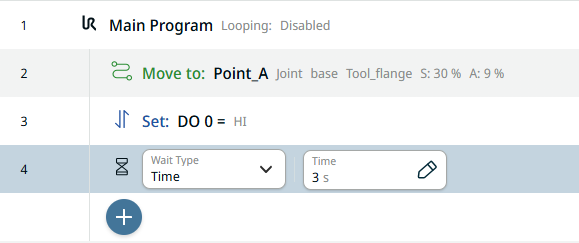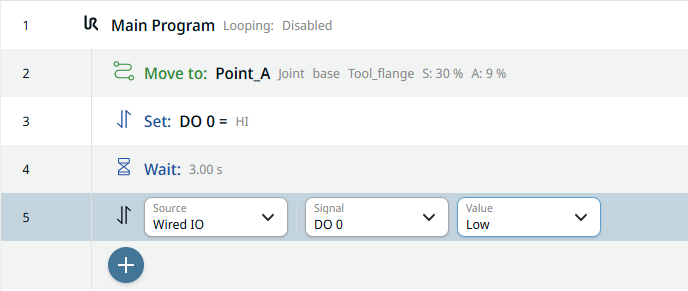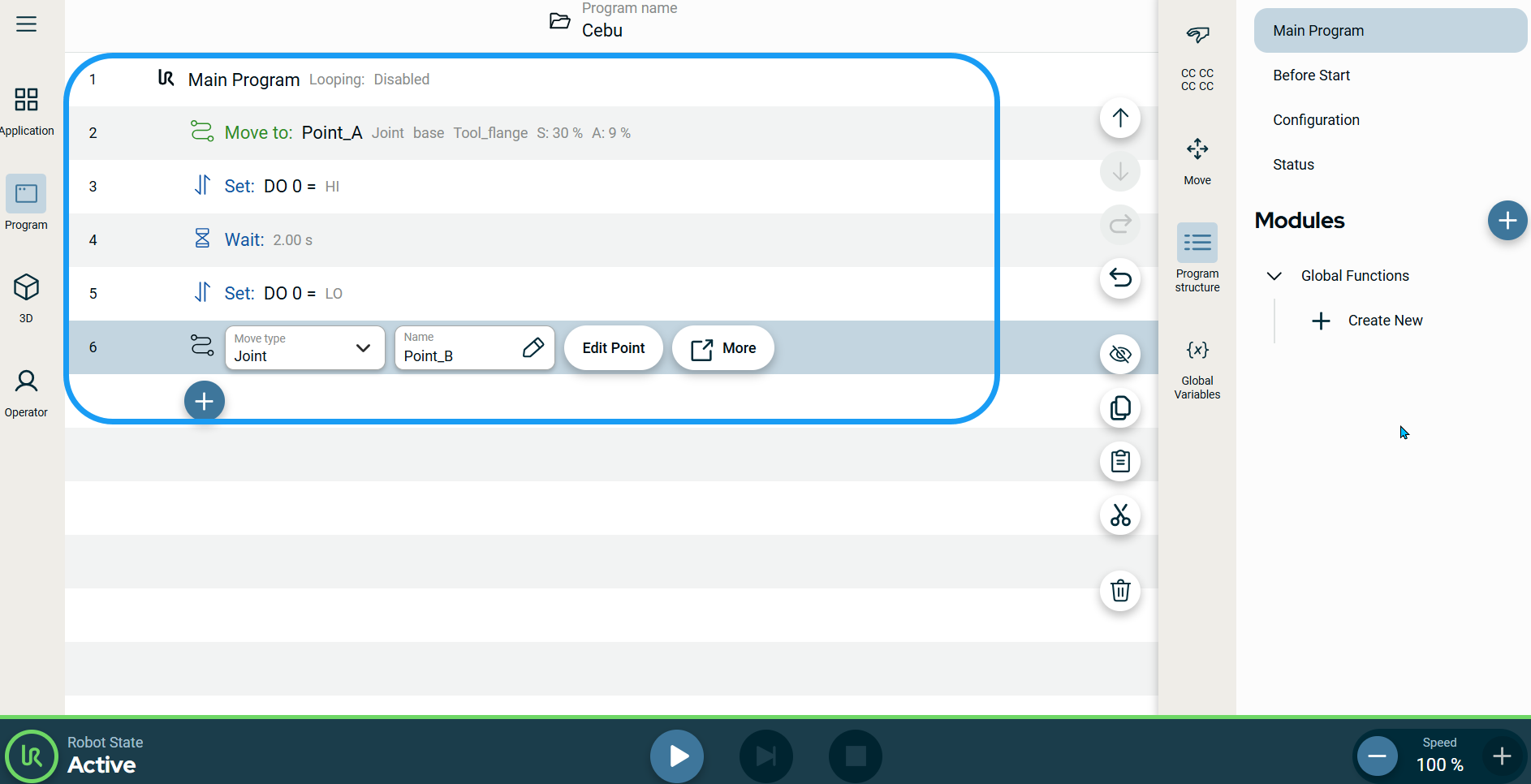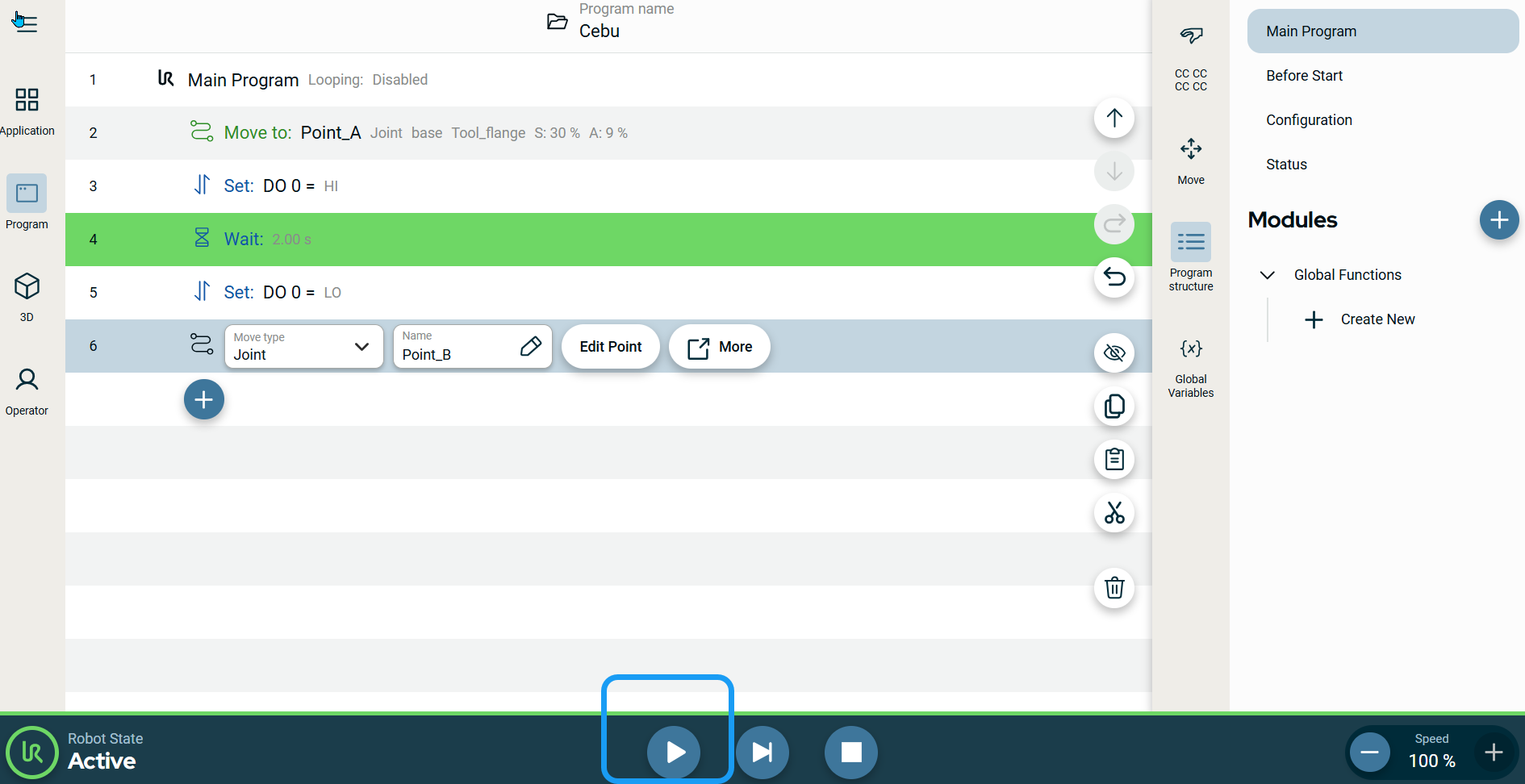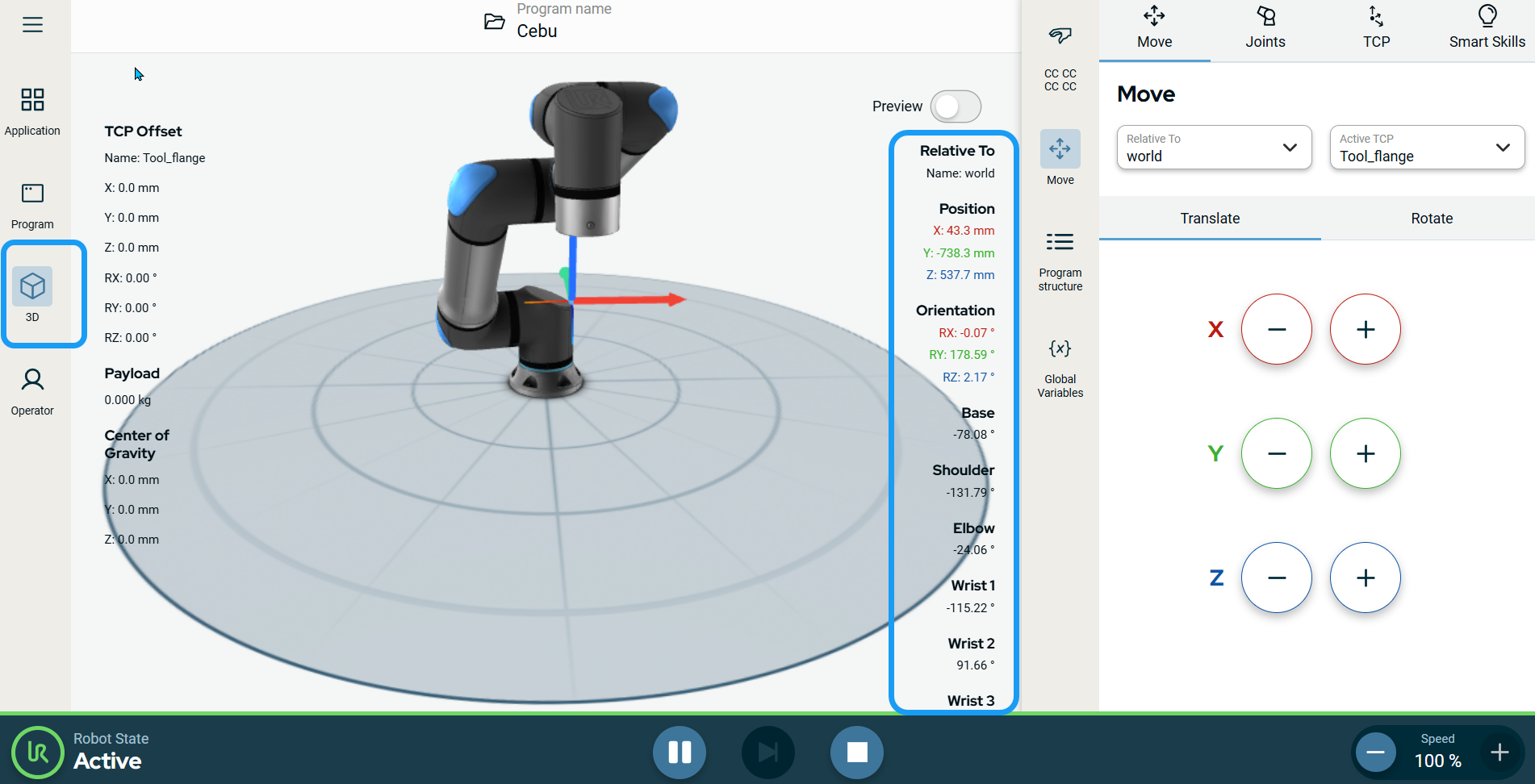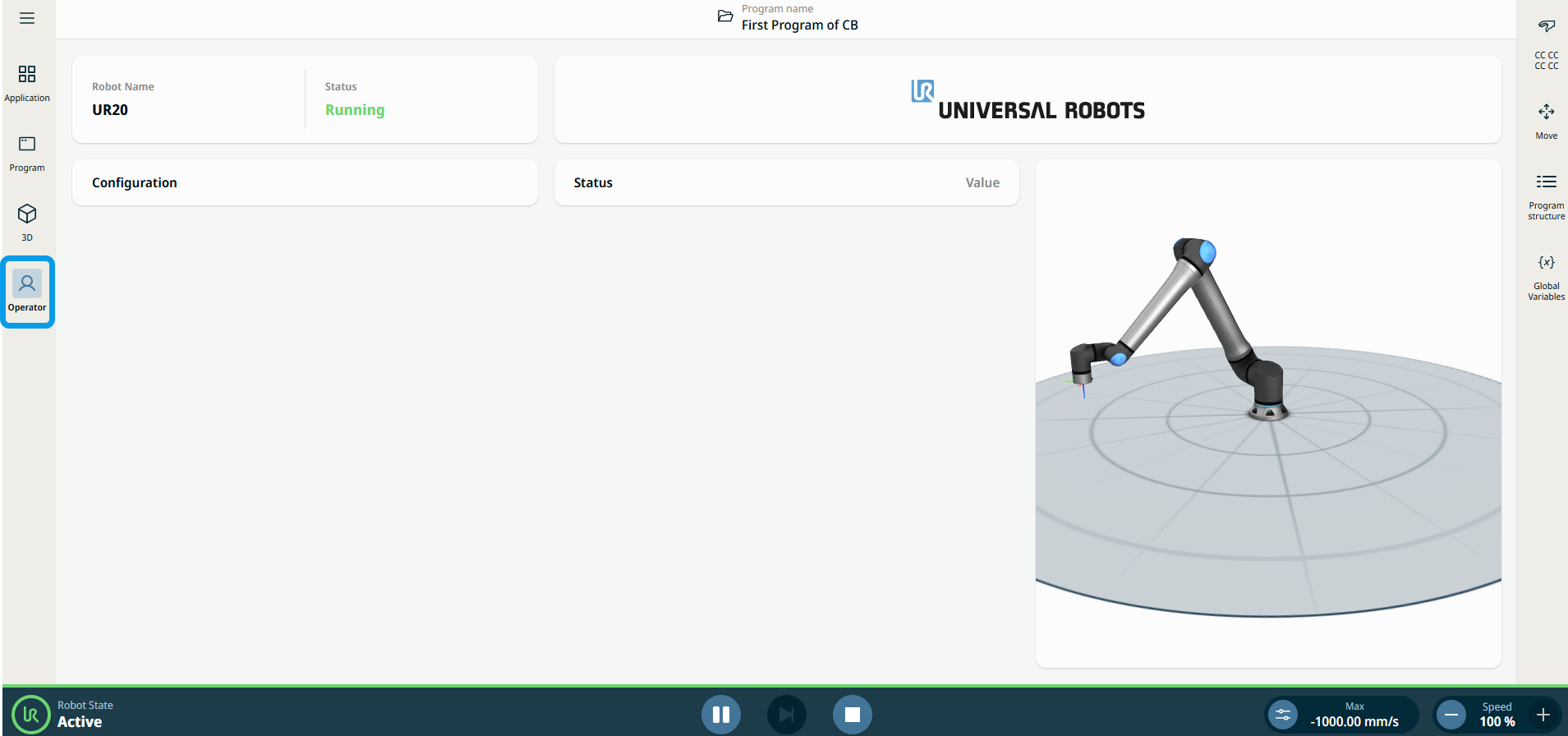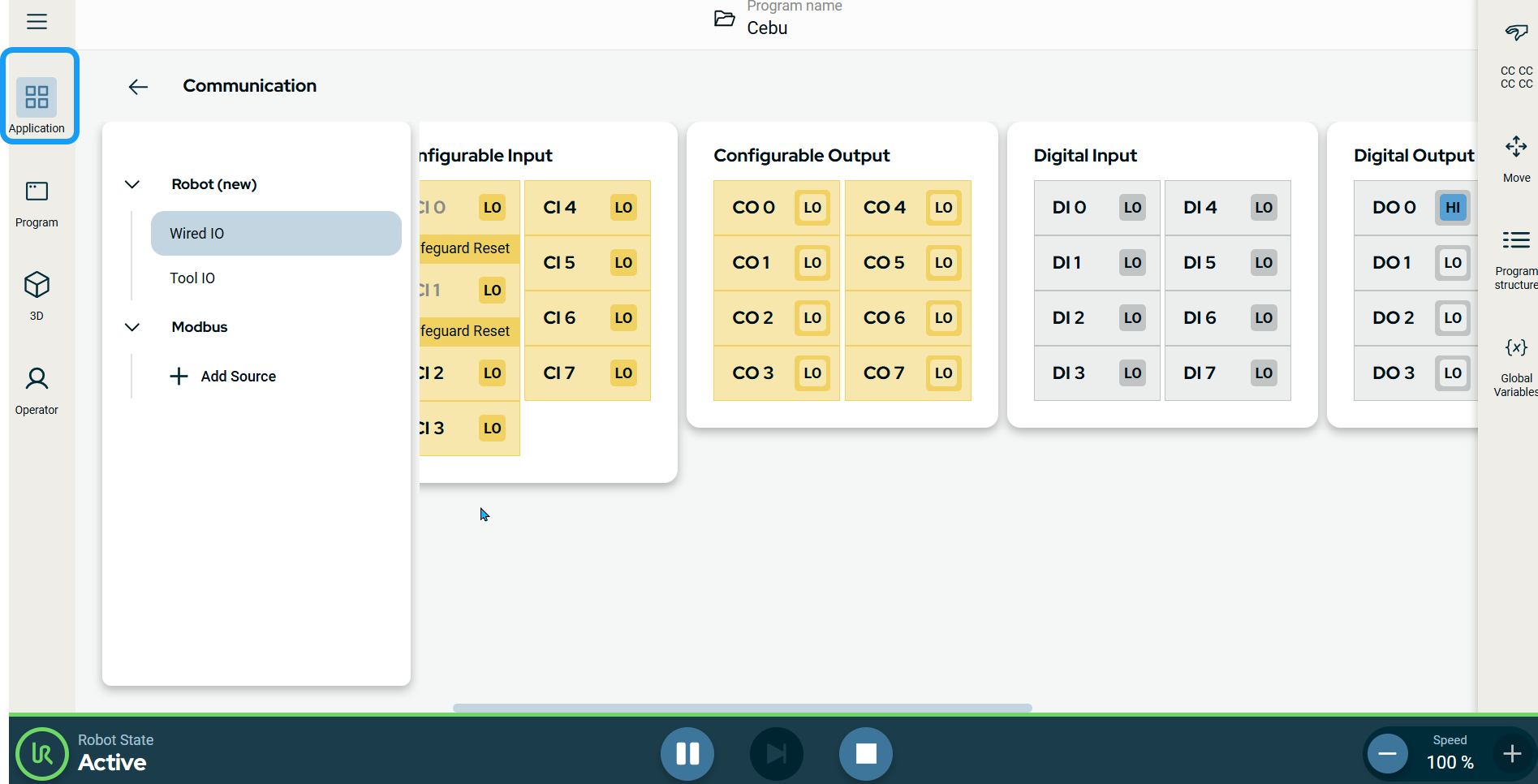| To create a simple program
|
For this simple program, you (1) move to position A, (2) set an IO, (3) wait for 3 seconds, (4) unset the IO, (5) move to position B, and (6) repeat.
-
In the main screen, tap the header to open the System Manager.
-
The System Manager screen appears. Tap the add Program icon and choose Create New Program.
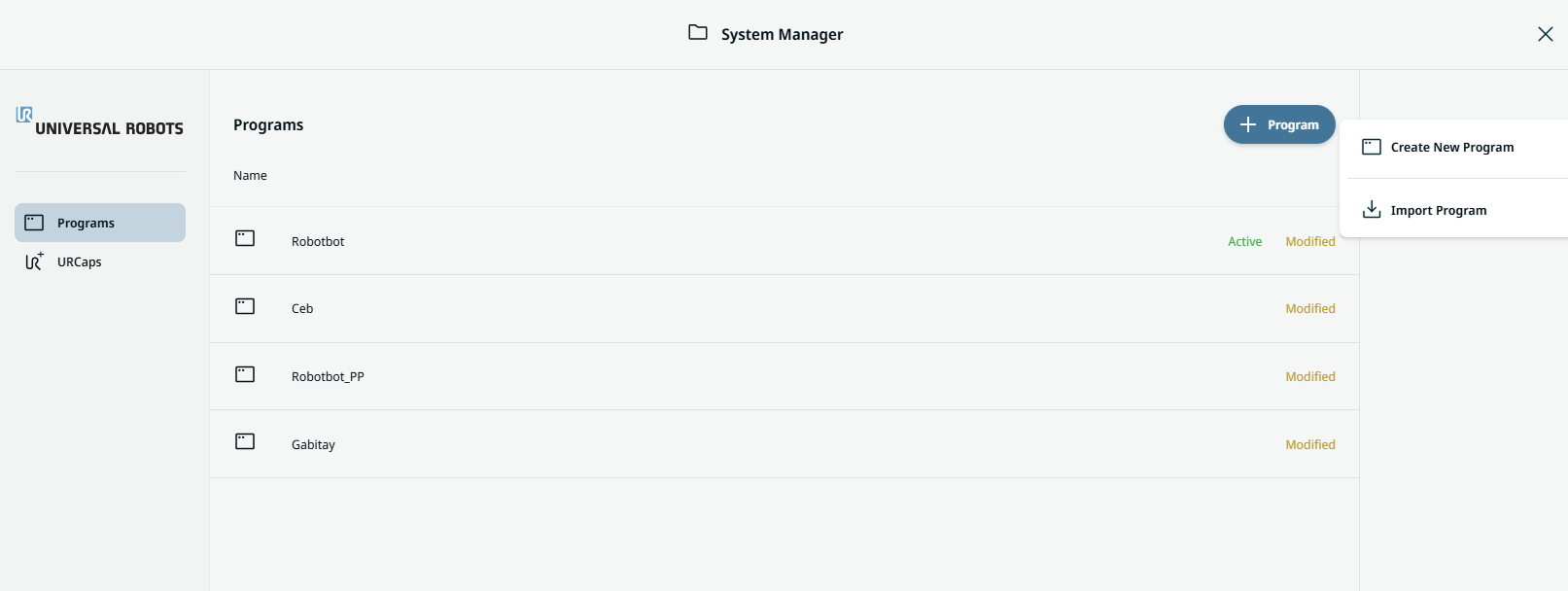
-
The Create new program box appears, and in it you enter the program name and description in the two fields provided. Tap Confirm.
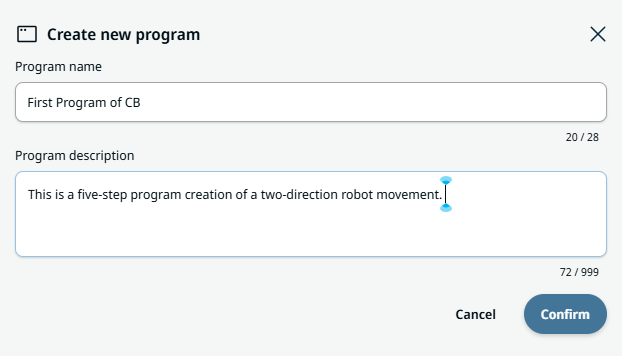
The main screen now shows your program name. At the multitask screen, you see the Main Program tab in yellow, indicating that program creation is to be started.
- On the left side of the footer, tap Robot State to initialize.
|
|
|
-
Tap Power On, then Unlock.
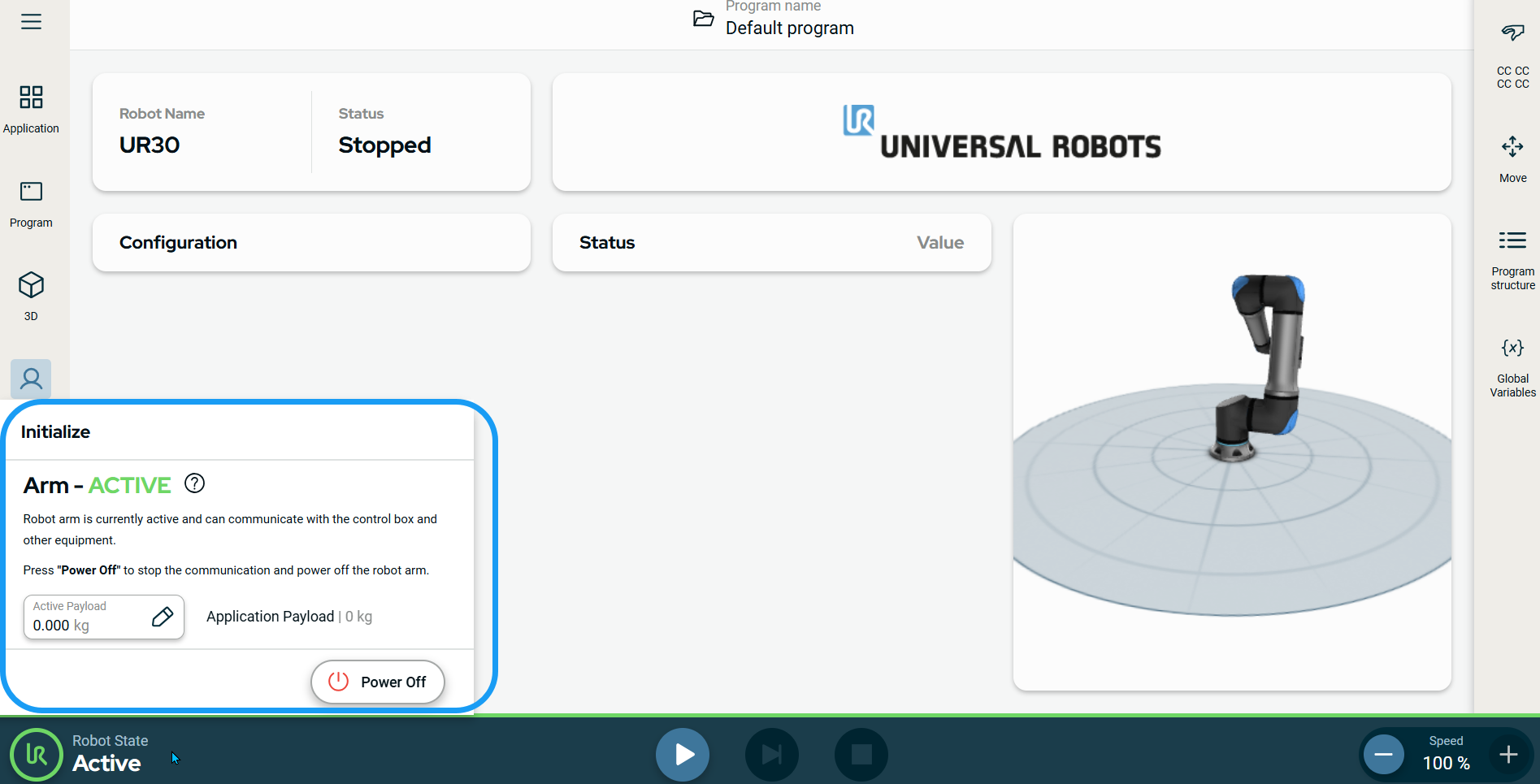
In the footer, you see the robot state as Active, and the activated button/slider of Play, High Speed Manual, and Speed.
-
On the main navigation, tap the Program menu icon. See Command Nodes.
-
Tap Move To command.
Note: In PolyScope X, the Waypoint node is merged to the Move to command.
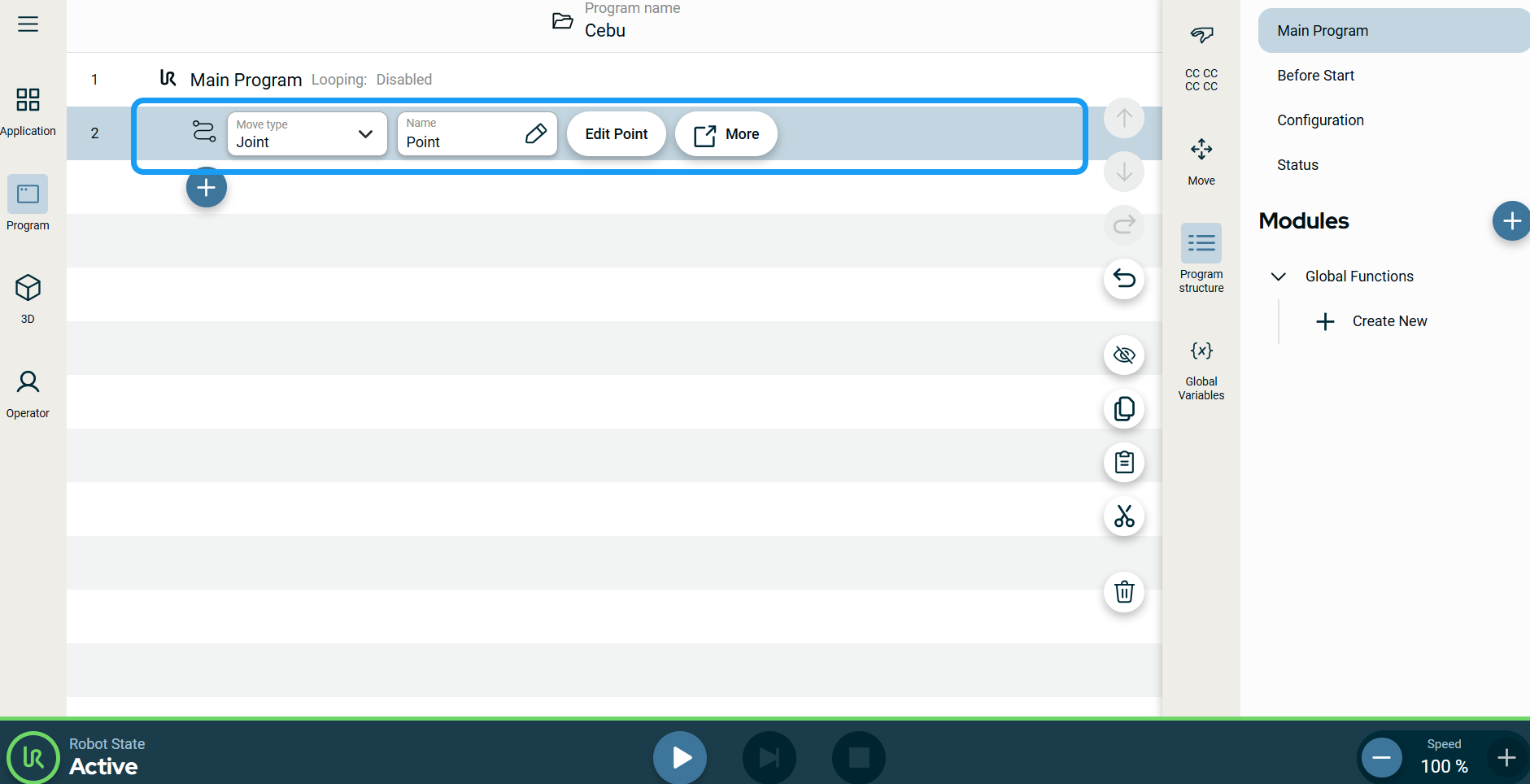
Two editable fields and two tabs are inserted into the program tree:
-
Move type
-
Name
-
Edit Point
-
More
|
|
|
-
Tap the Edit Point tab.
The screen with the robot arm in 3D appears. To the right of the screen, you see the Move menu.
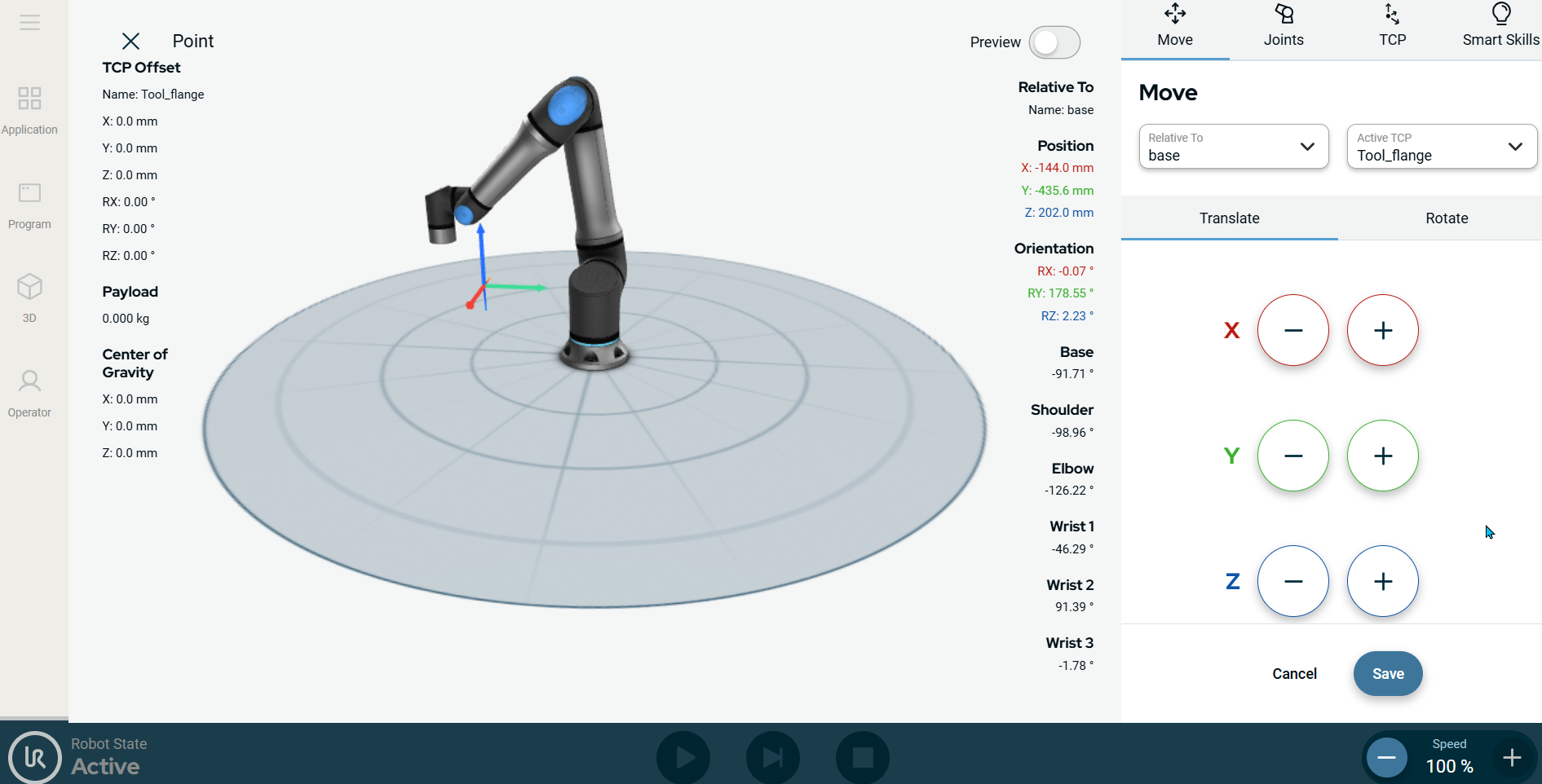
-
Tap the plus-minus button of the X, Y, Z axes to set the position of your waypoint and Save.
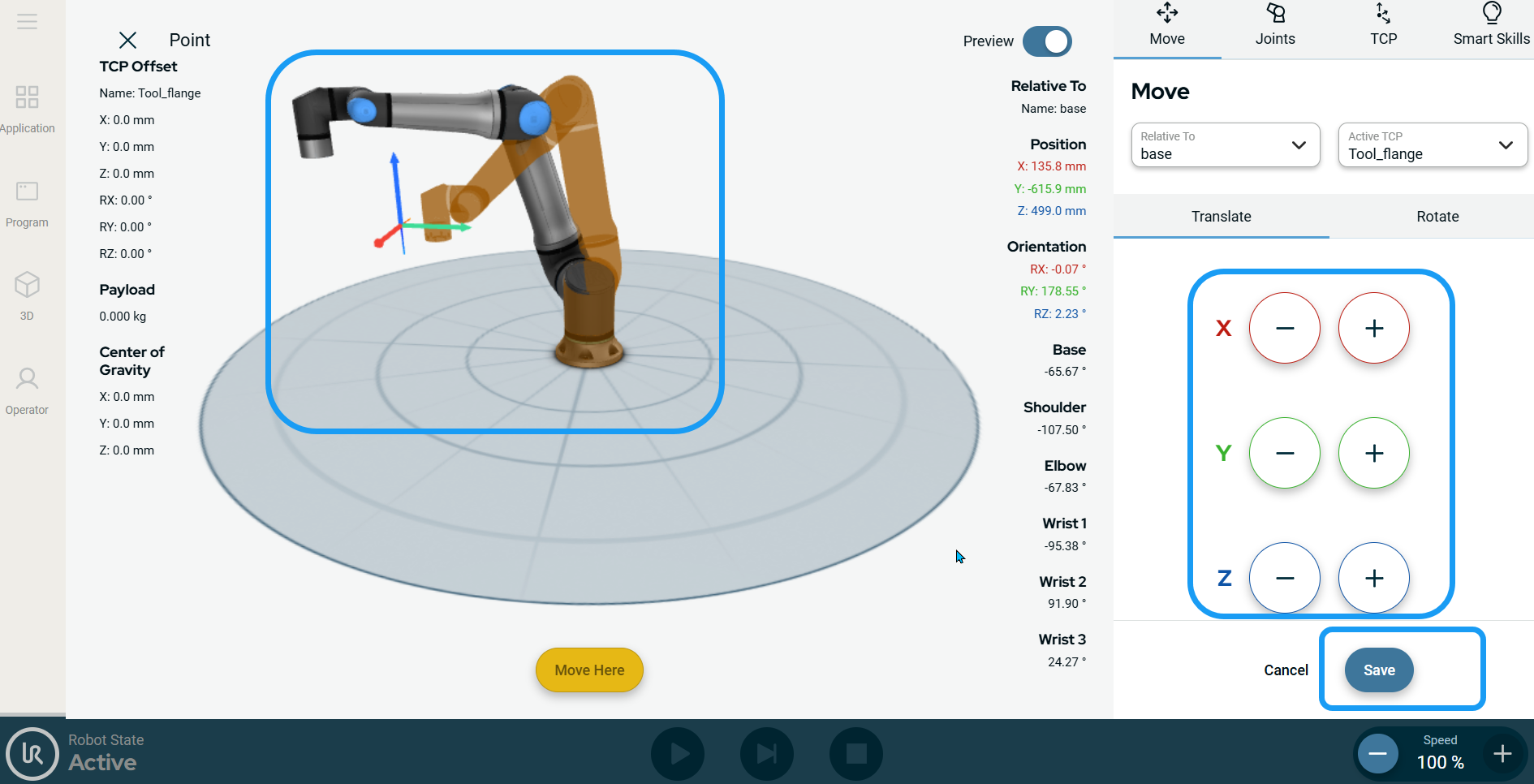
-
Tap the Name field.
-
In the Value editor tab, enter Point_A as the name and Confirm.
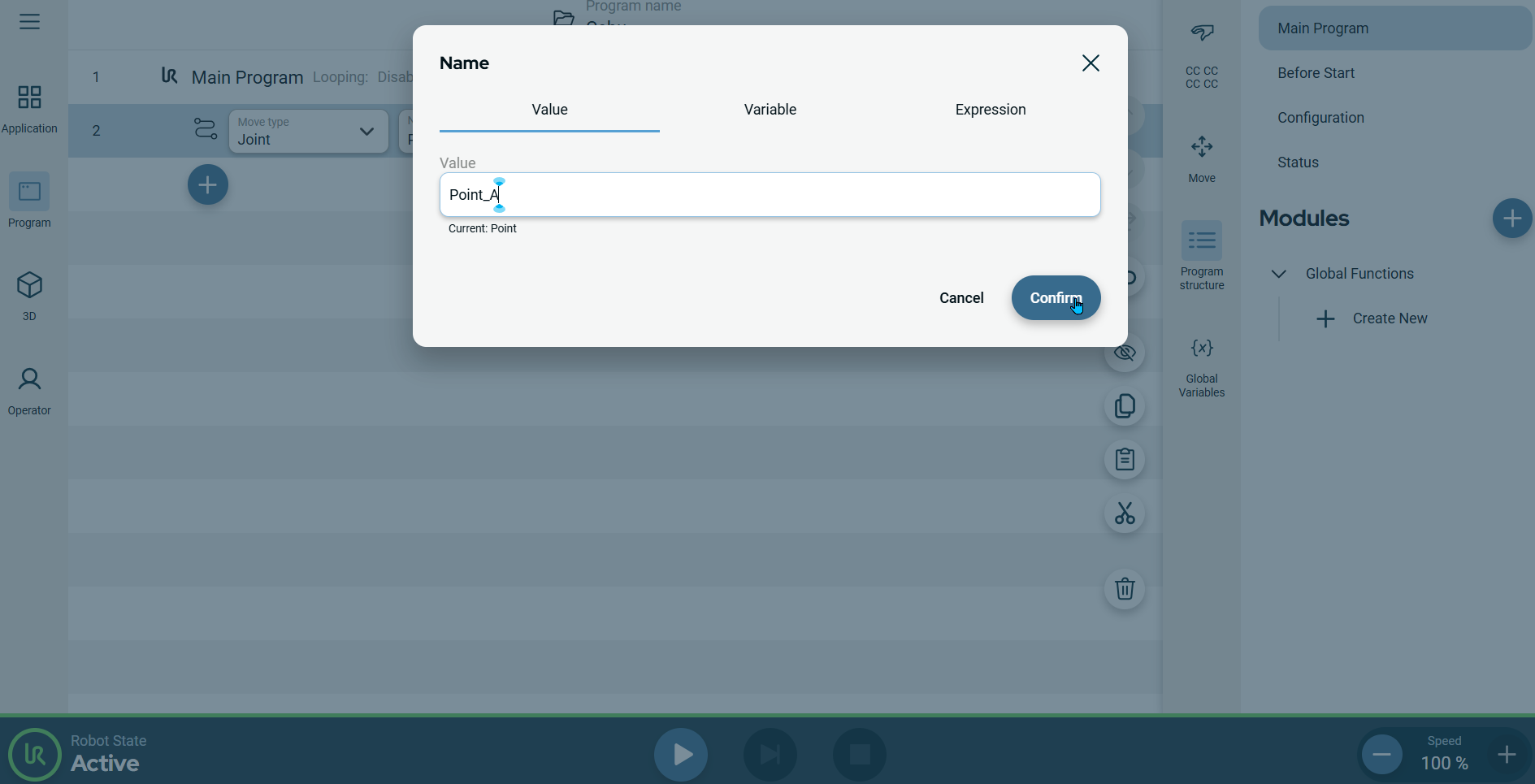
|
|
|
-
Tap the add icon in the program tree.
-
Tap the Set command icon. See Set.
The set node is inserted into the program tree below the Move to command.
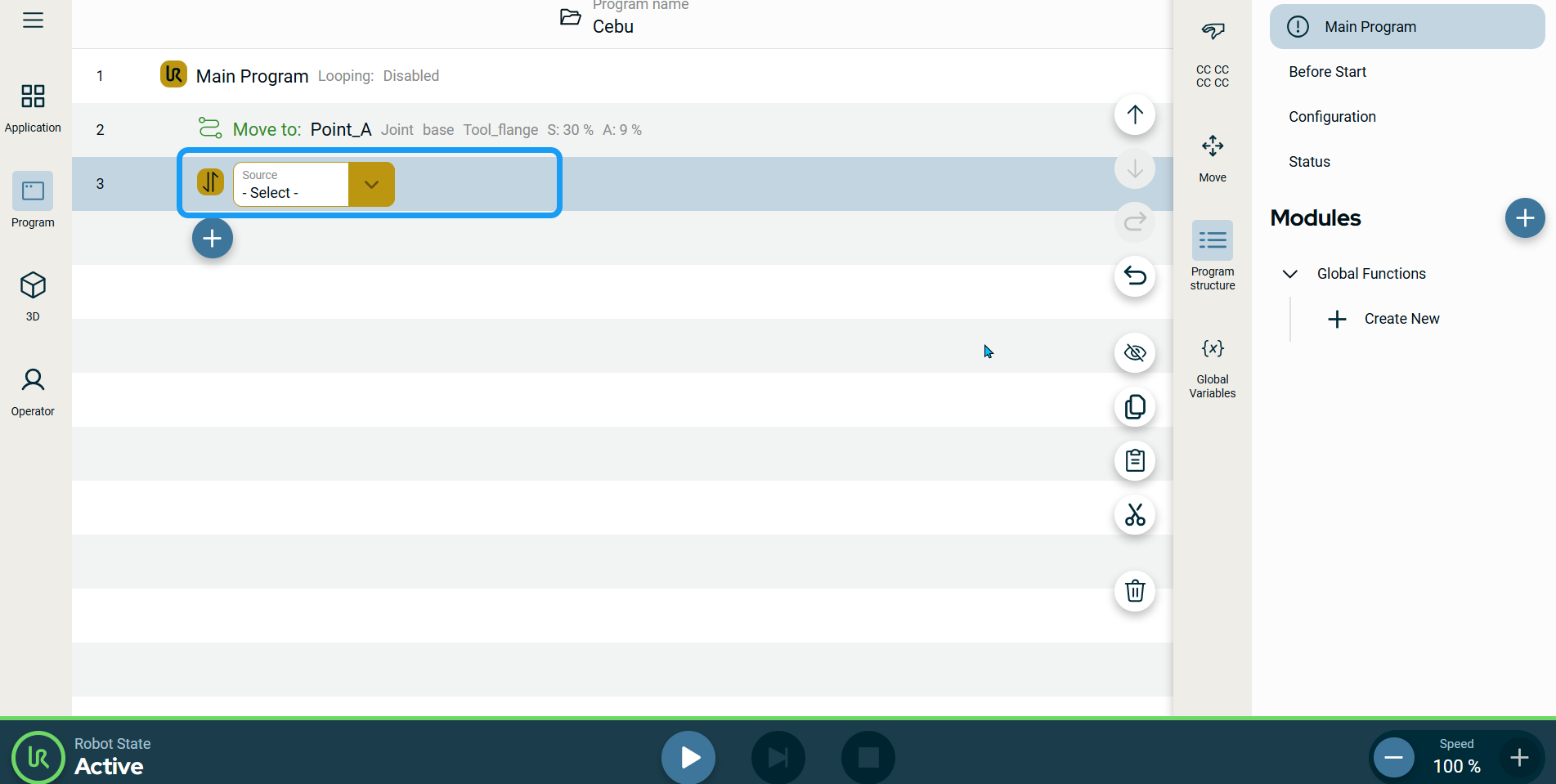
-
Tap the Source field and select Wired IO.
-
A Signal field is added. Select DO 0. A Value field is added to the right and select High.
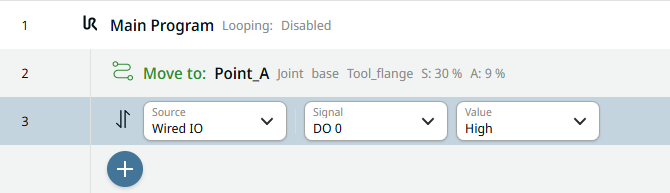
-
Tap the add icon and choose Wait command. See Wait command.
-
In the Wait Type field, select Time.
-
Tap the Time field and enter 3 (three seconds) in the Value tab and Confirm.
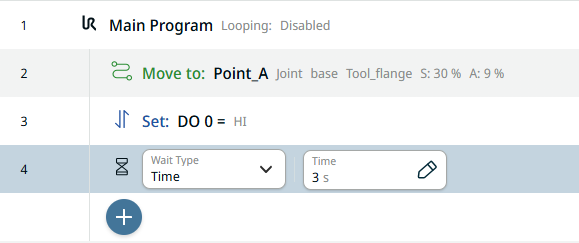
|
|
|
-
To create a second Set node, repeat steps 12 to 14.
-
In the Signal field, select DO 0. A Value field is added to the right and select Low.
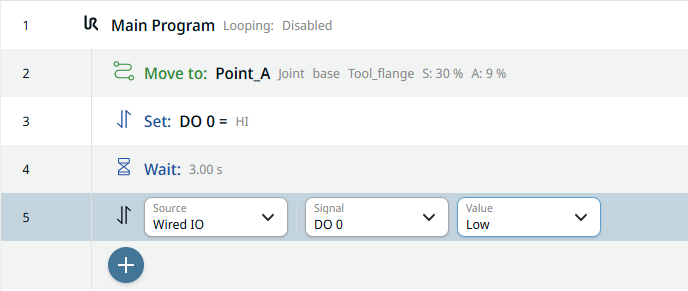
-
Tap the add icon.
-
Repeat steps 7 to 10 to create a second waypoint. Move the robot arm position different to Point_A.
-
Enter Point_B in the Value tab and Confirm.
The main screen shows you the first created program.
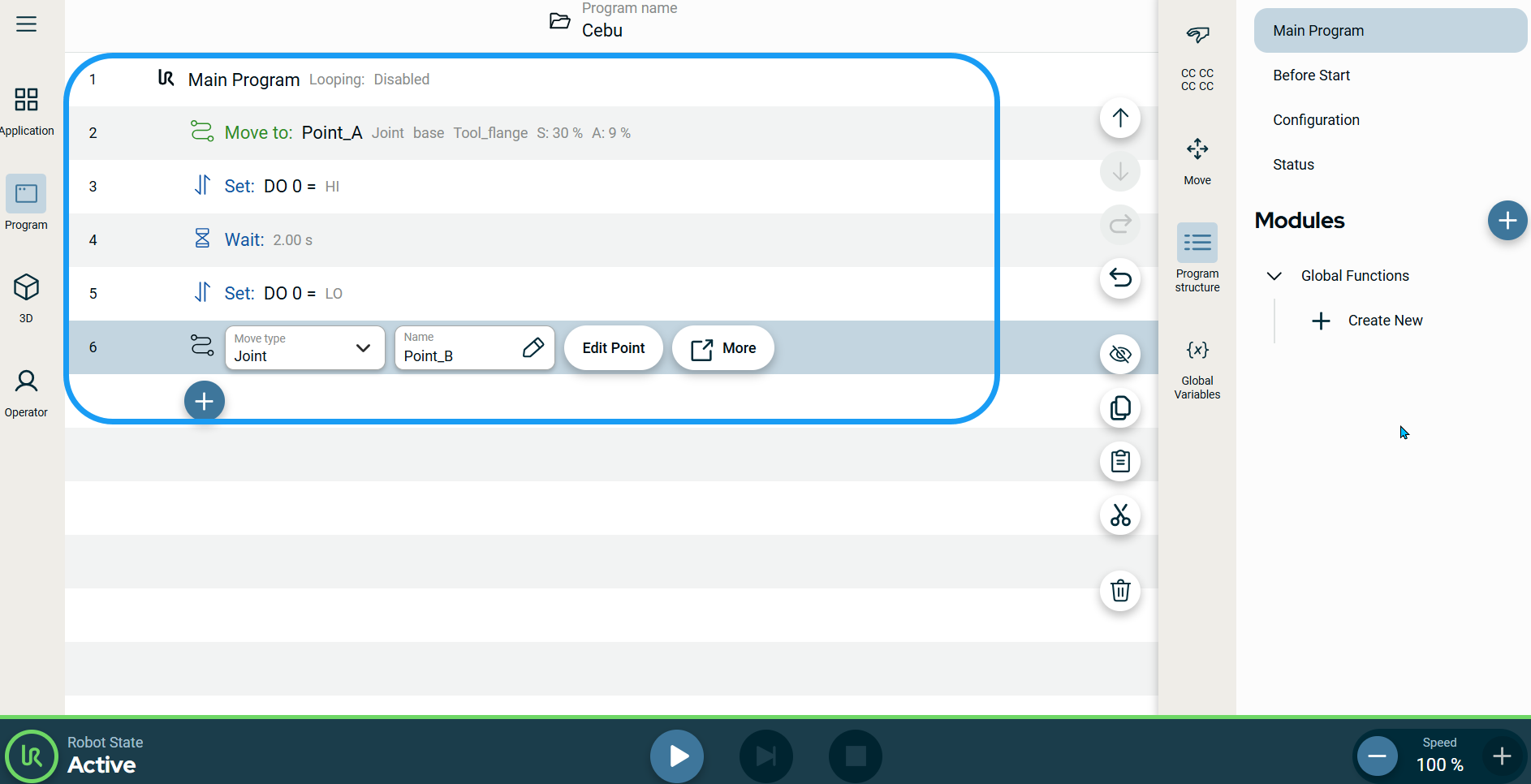
-
Tap the 3D Viewer icon on the main navigation.
-
On the footer, tap the Play button.
When you are in the Program menu, you see the program tree in green color is the current program execution.
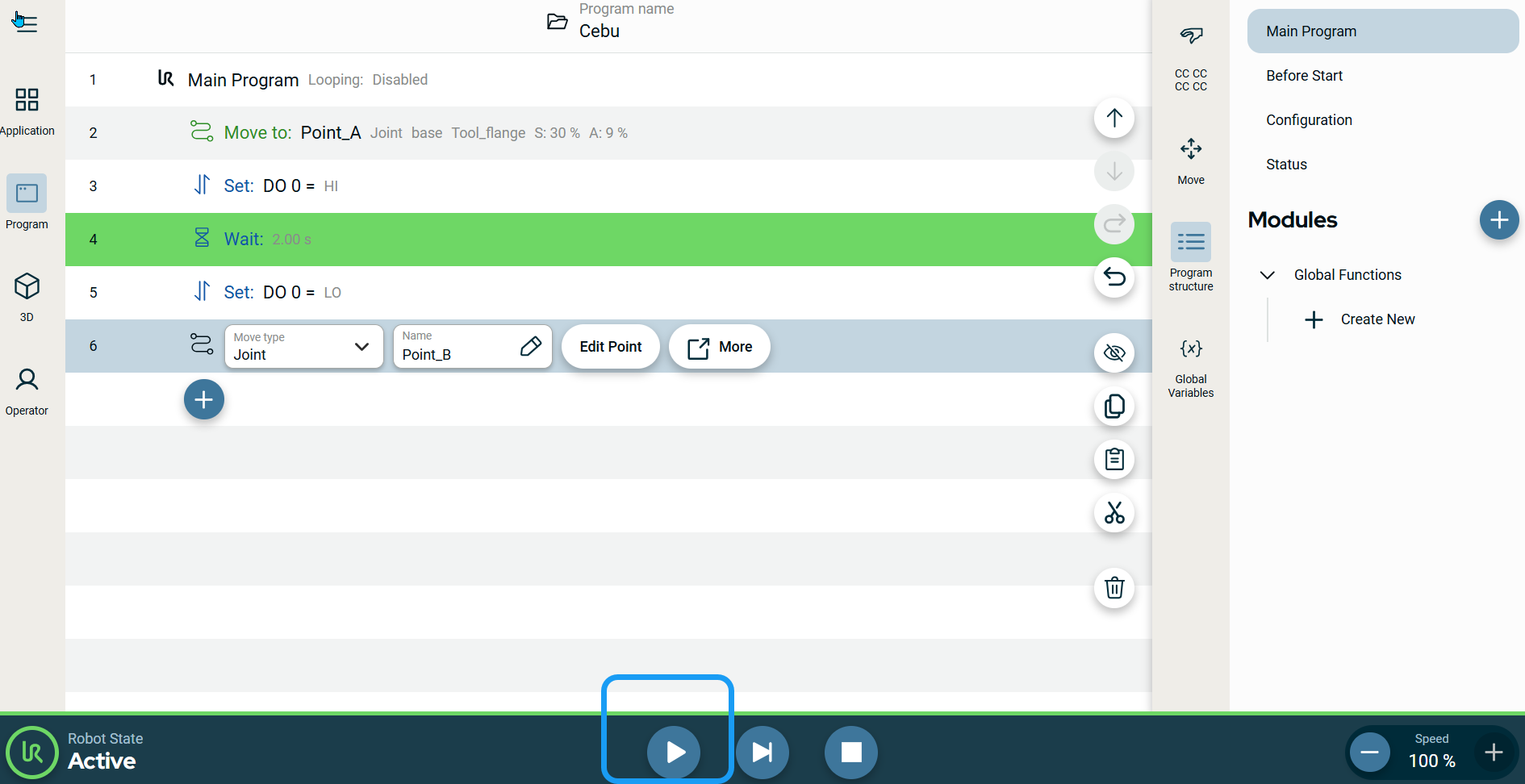
|
|
|
-
When you are in the 3D and Operator viewer, you see the robot move. You see the three-dimensional graphics and joint information update as the robot moves. You can tap again the Play button to see the robot move.
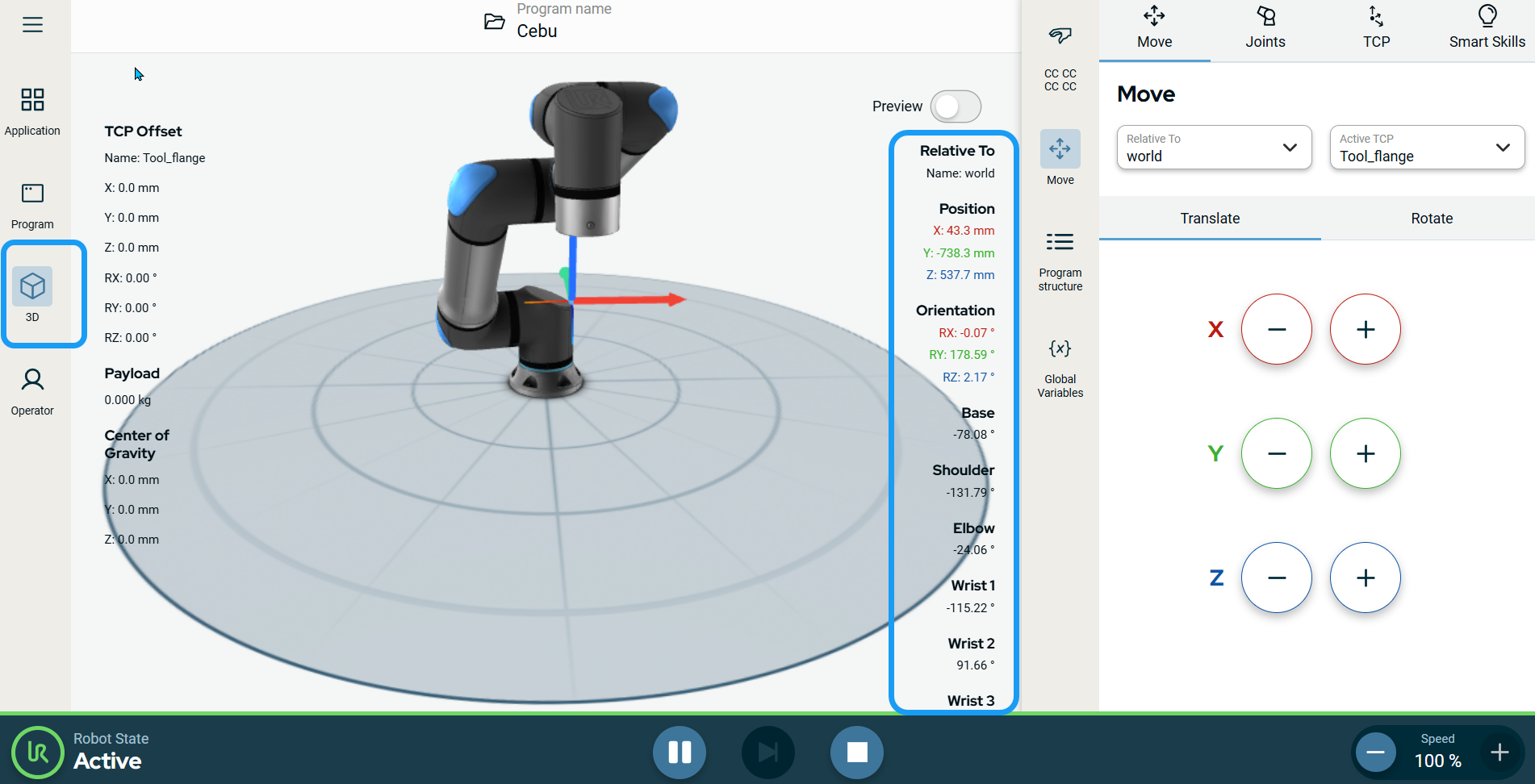
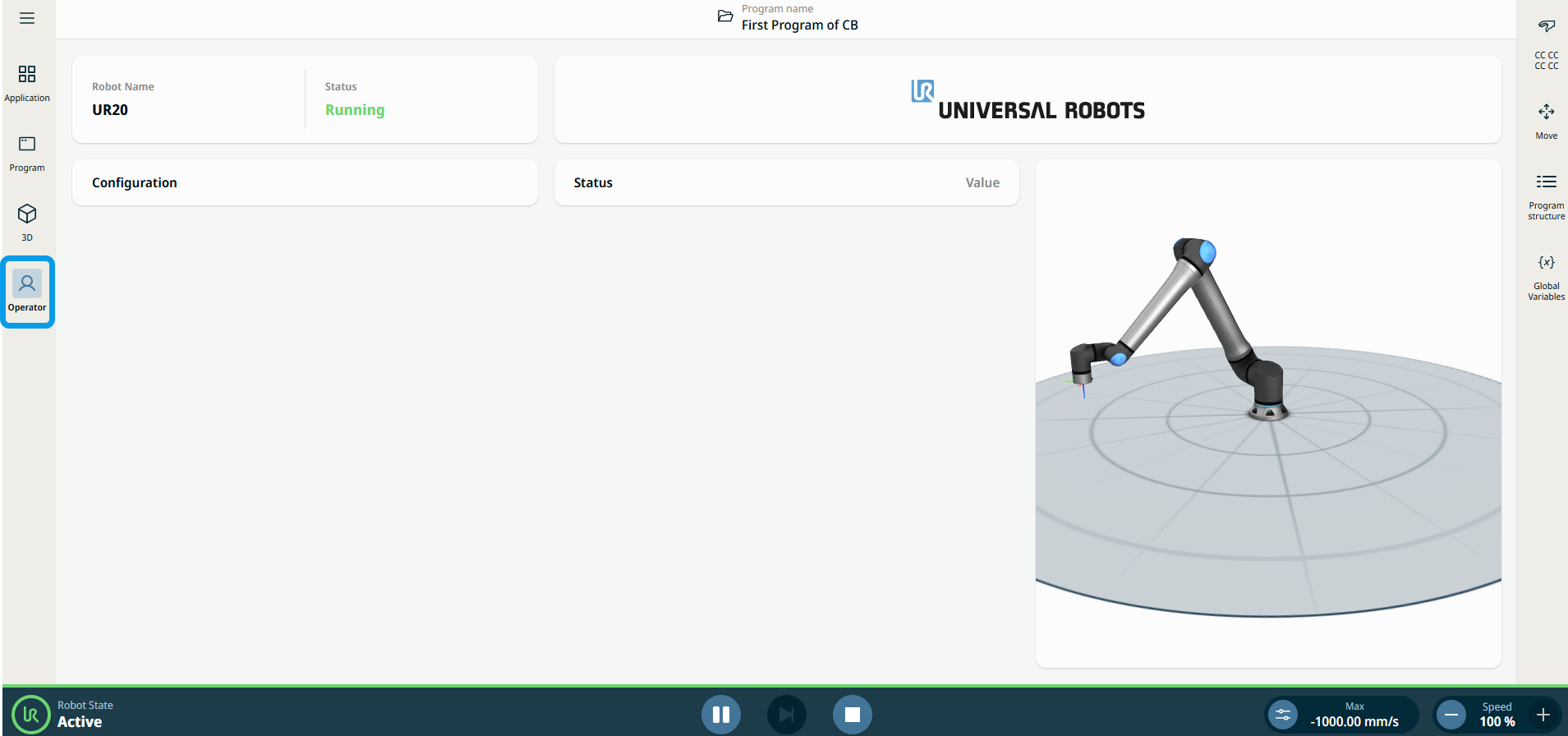
-
Go to the Application tab.
-
Tap the Communication icon. See Communication.
You see that Digital Out 0 (DO 0) updates (button turns blue) when you tap the play button in the footer.
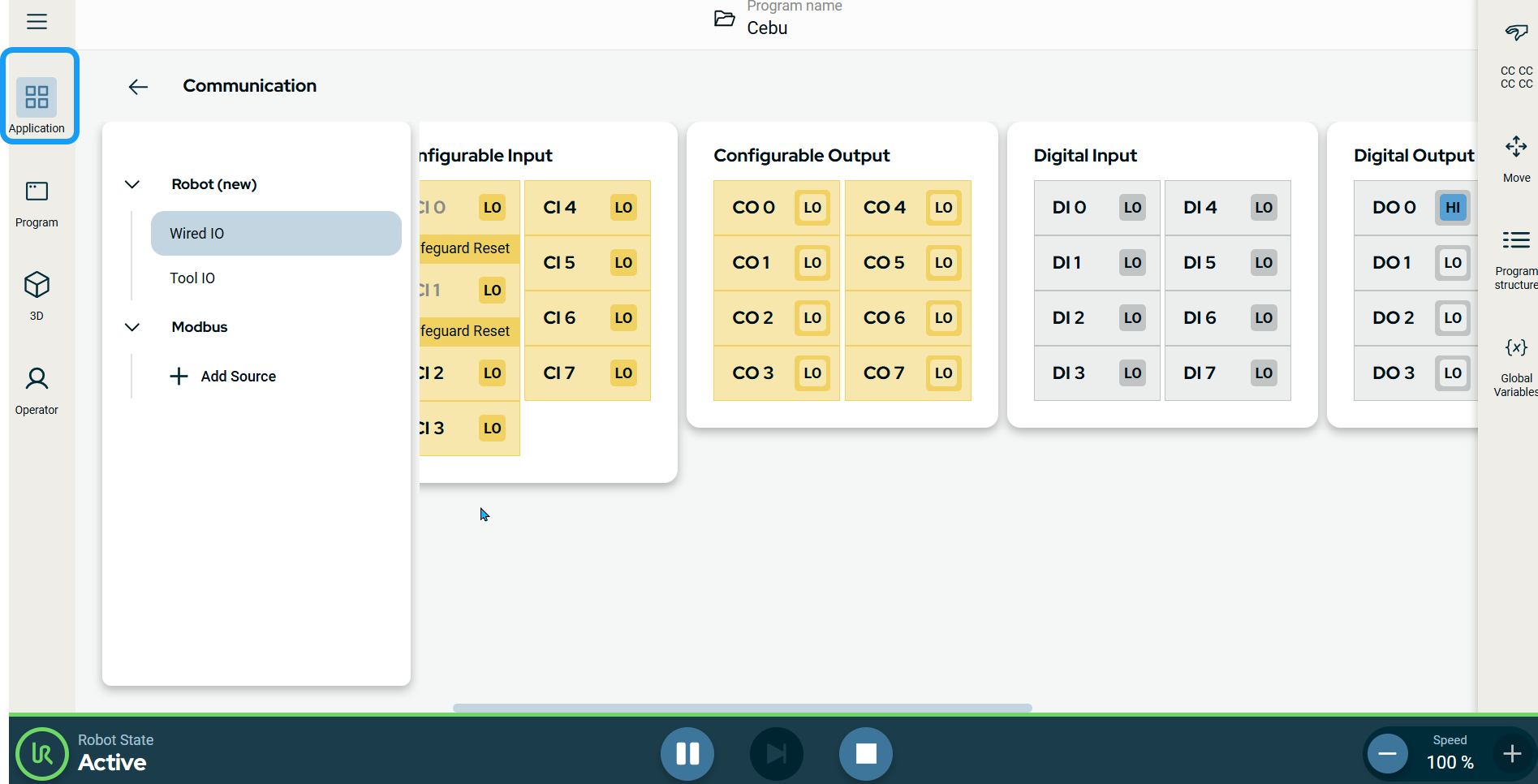
|