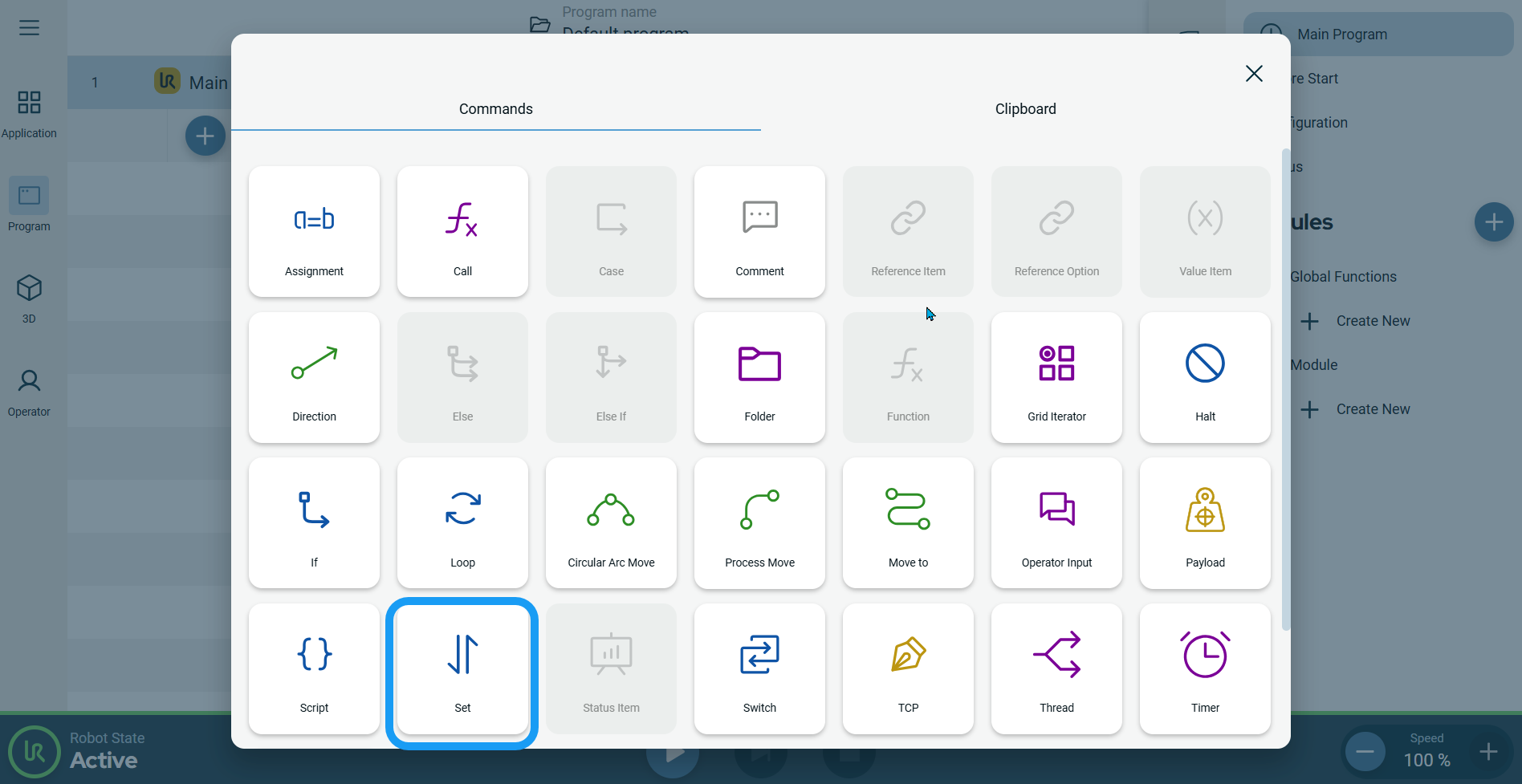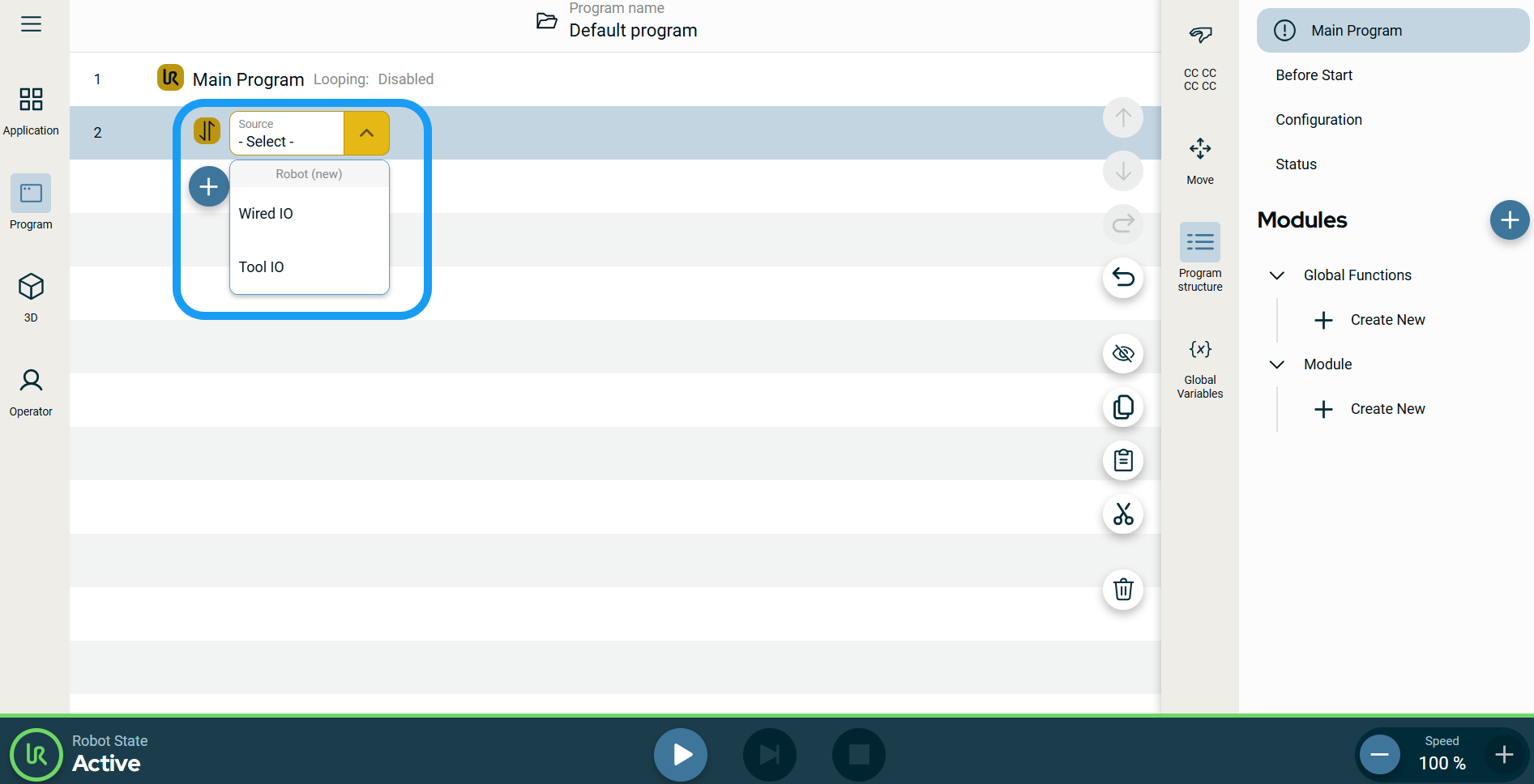|
To access Set command
|
-
Go to the main program screen. See Command Nodes.
-
Tap the Set icon in the Commands toolbox.
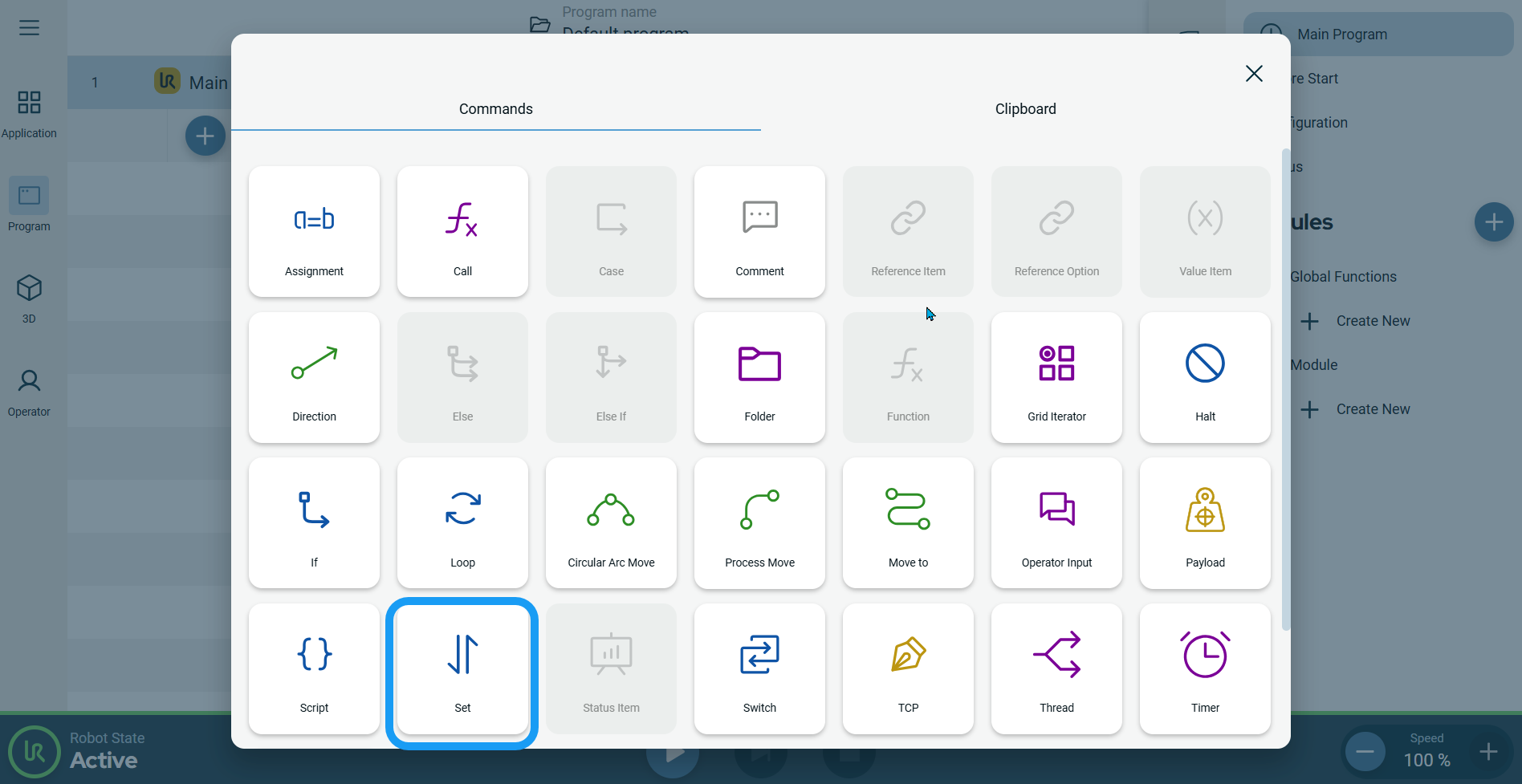
-
A node with an editable Source field is inserted into the program tree that enables you to select Wired IO and Tool IO.
-
Tap the Source field.
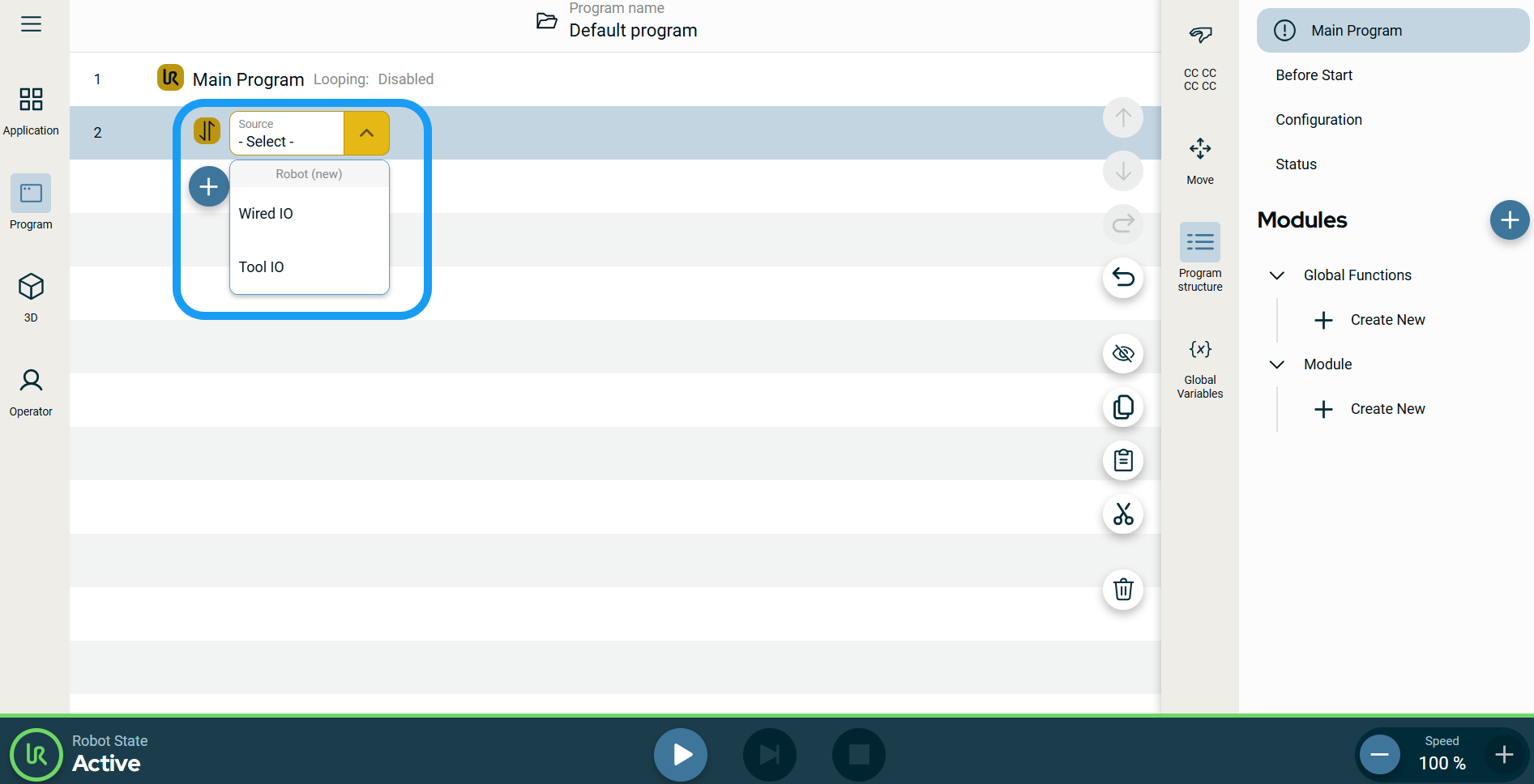
|
| |
-
When you select Wired IO, a Signal field is inserted.
-
In the Signal field, tap your preferred signal.
-
When a digital signal is selected, a Value field is inserted to the right.
-
Choose either High or Low.
-
When an analog signal is selected, a Value field is inserted to the right.
-
Enter data in the Value, Variable, and Expression tabs, and tap Confirm. See Value-Variable-Expression Tabs.
-
When you select Tool IO, a Signal field is inserted.
-
Choose either DO 0 or DO 1.
A Value field is inserted to the right with three options:
-
Tap Use Variable, and the Variable and Expression tabs appear.
-
Enter data in the two tabs, and tap Confirm. See Value-Variable-Expression Tabs.
-
You can also choose either High or Low in the Value field.
|