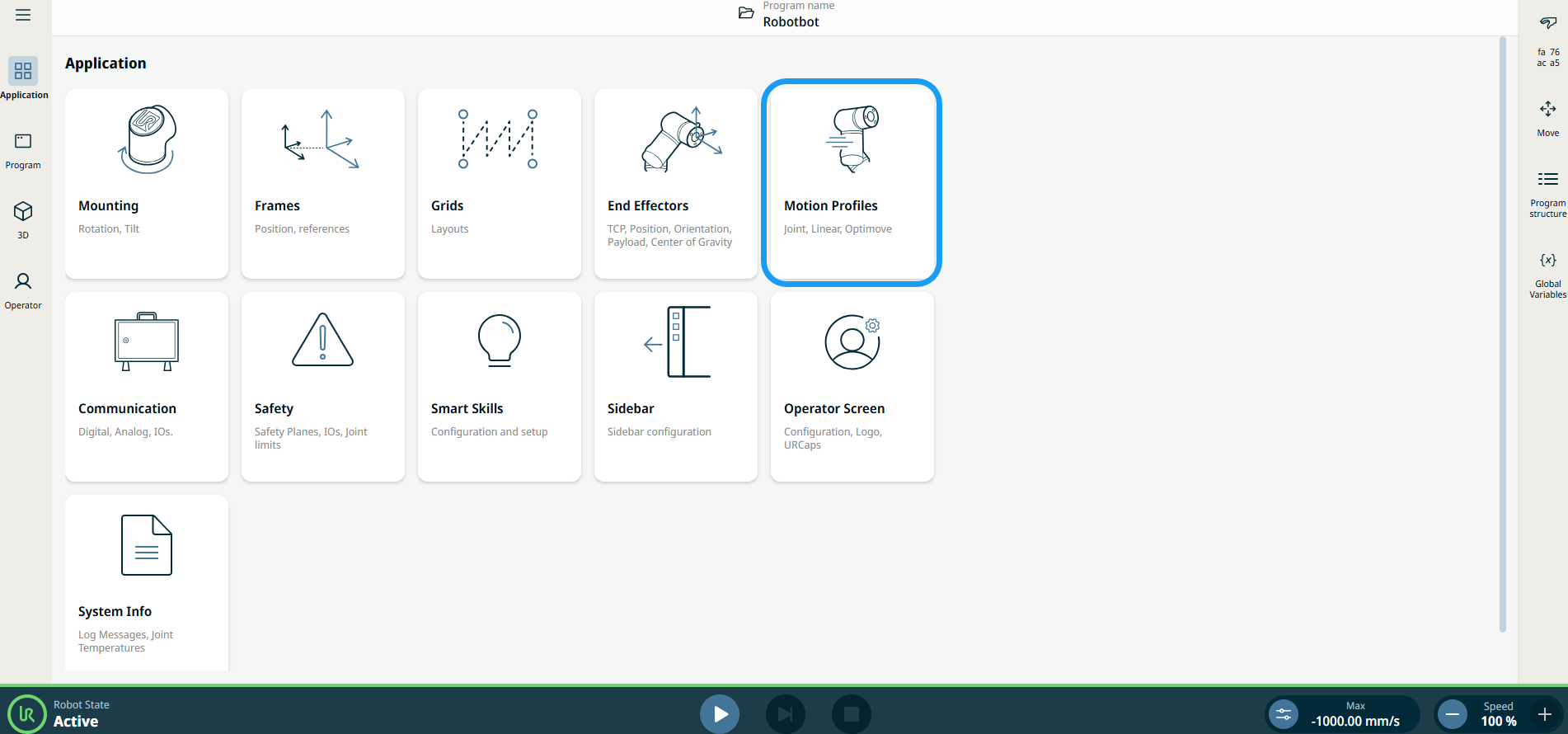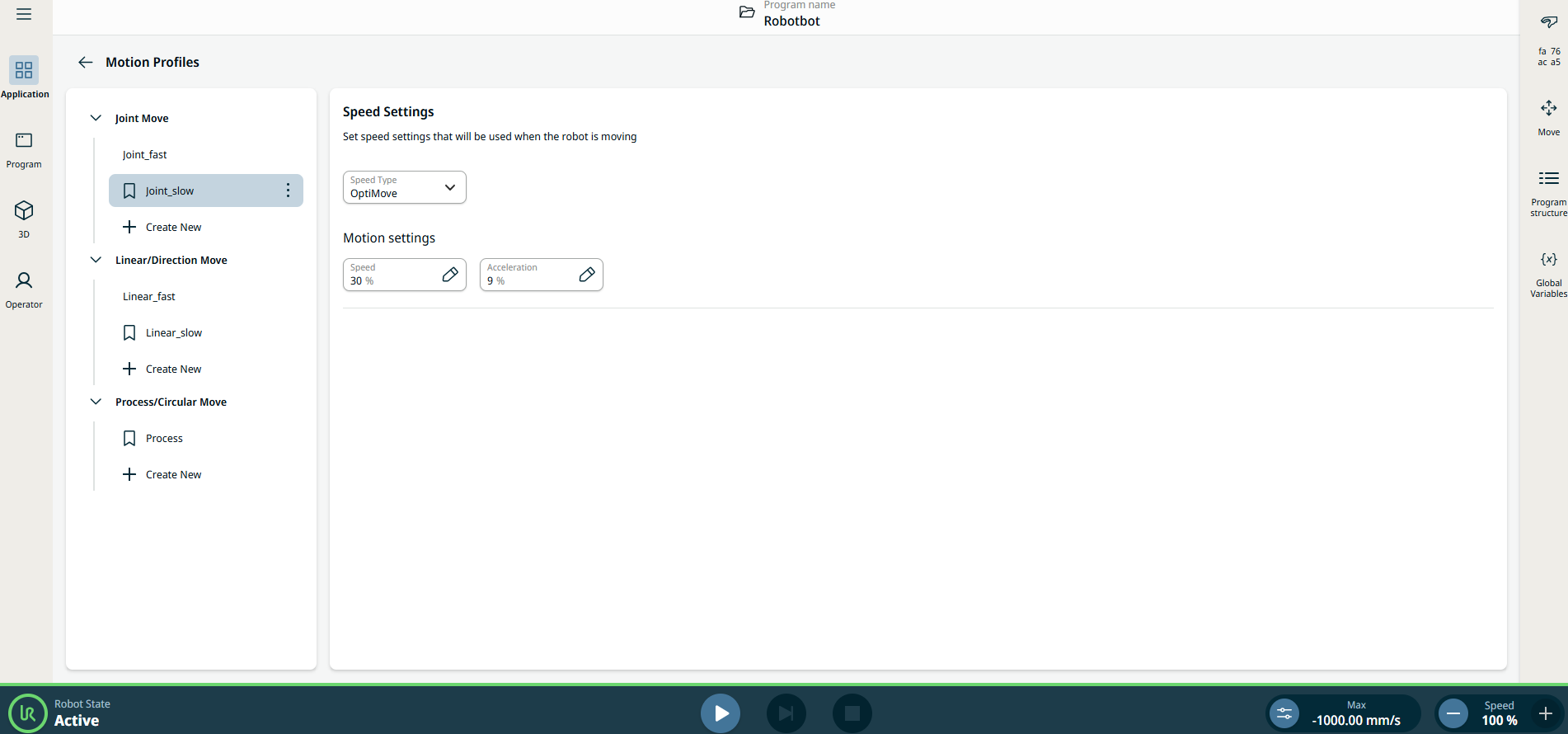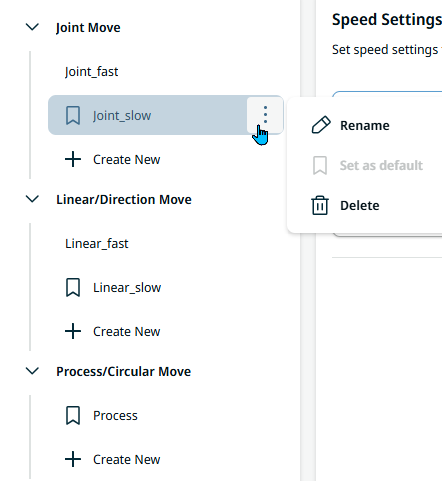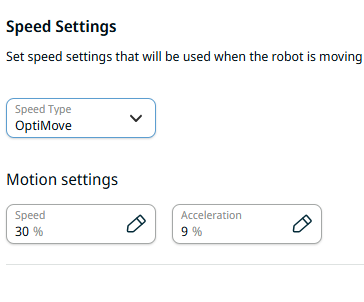Motion Profiles
| Description |
Motion Profiles application allows you to share move parameters across your program by defining speed and acceleration with a profile name. The profile name can then be referred in any new move node in your program, even if the moves are not grouped in a folder. This application applies to the following commands:
|
| Intended programming flow |
|
| Using the Motion Profiles application functionality |
|
|
|
Left Panel
|
|
|
The left panel contains three move types, which correspond to the three motion profile categories:
Note: Derived program nodes will use the profile for their underlying move type. Joint Move for joint profile. Direction node for linear profile. Circular Arc Move for process profile.
|
|
Right Panel
The right panel contains three fields of the speed settings:
|
| Example Program for Motion Profiles |
|