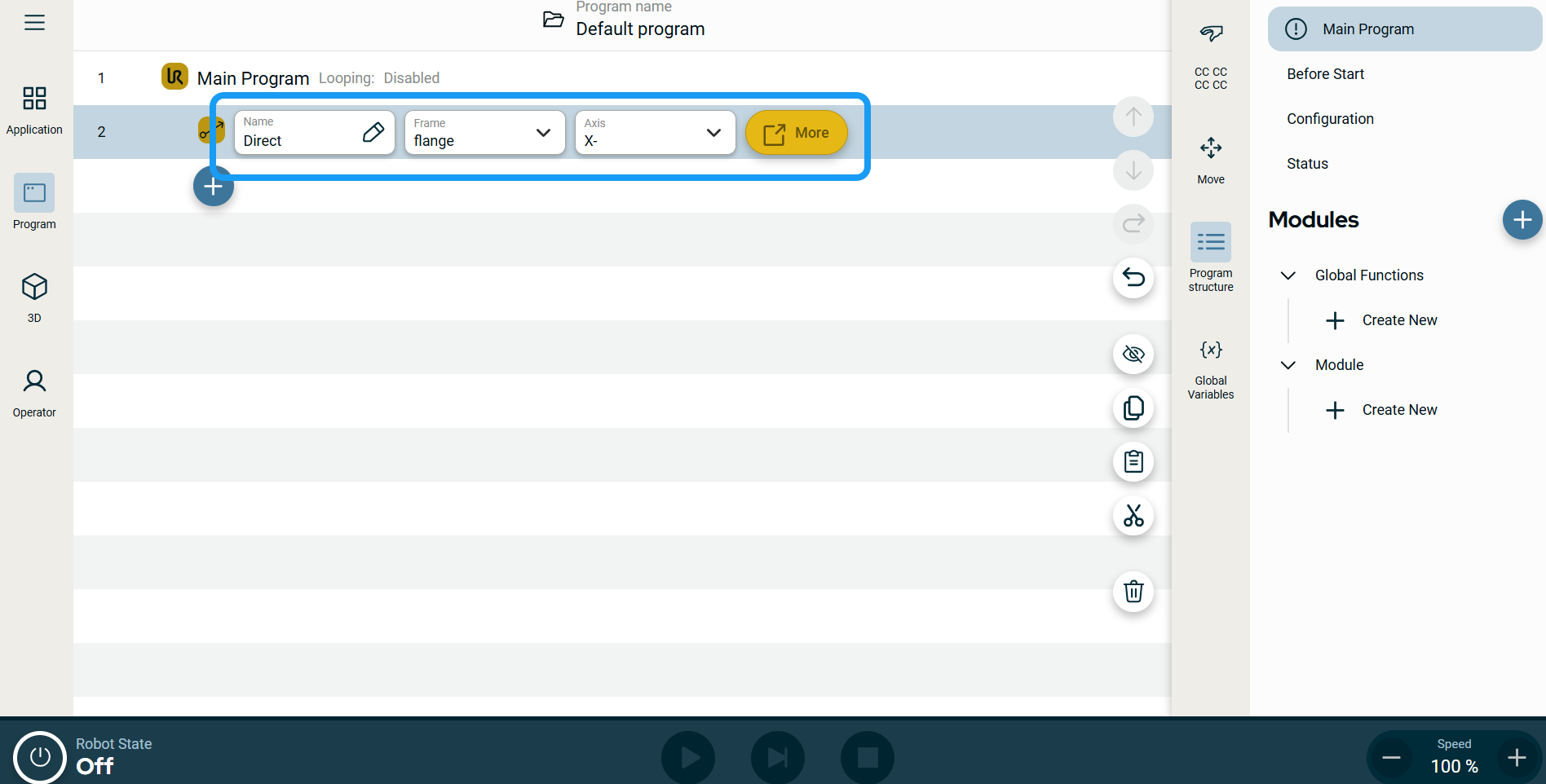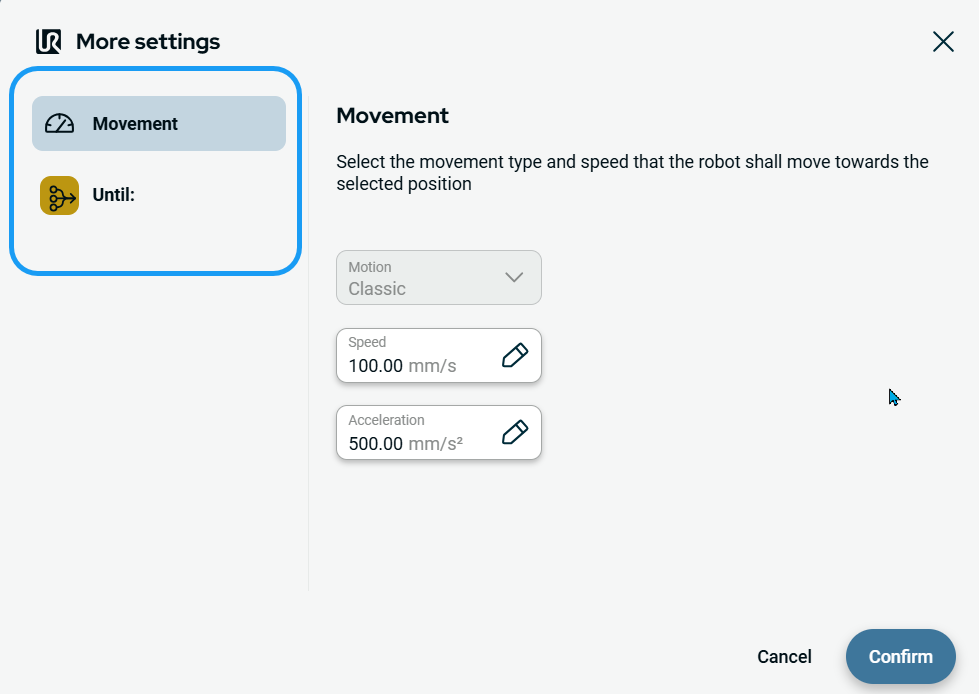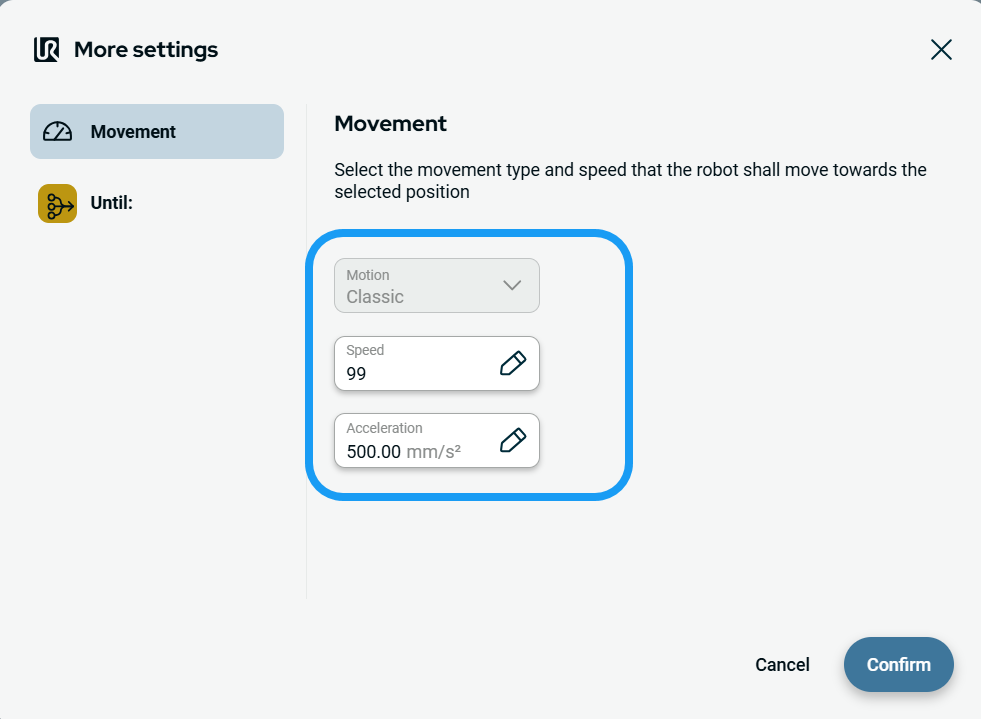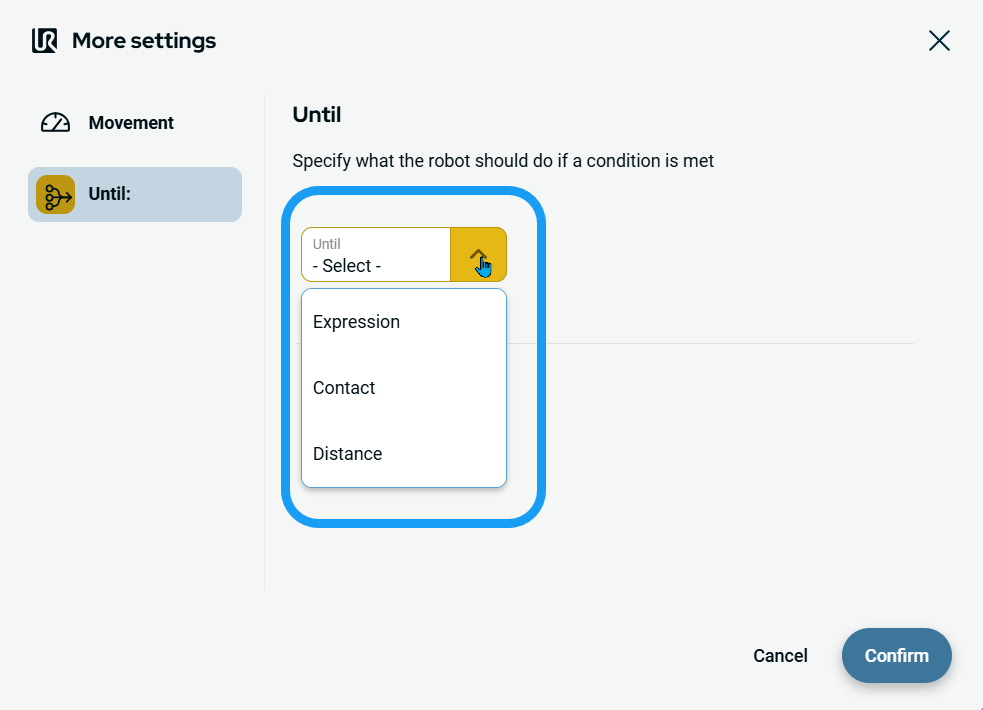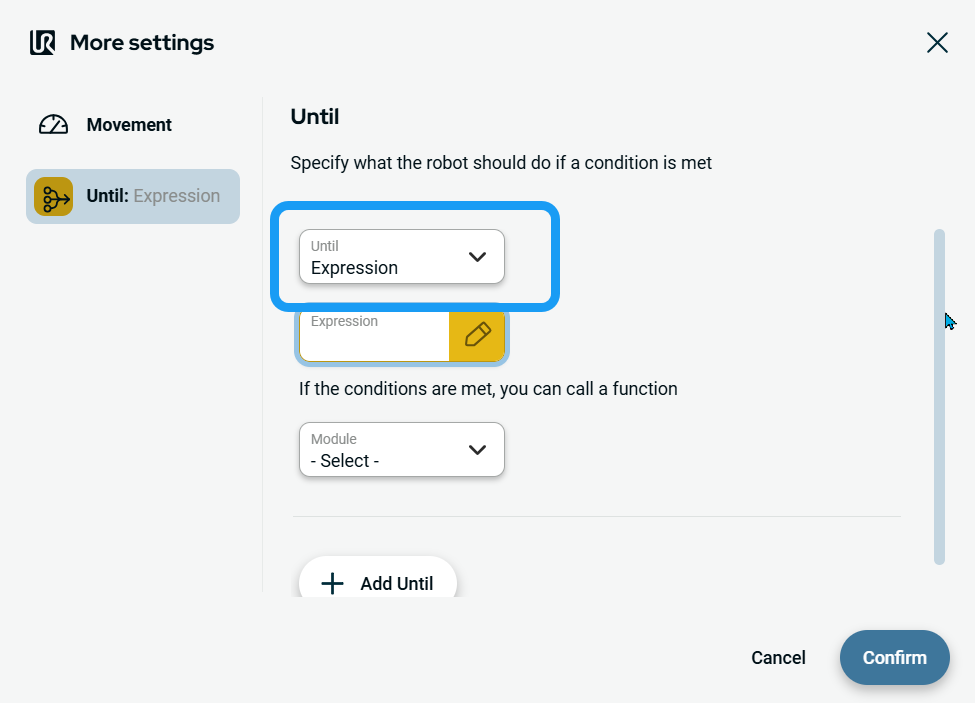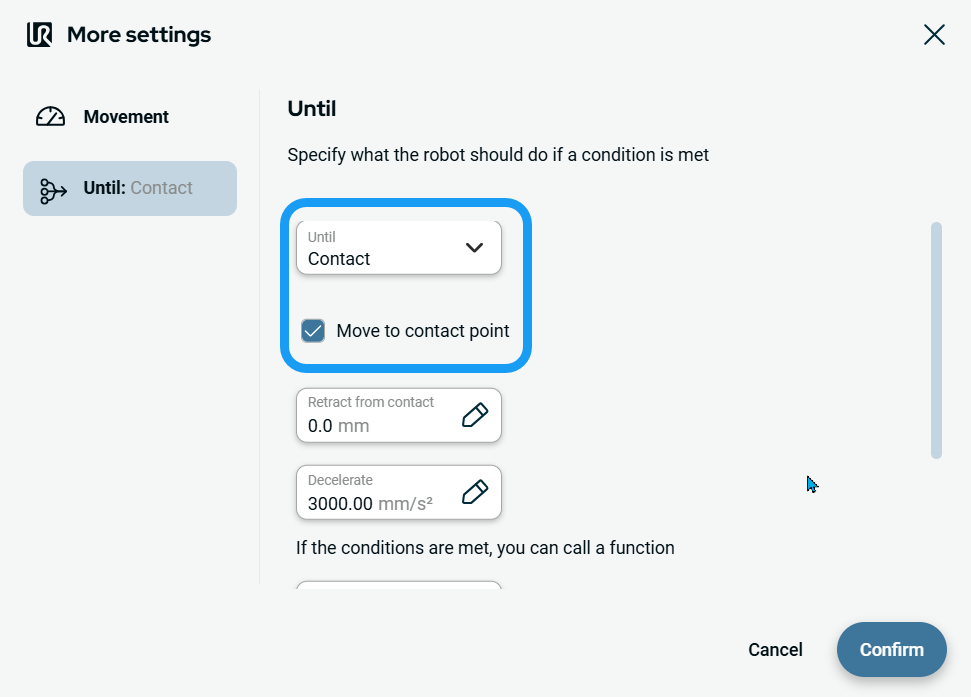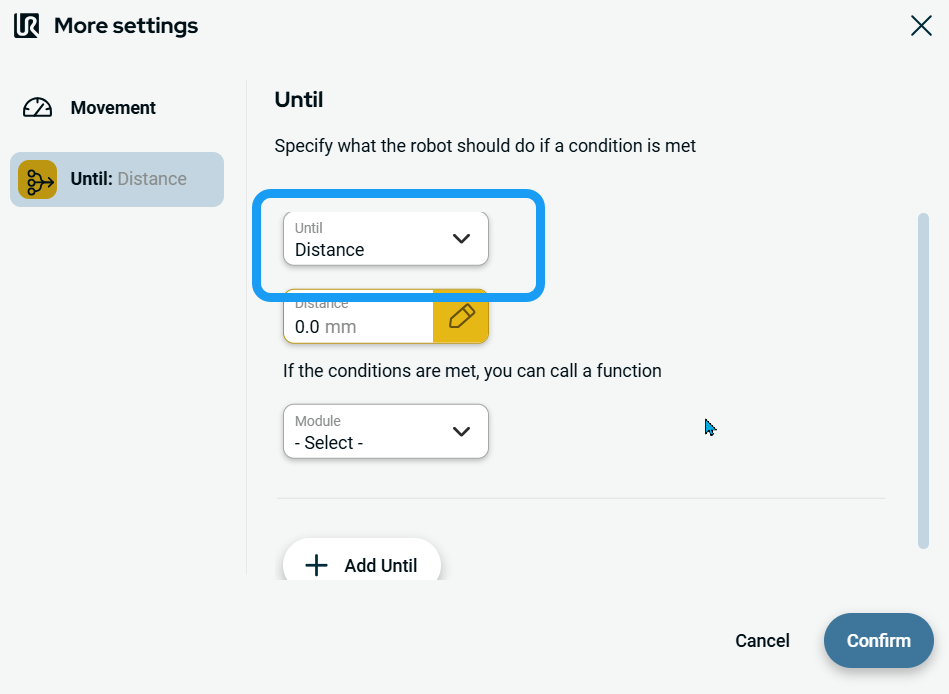Direction
| Description |
The Direction command enables you to move the robot in a specific direction in a linear motion along an axis. A stop condition halts it.
|
|
To access Direction command |
|
|
|
To use the More options |
Tap the More button. A new screen appears containing two advanced settings:
|
| To use Movement setting |
|
| To use Until setting |
|
| To access Expression |
|
| To access Contact |
|
|
| To access Distance |
|
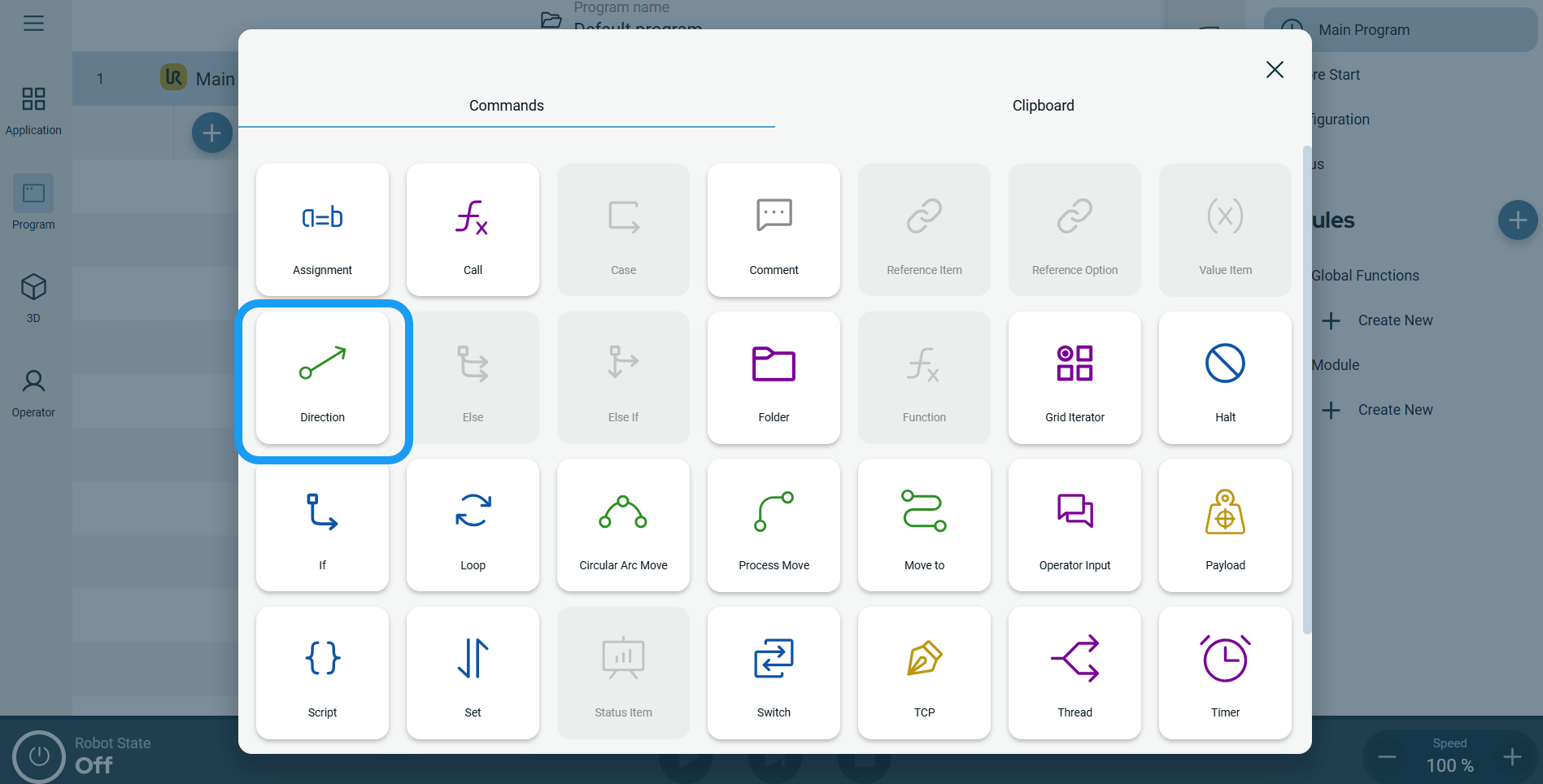 A node with three editable fields and a More button is inserted into the program tree. The three fields are:
A node with three editable fields and a More button is inserted into the program tree. The three fields are: