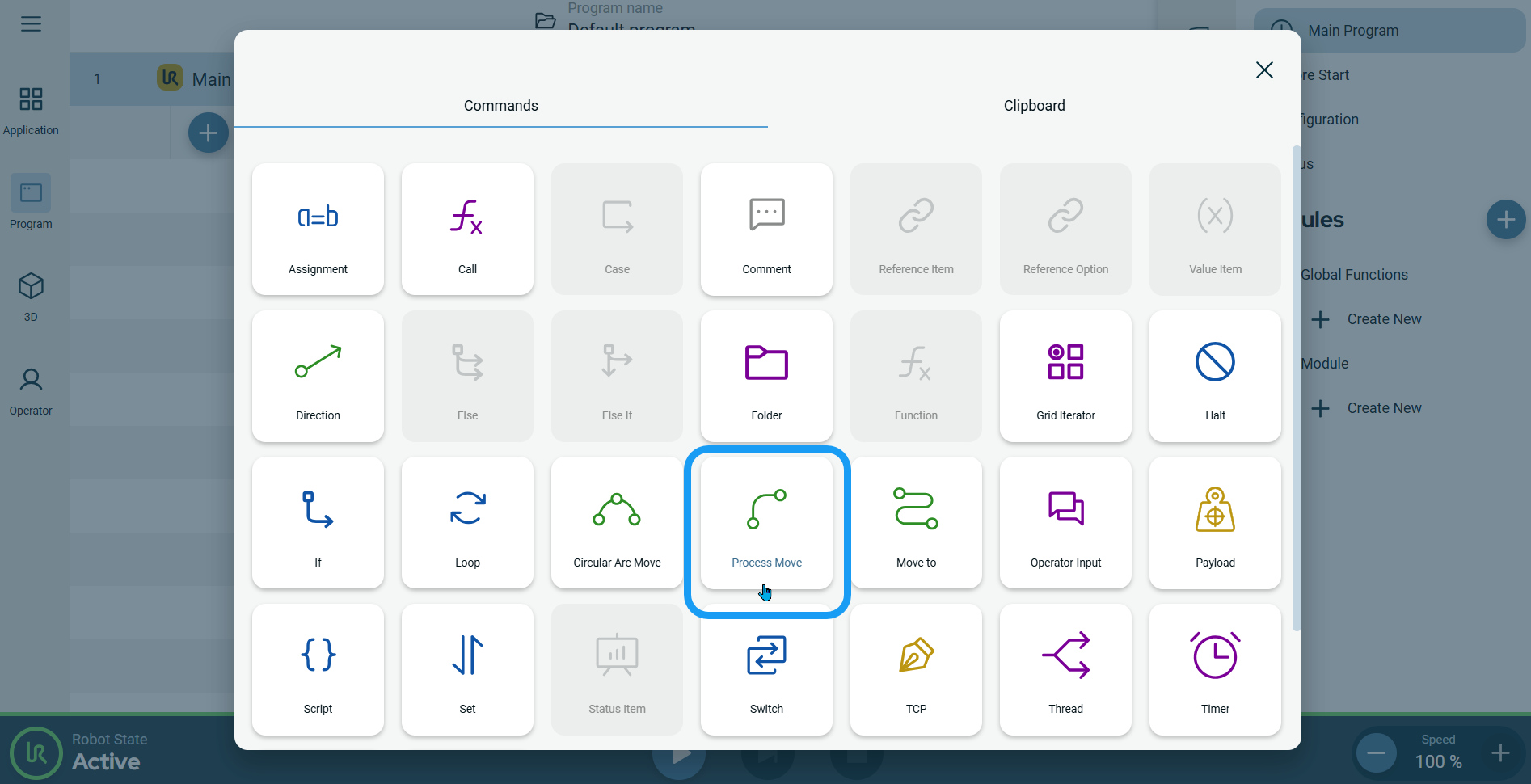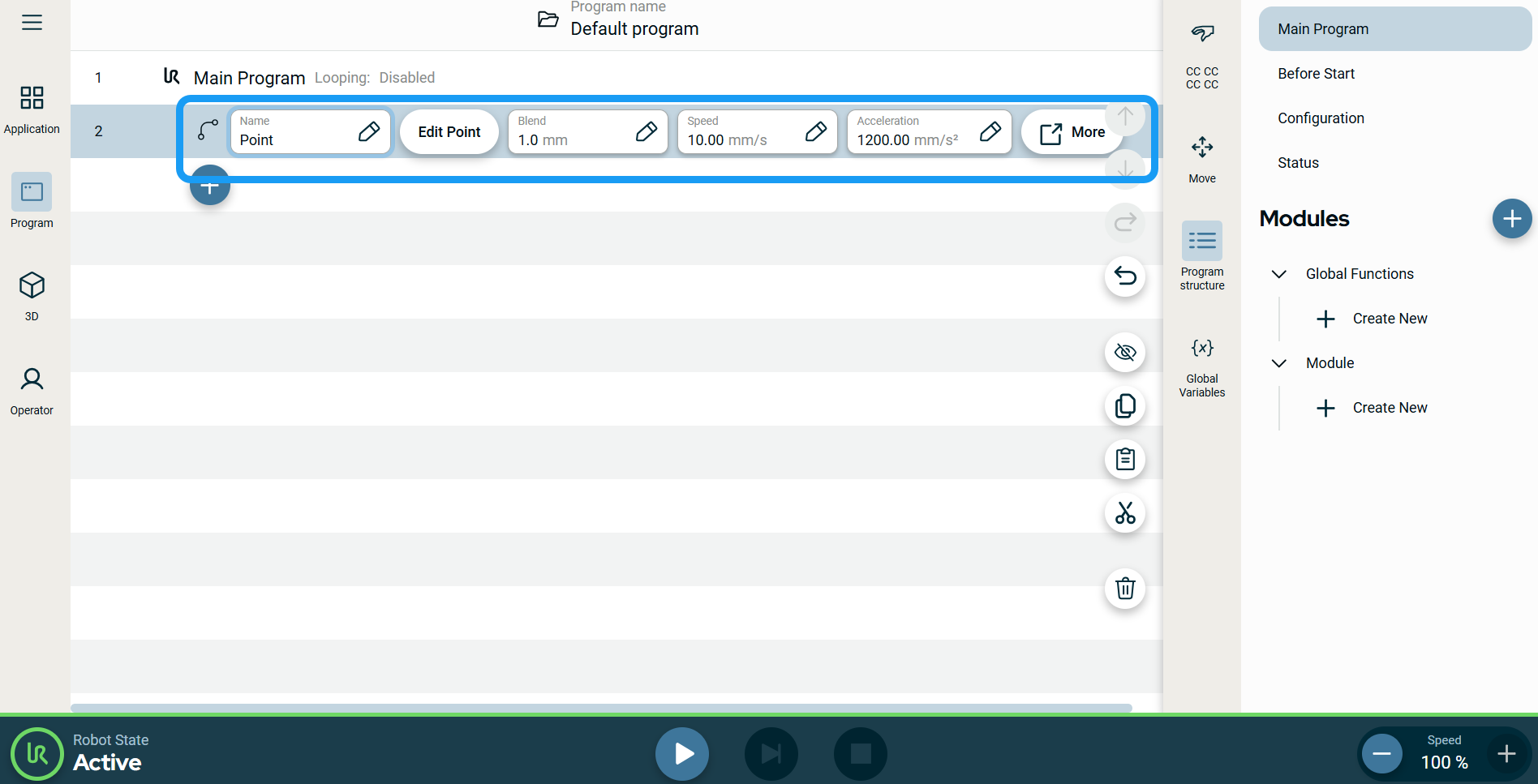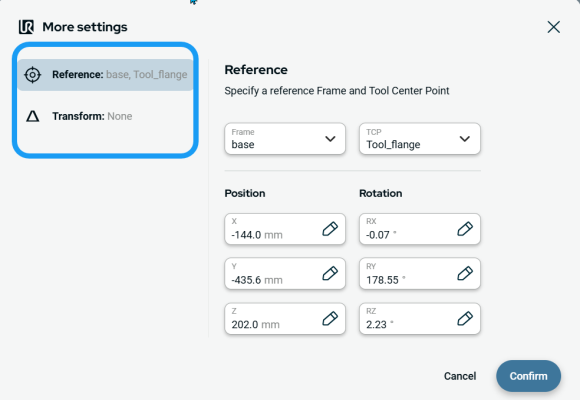Process Move
| Description |
The Process Move command enables you to set blend radius to make sure that the robot moves at a constant speed between each move node. You can specify a reference frame and a transform pose.
|
| To access Process Move |
|
|
|
|
|
To use More Option |
|