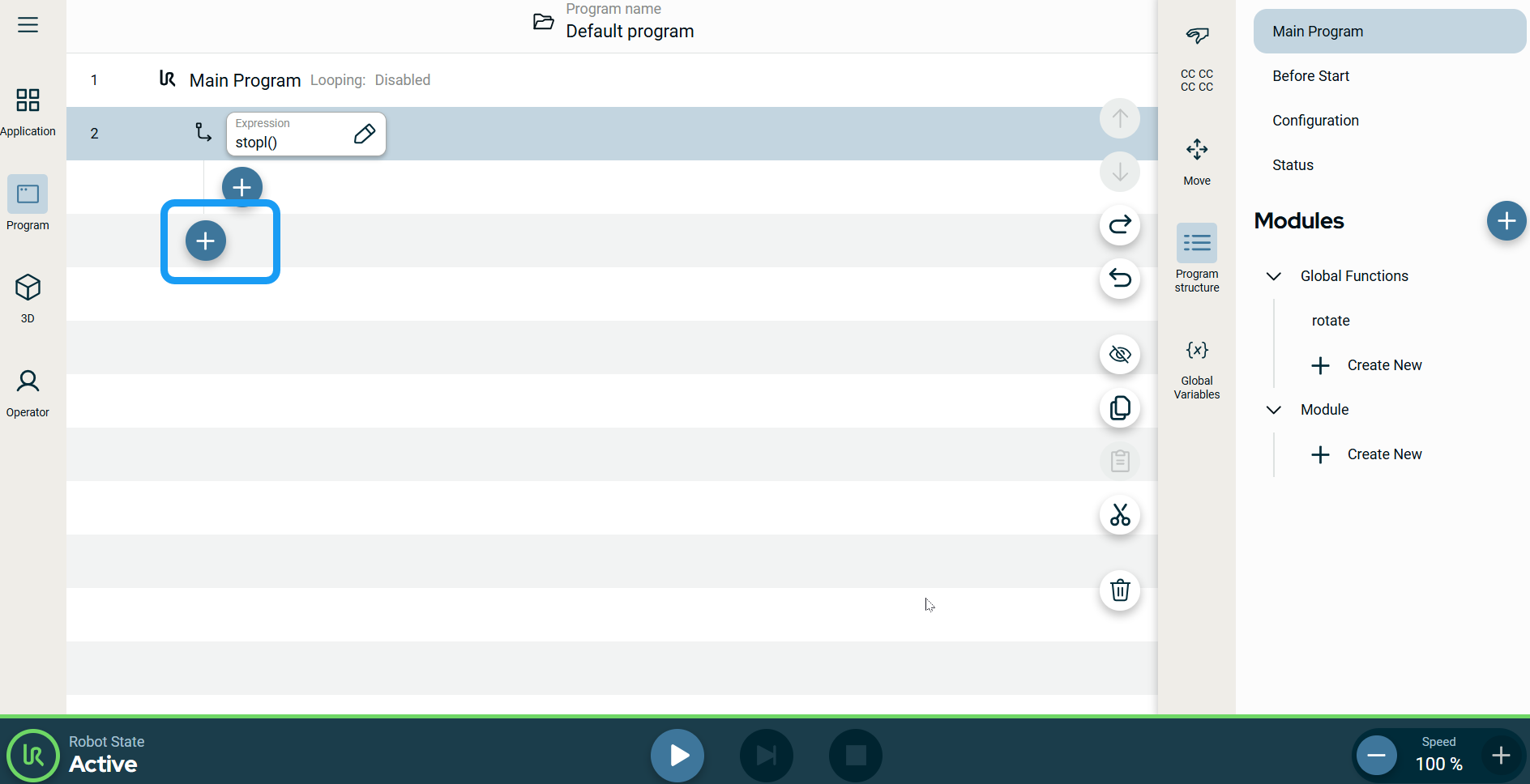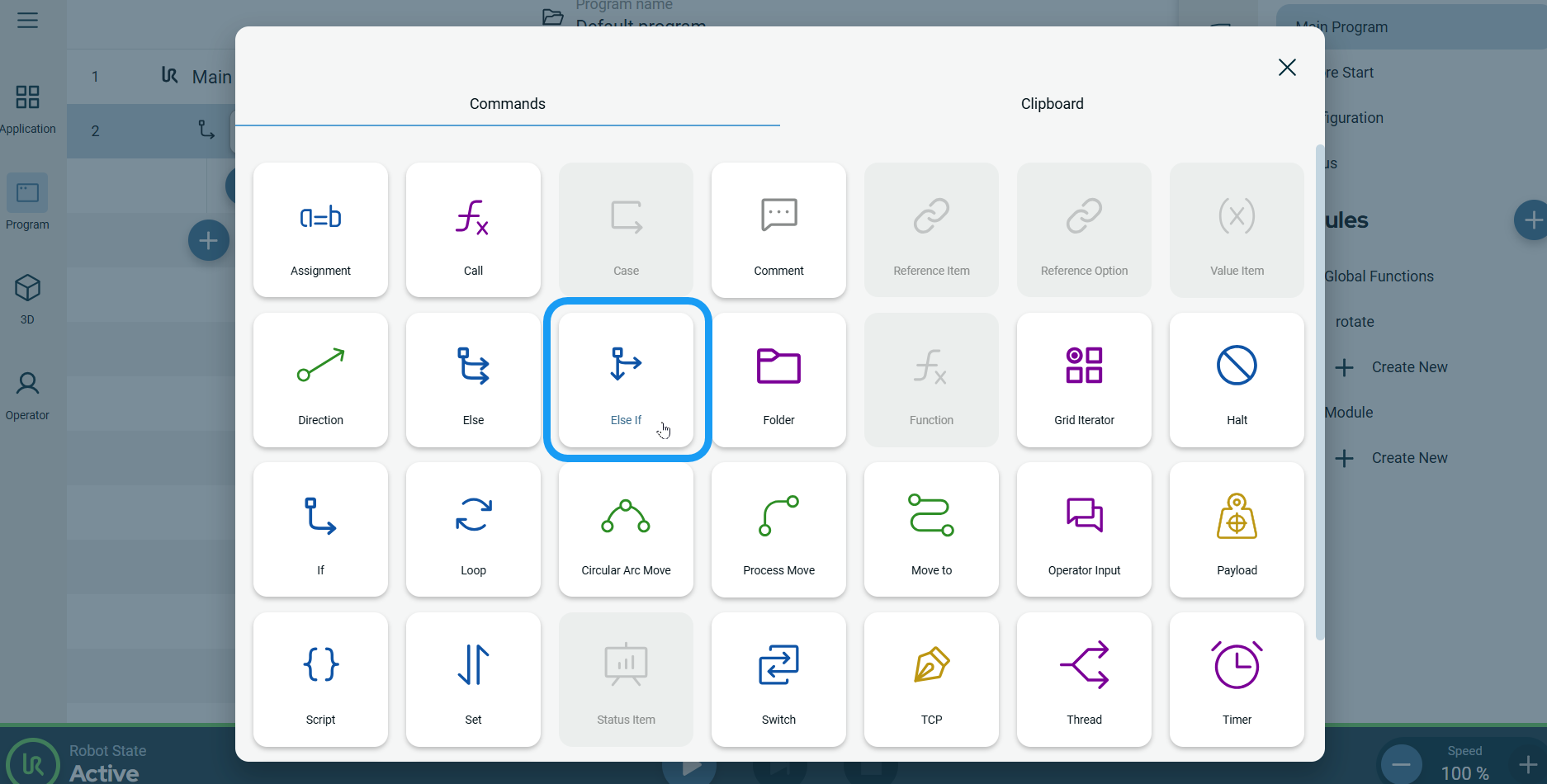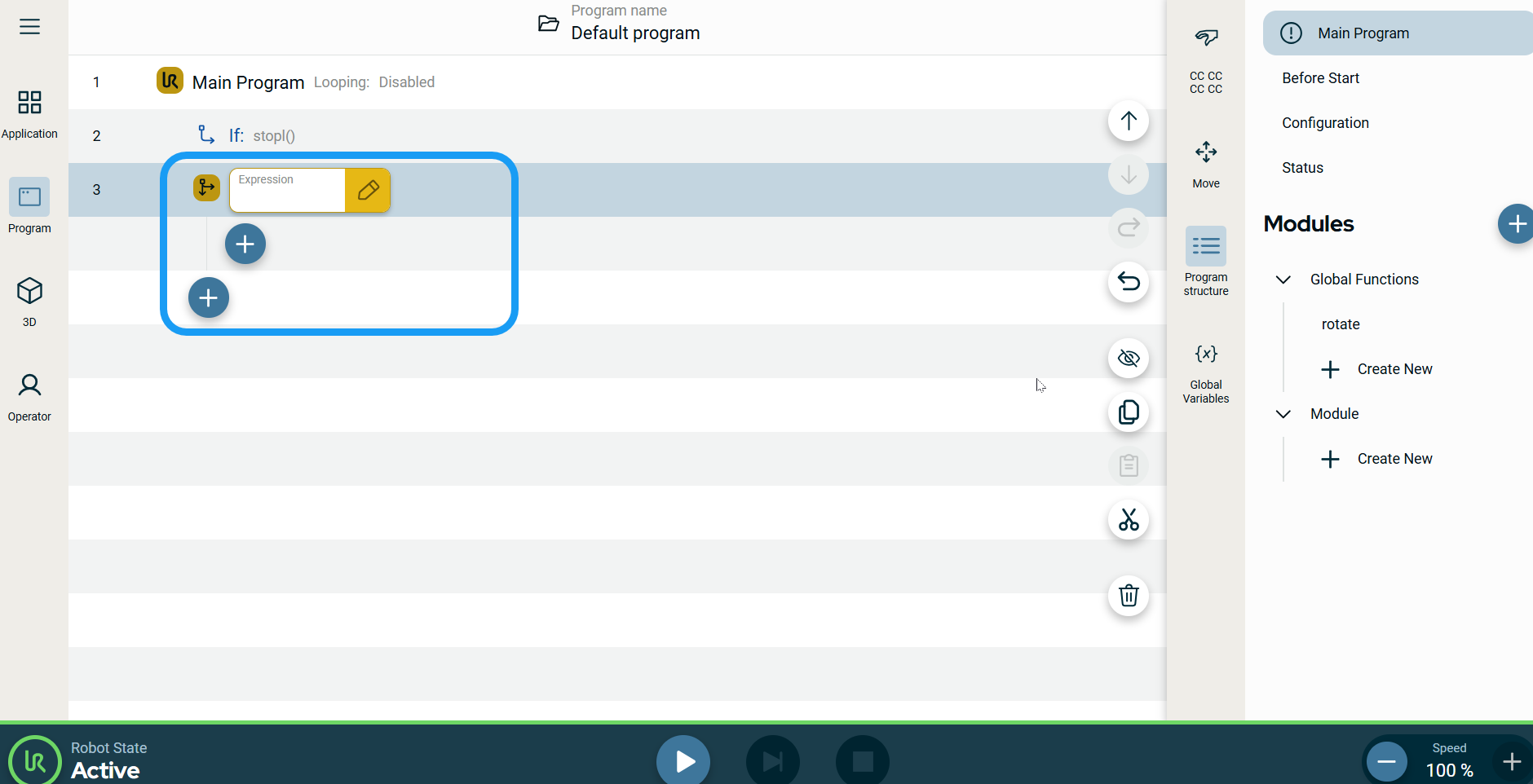Else If
| Description |
The Else If command, in addition to Else, is used together with the If command. It enables you to make statements to change the robot's behavior based on sensor inputs or variable values.
|
|
To access Else If program |
|
|
|
|