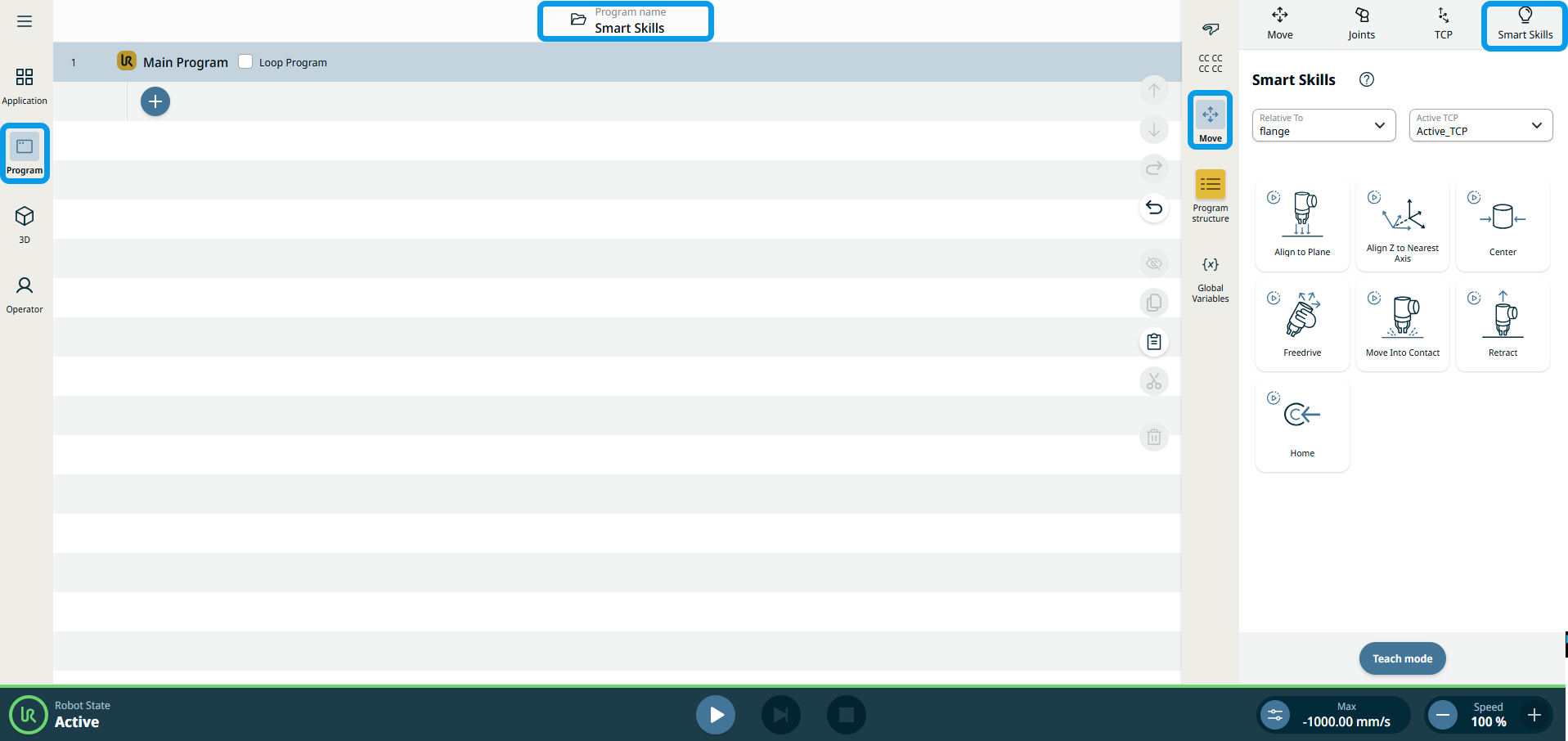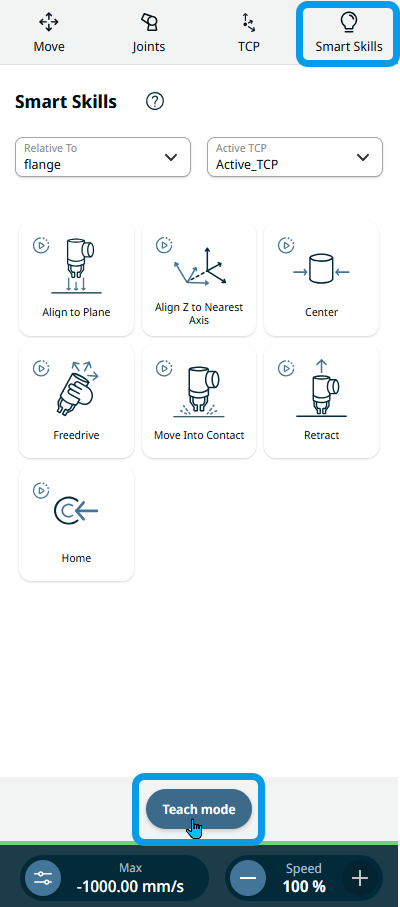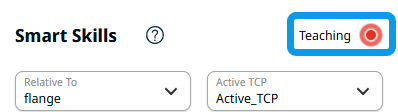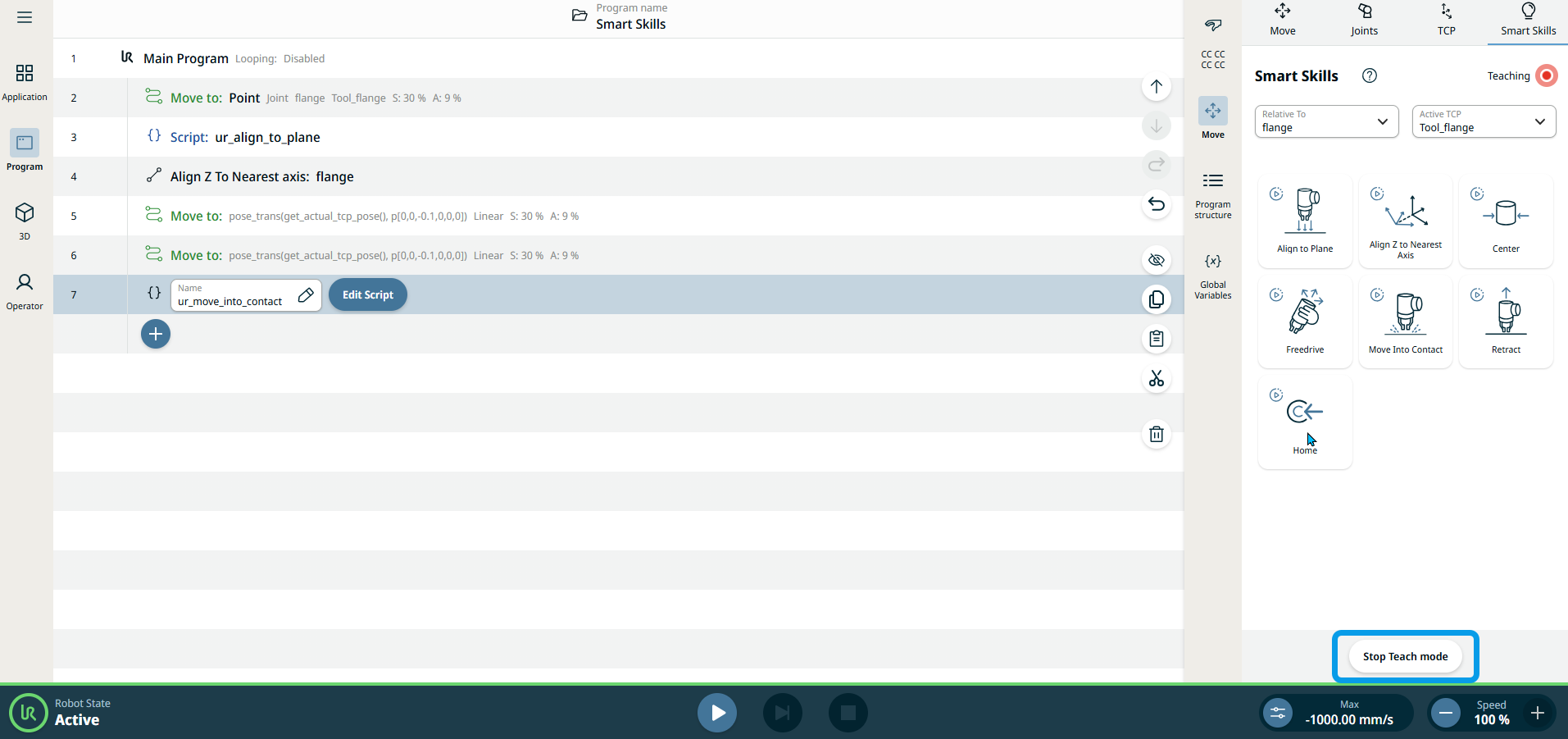Teach Mode
| Description |
Teach Mode is a new way to program the robot by demonstration through teaching the robot what to do with a combination of freedrive and Smart Skills. Every action that is done in Teach Mode will be recorded and converted to program nodes. To enable Teach Mode, navigate to the Smart Skills pane located in the Move drawer. Apply a Smart Skill or press the physical freedrive button to generate a program node in the tree. Additionally, you can undo the Smart Skill to restore the robot's previous state, for example, by returning it to its position before the action was performed. Read related topics Program and Smart Skills.
|
|
To access Teach Mode |
|
|
|
|
|
|
|