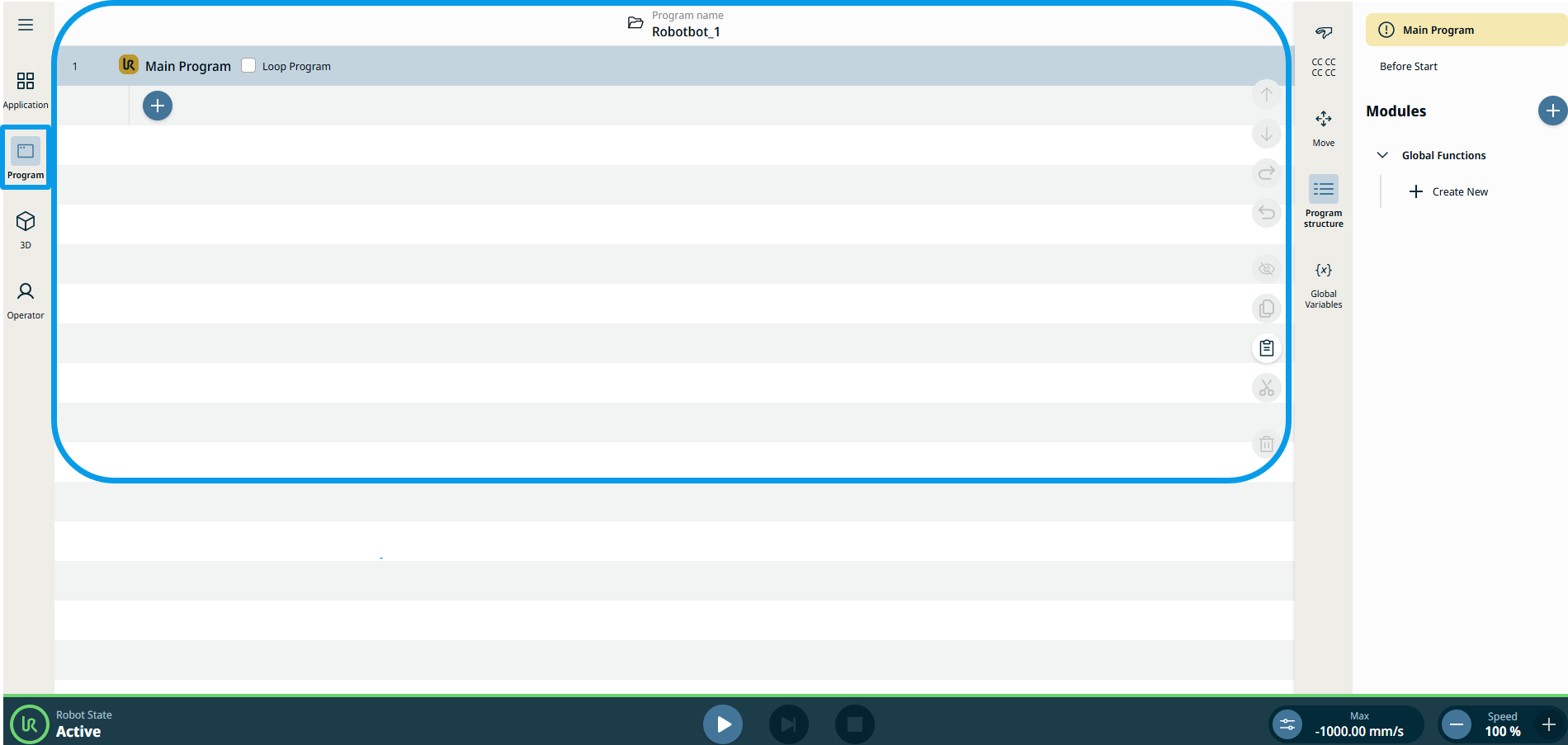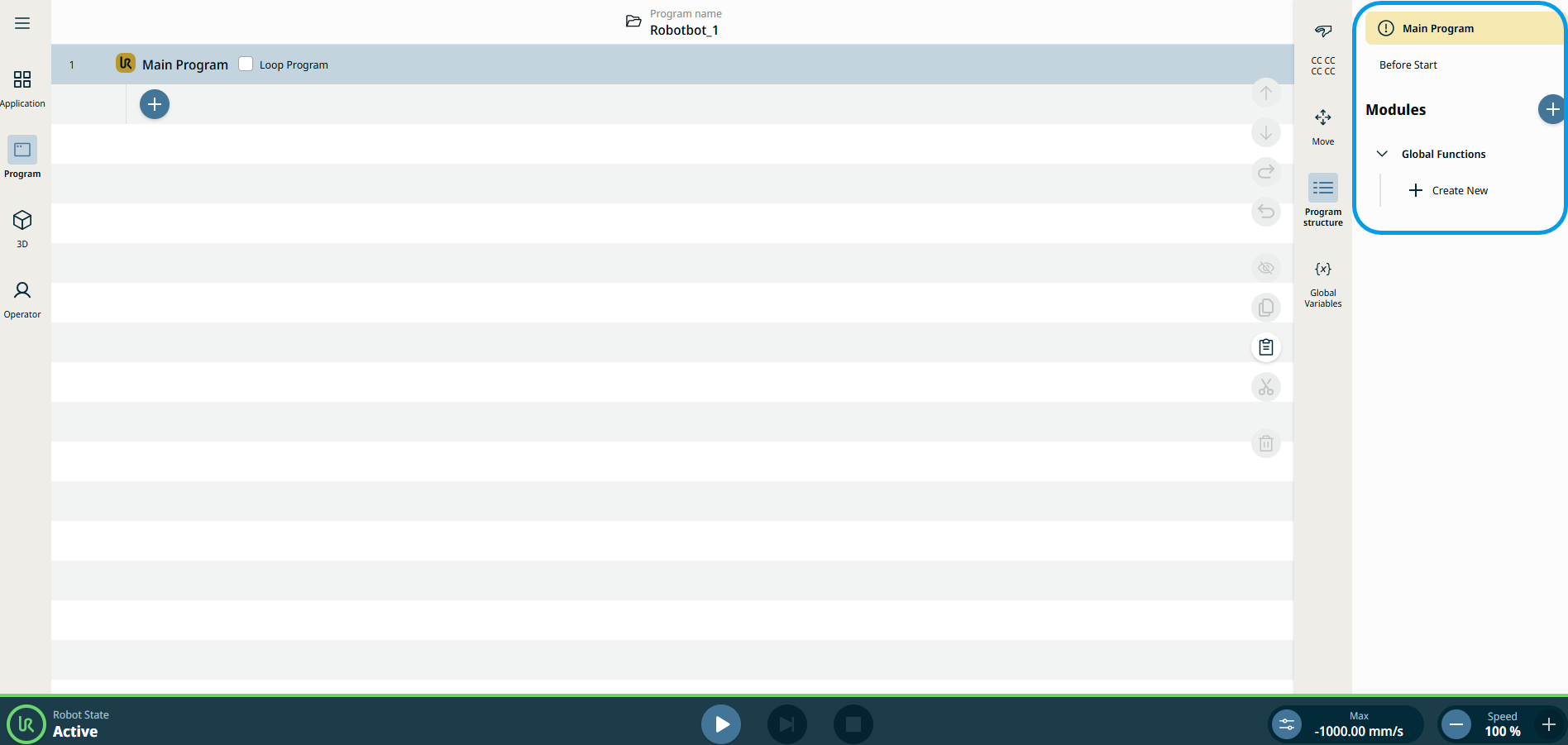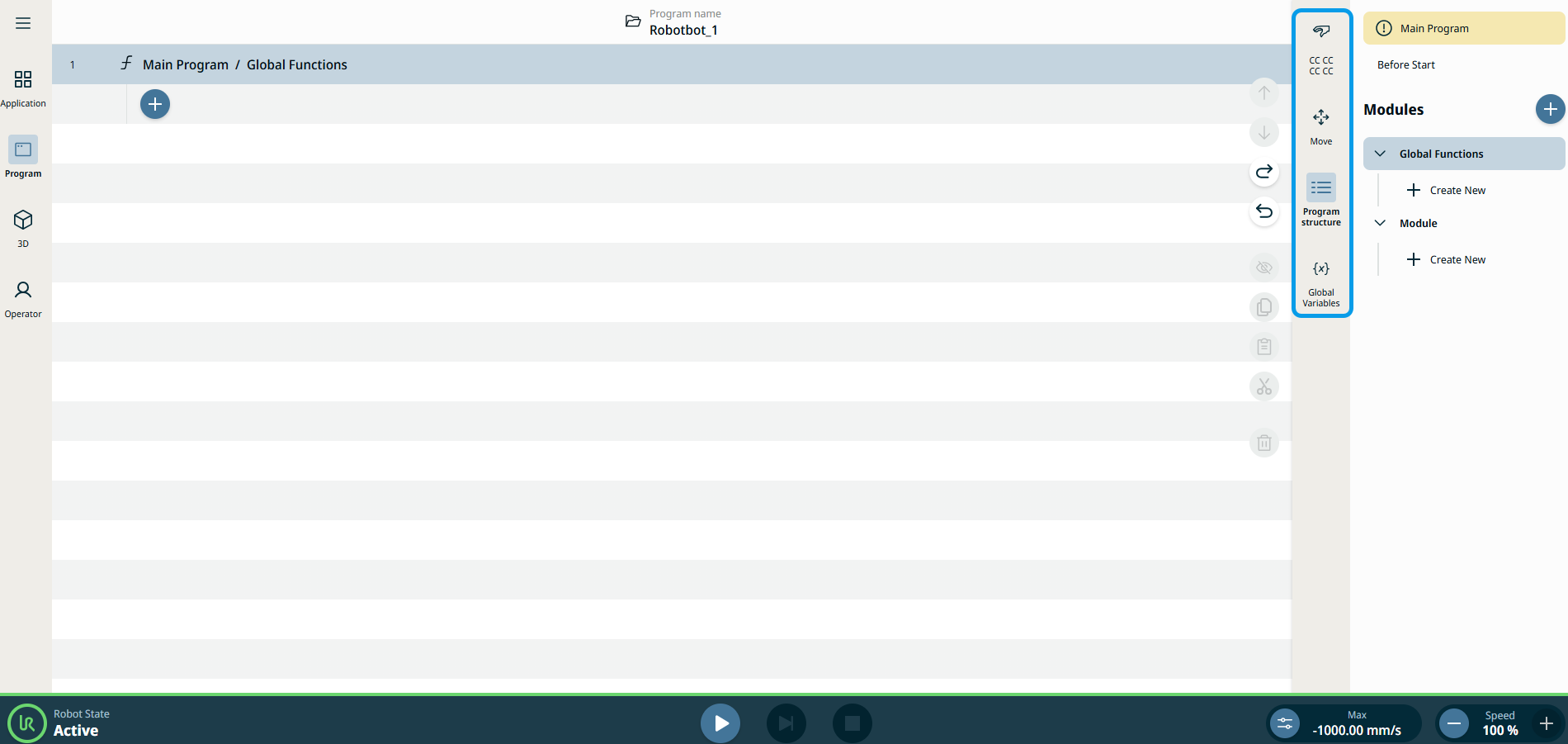Program
| Description |
The Program menu enables you to create and modify programs for the robot.
|
| To access Main Program screen |
|
To access Main Program control tabs |
You can see the control tabs of the Main Program at the right side of the screen.
|
| To access Sidebar |
The Sidebar contains Safety Checksum, Move, Program structure, and Global variables.
|