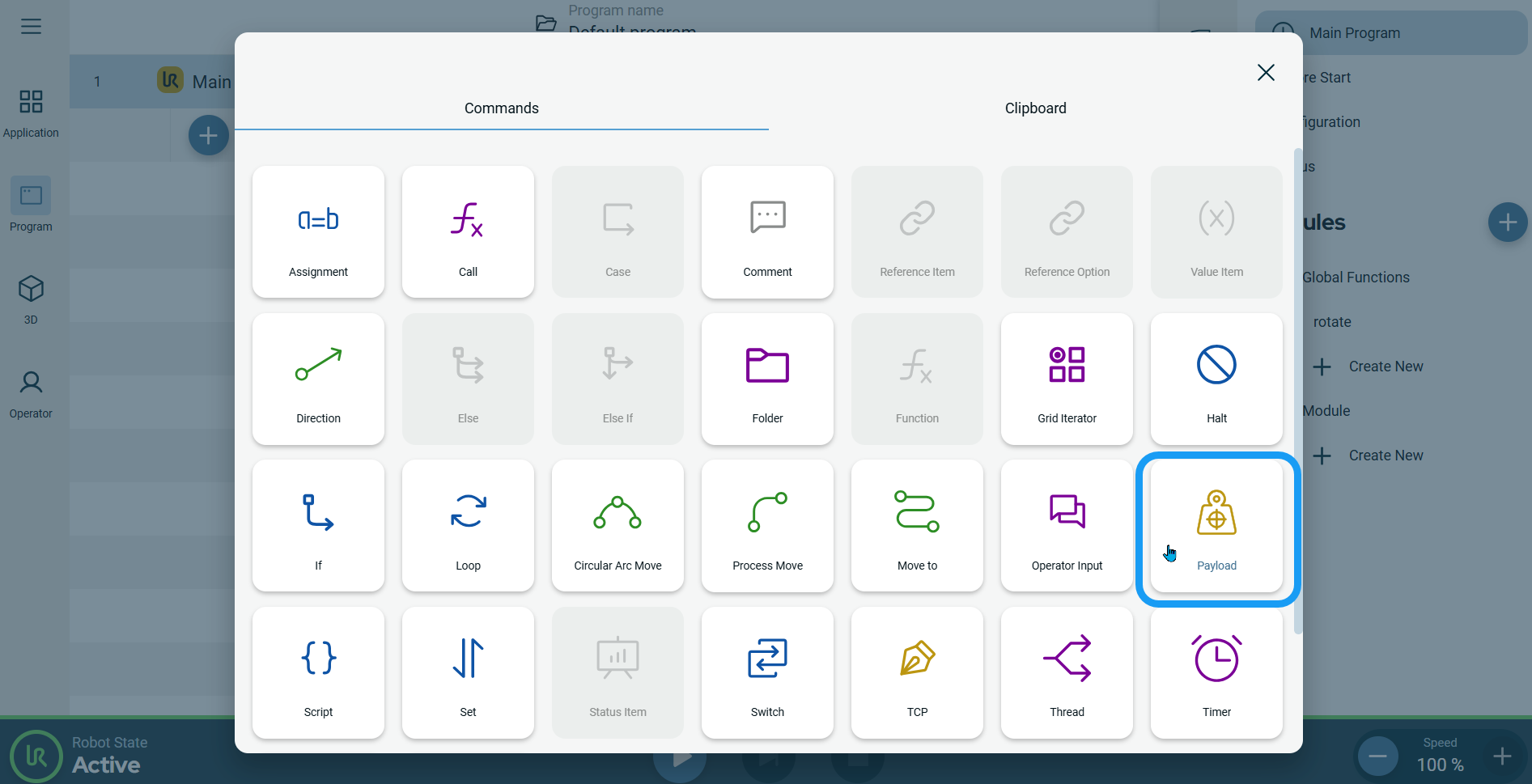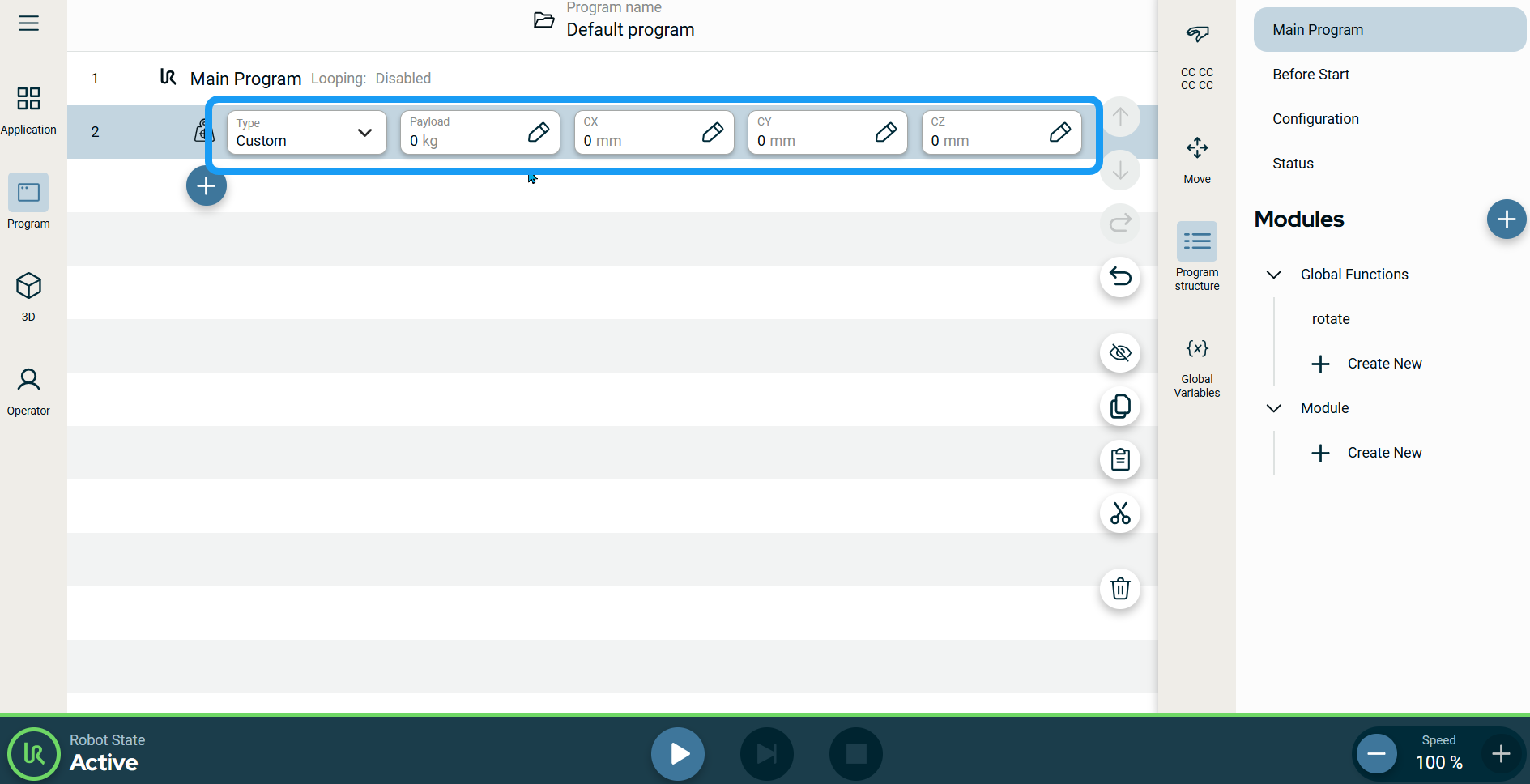Payload
| Description |
The Payload command allows you to configure the payload of the robot, which is the combined weight of everything attached to the robot tool flange, and the center of gravity to predefined values or custom ones.
|
|
To access Payload command |
|
|
|
|