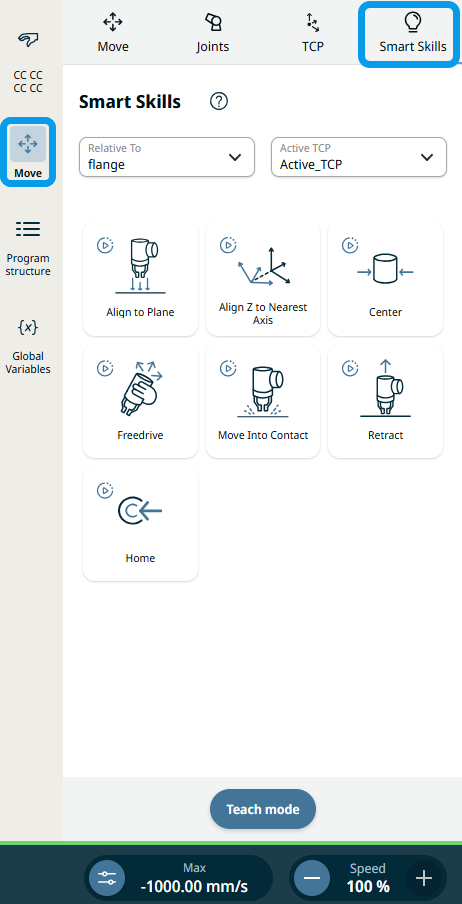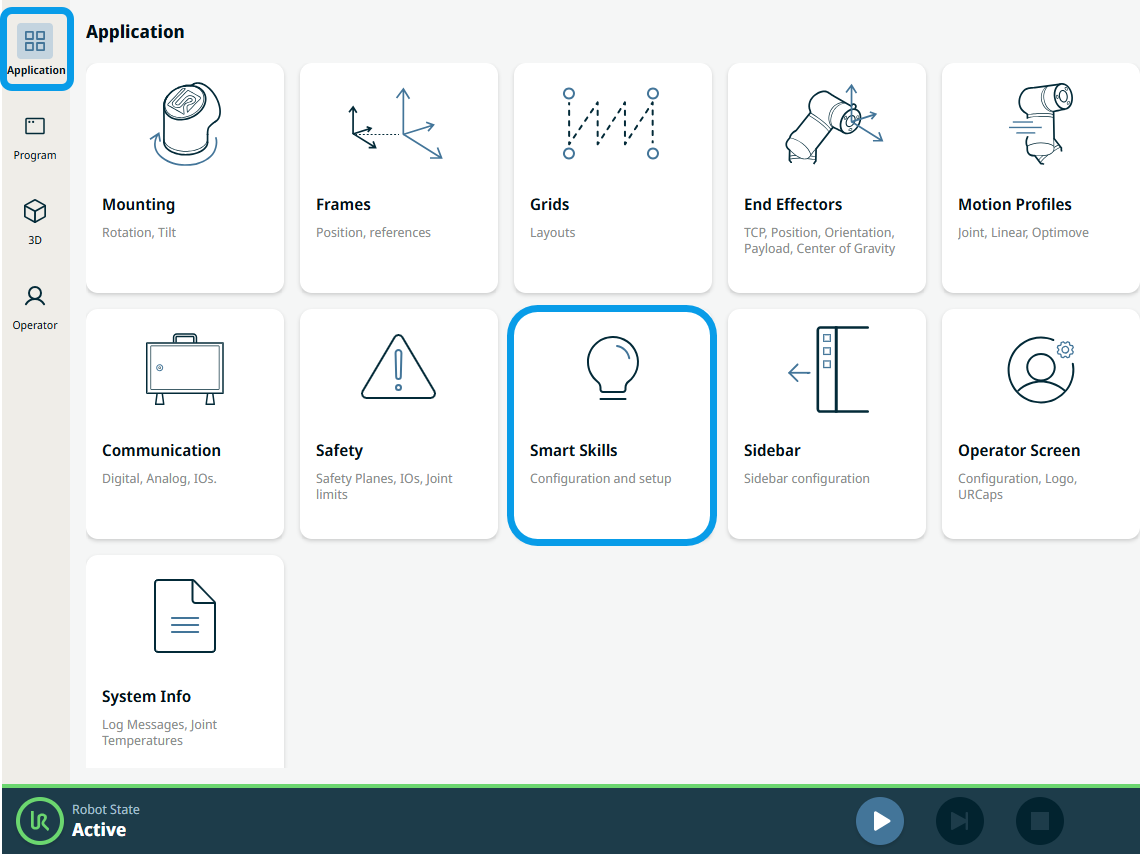Smart Skills
| Description |
Smart skills are quick-access robot actions that you can start and stop to achieve a smoother and faster programming experience. Through these actions, you can manipulate the robot, any external systems, or end effectors.
|
| To access Smart Skills |
There are two ways to access Smart Skills:
Via Move section is where you press and hold the button on the teach pendant while the smart skill is executing. The corresponding robot movement is seen in the main screen. |
|
|
|
Via Application tab is where you can configure and set up the input arguments.
|
|
|
You are directed to the Smart Skills application screen.
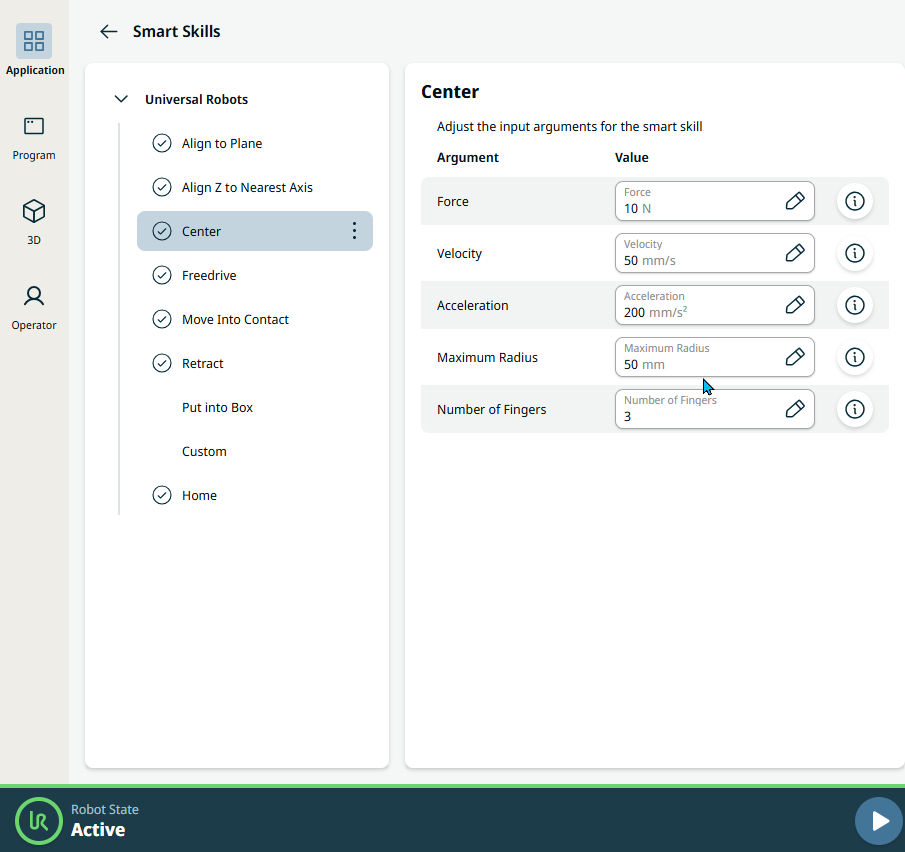
These are the seven Smart Skills to choose:
|
‘