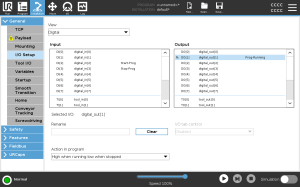I/O Setup
| I/O Signal Type |
To limit the number of signals listed under Input and Output, use the View drop-down menu to change the displayed content based on signal type.
|
| Assigning User-defined Names |
You can name the Input and Output signals to easily identify the ones being used.
You must provide a user-defined name for a general purpose register to make it available in the program (i.e., for a Wait command or the conditional expression of an If command). The Wait and If commands are described in (Wait) and (If), respectively. You can find named general purpose registers in the Input or Output selector on the Expression Editor screen.
|
| I/O Actions and I/O Tab Control |
You can use Physical and Fieldbus digital I/Os to trigger actions or react to the status of a program.
|
| I/O Tab Control |
Use I/O Tab Control to specify whether an output is controlled on the I/O tab (by either programmers, or both operators and programmers), or if it is controlled by the robot programs.
|
| Available Input Actions |
If the robot is stopped while using the Start input action, the robot slowly moves to the first waypoint of the program before executing that program. If the robot is paused while using the Start input action, the robot slowly moves to the position from where it was paused before resuming that program.
|
| Available Output Actions |
|
| Program Termination Cause |
An unscheduled program termination can occur for any of the reasons listed below:
|