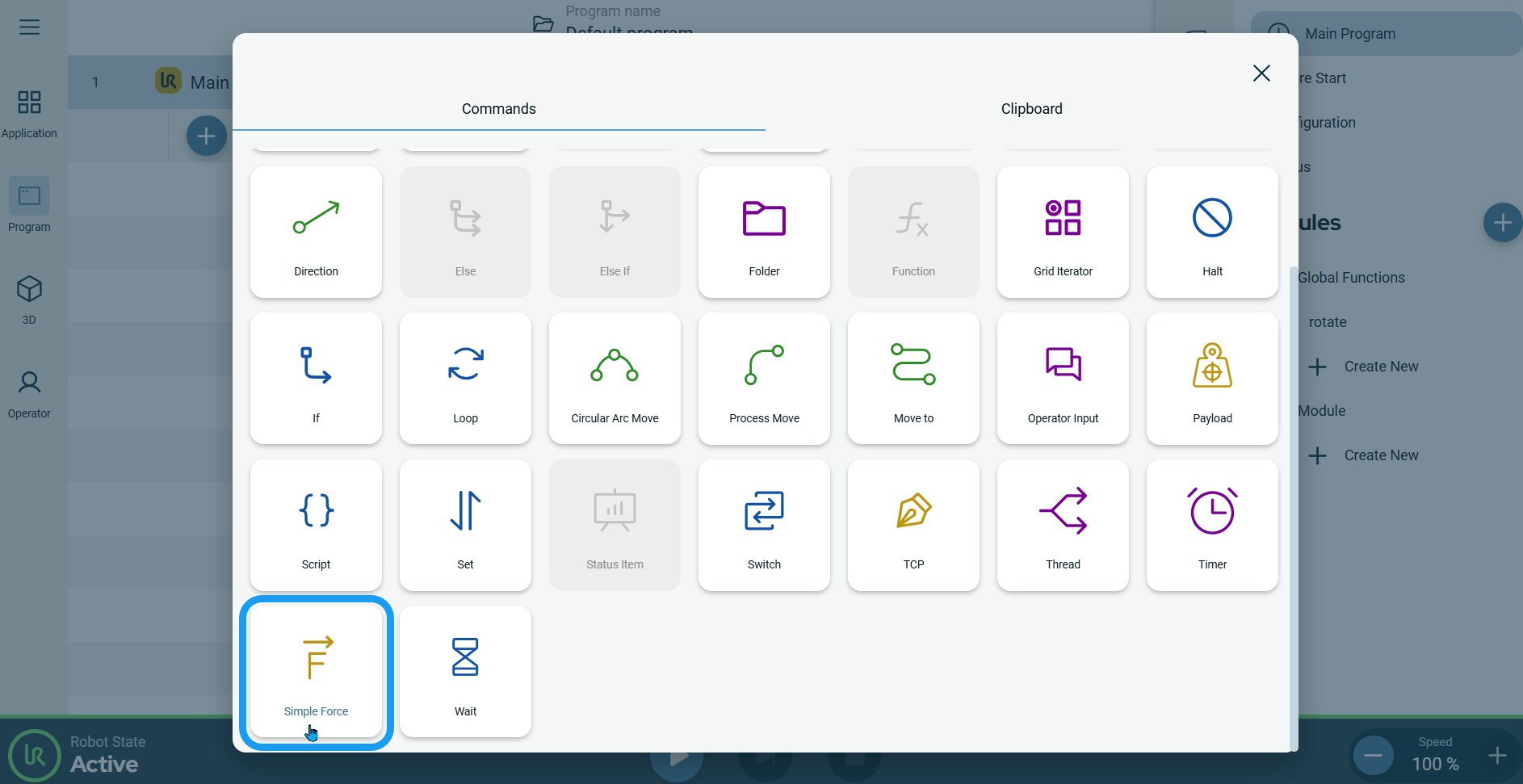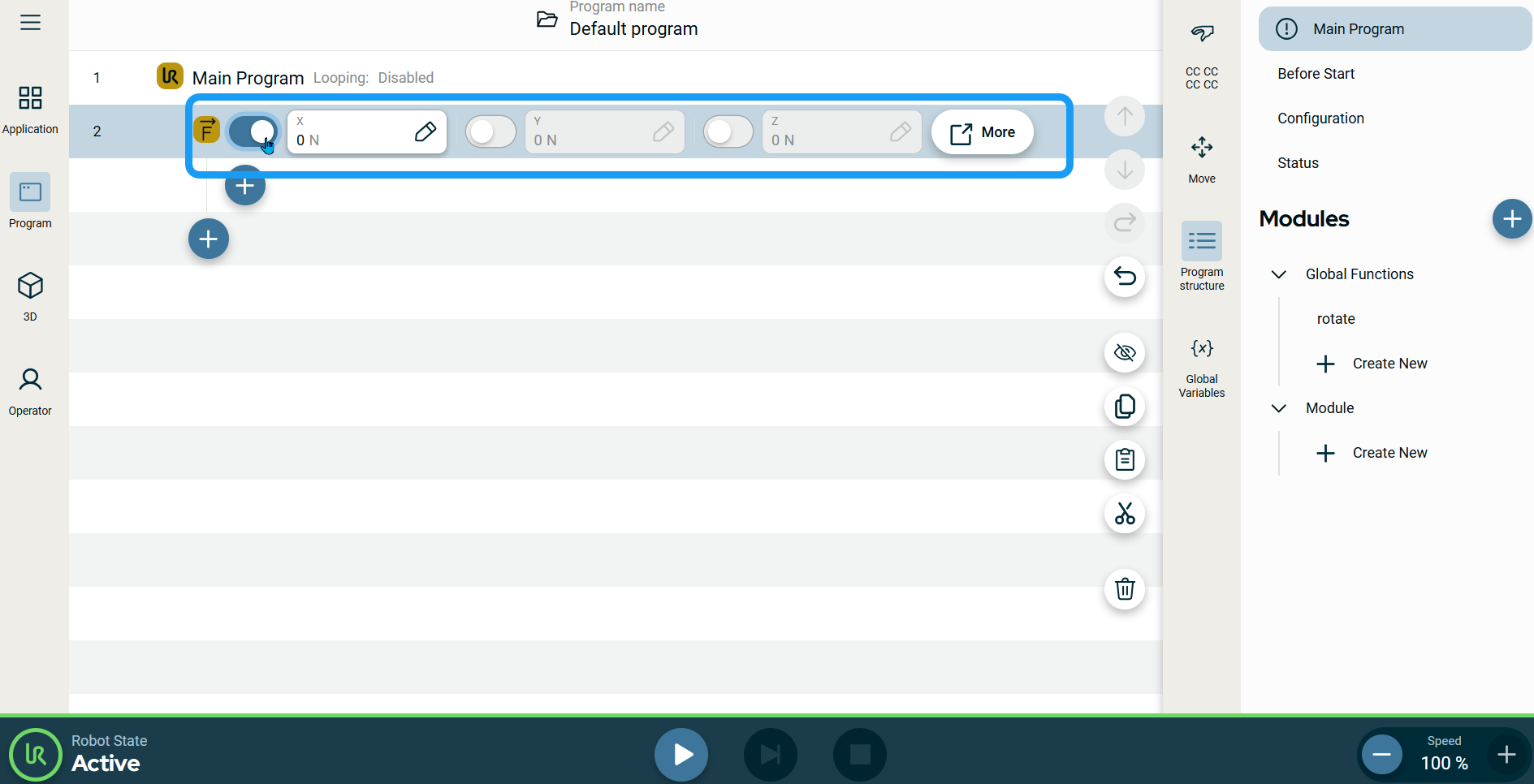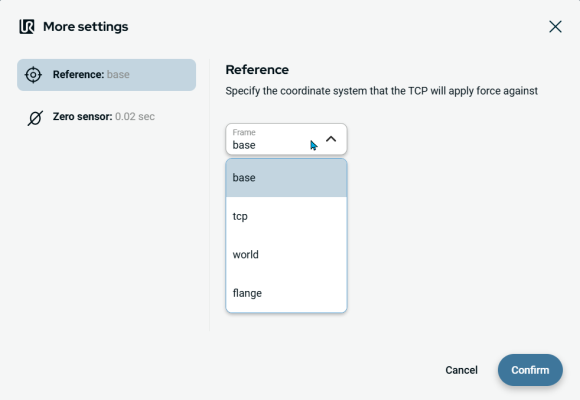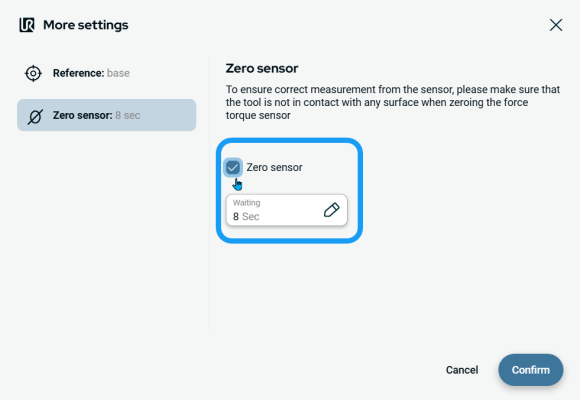Simple Force
| Description |
The Simple Force program enables you to use only one required axis as compliant for a desired force. The force along this axis is adjustable and is always applied along the z-axis of the selected feature.
|
|
To access Simple Force program |
|
|
|
|
|
To use More options |
|
|
|
|