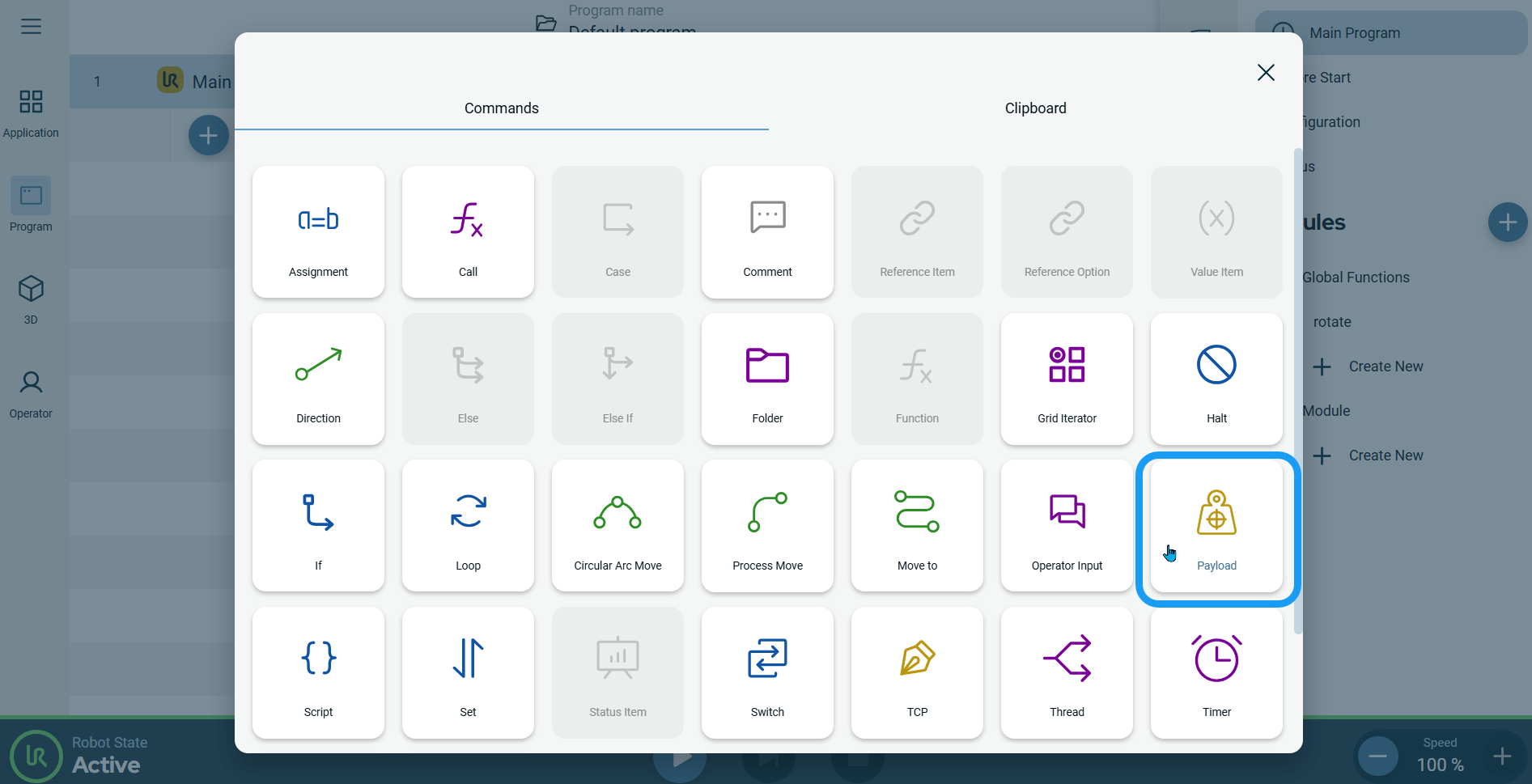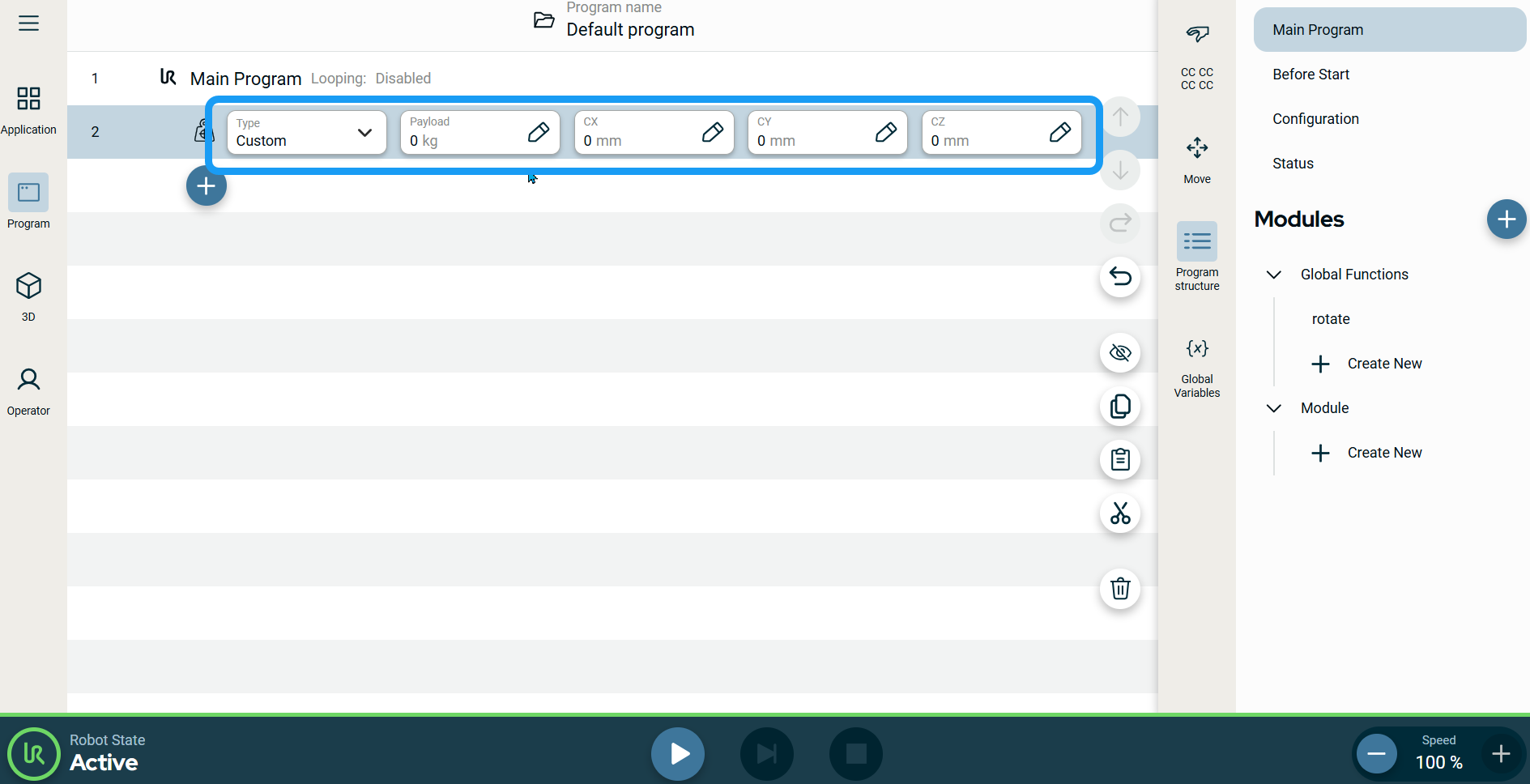Payload
| Description |
The Payload command allows you to configure the payload for the robot, which is the combined weight of everything attached to the robot tool flange.
|
|
To access Payload program |
|
|
|
|