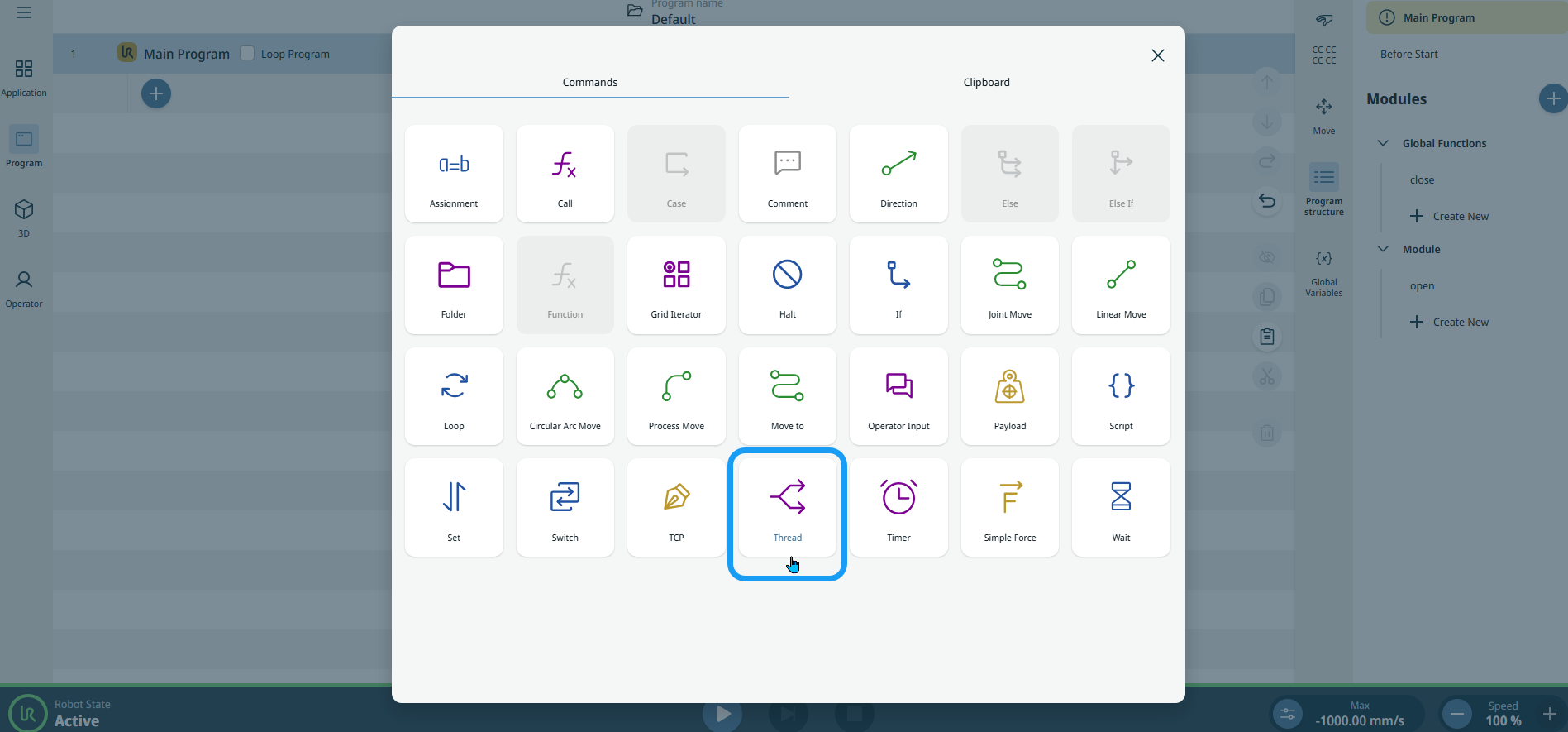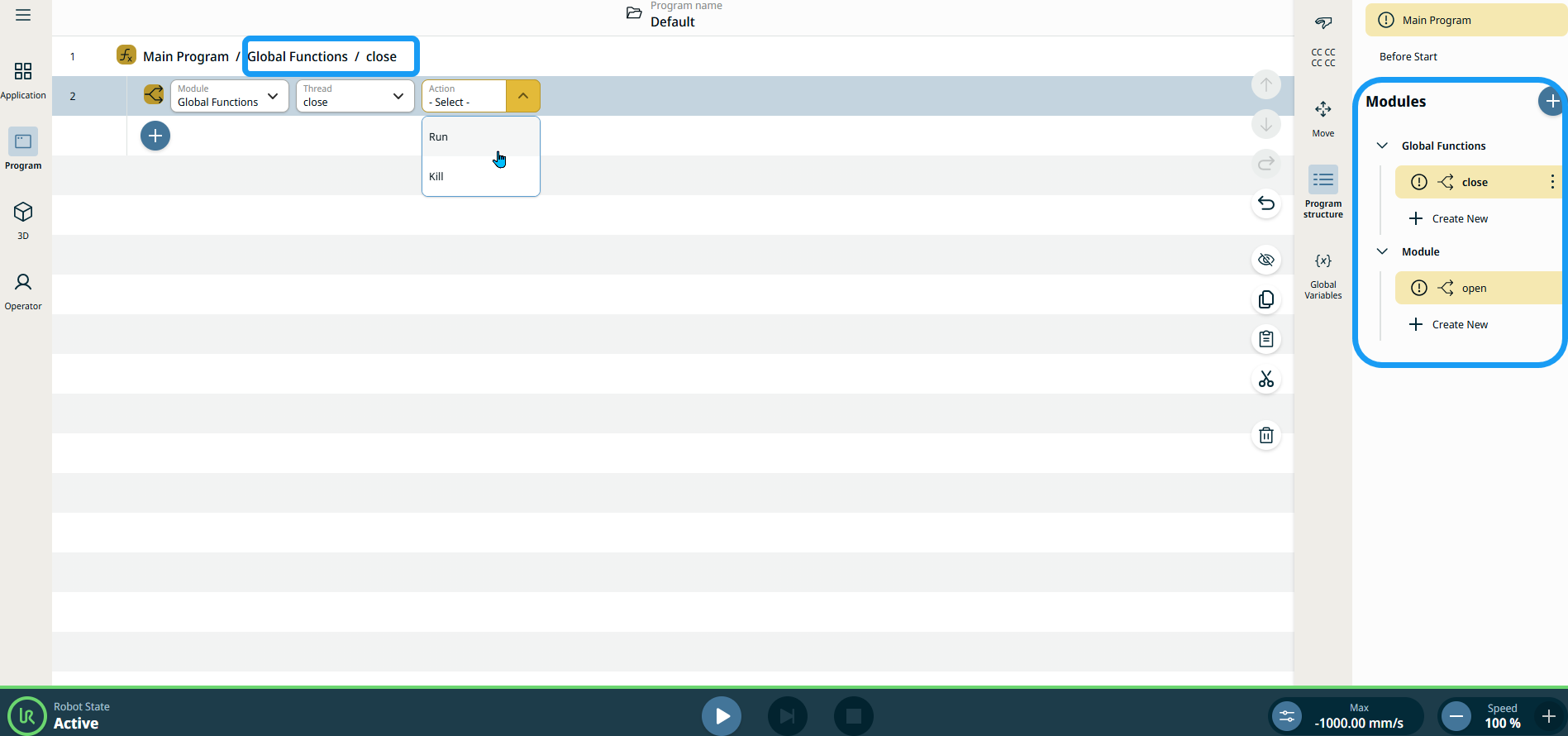Thread
| Description |
The Thread command enables you to control an external machine independently of the robot arm. A thread can communicate with the robot program with variables and output signals.
|
|
To access Thread command |
|
|