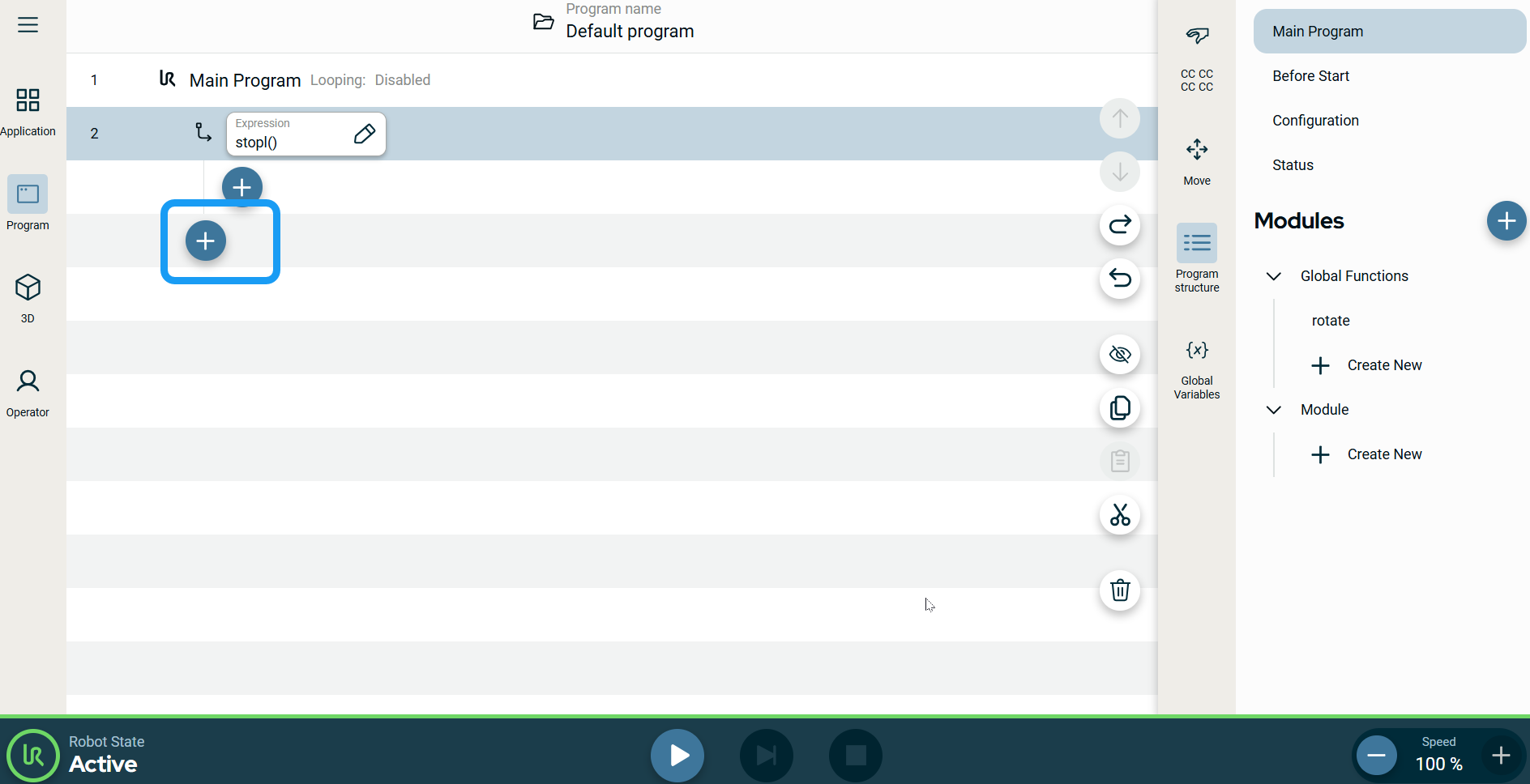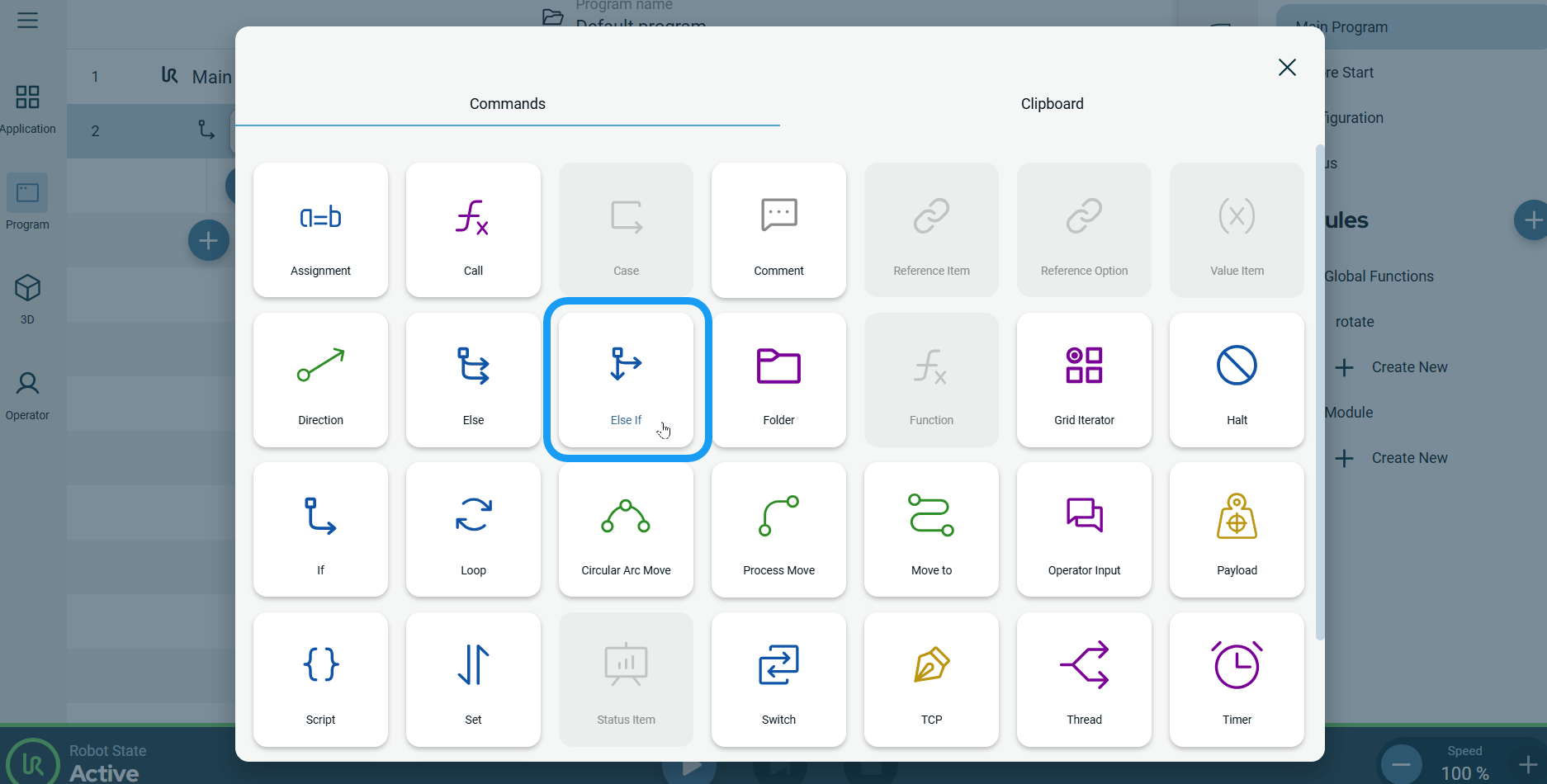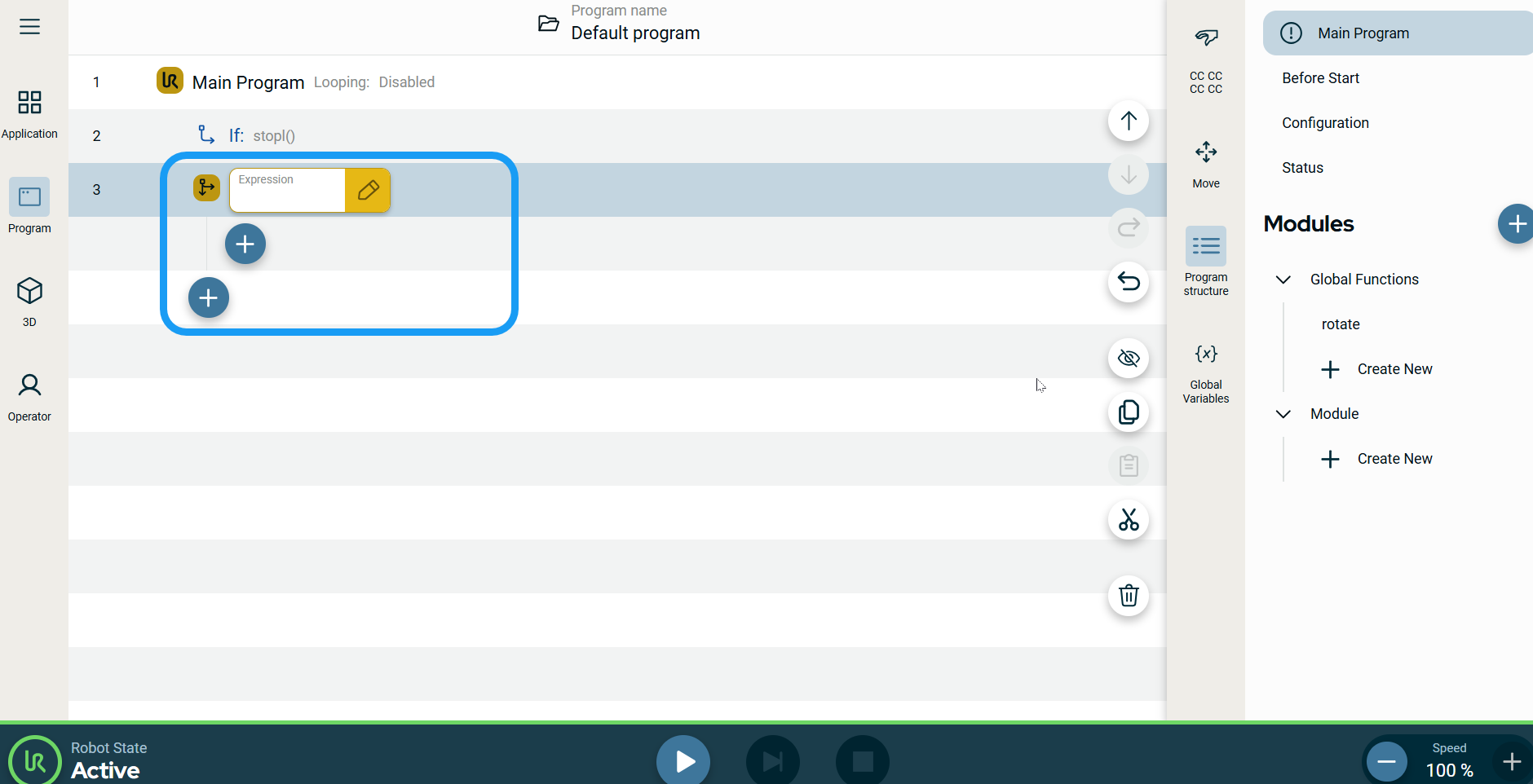Else If
| Description |
The Else If command, in addition to Else, is used together with the If command. It enables you to make statements to change the robot's behavior based on sensor inputs or variable values. The Else If node is only insertable directly after an If or Else node. The children of this node are only executed if the preceding If or Else If node is False, but its expression evaluates it as True.
|
|
To access Else If command |
|
|
|
|