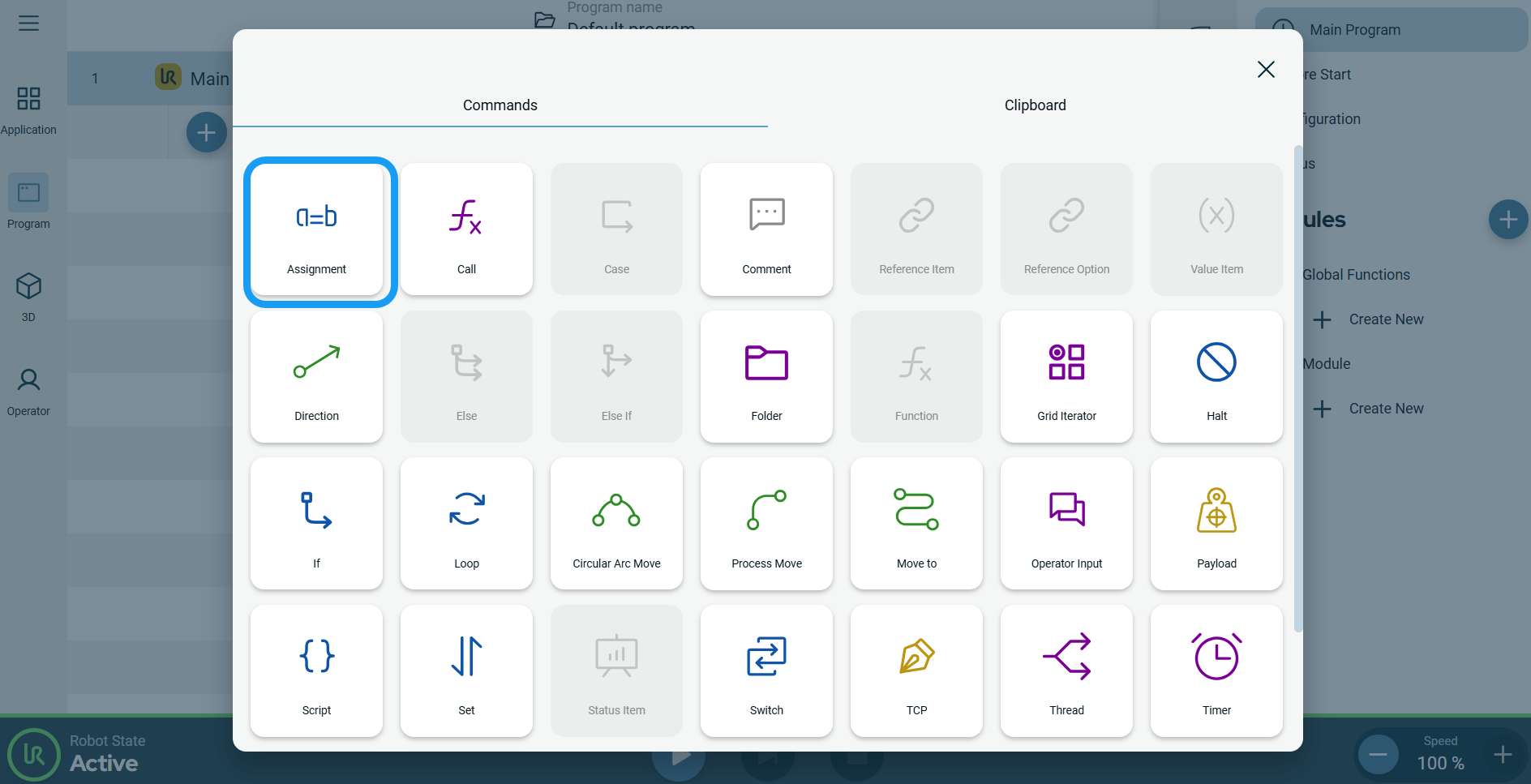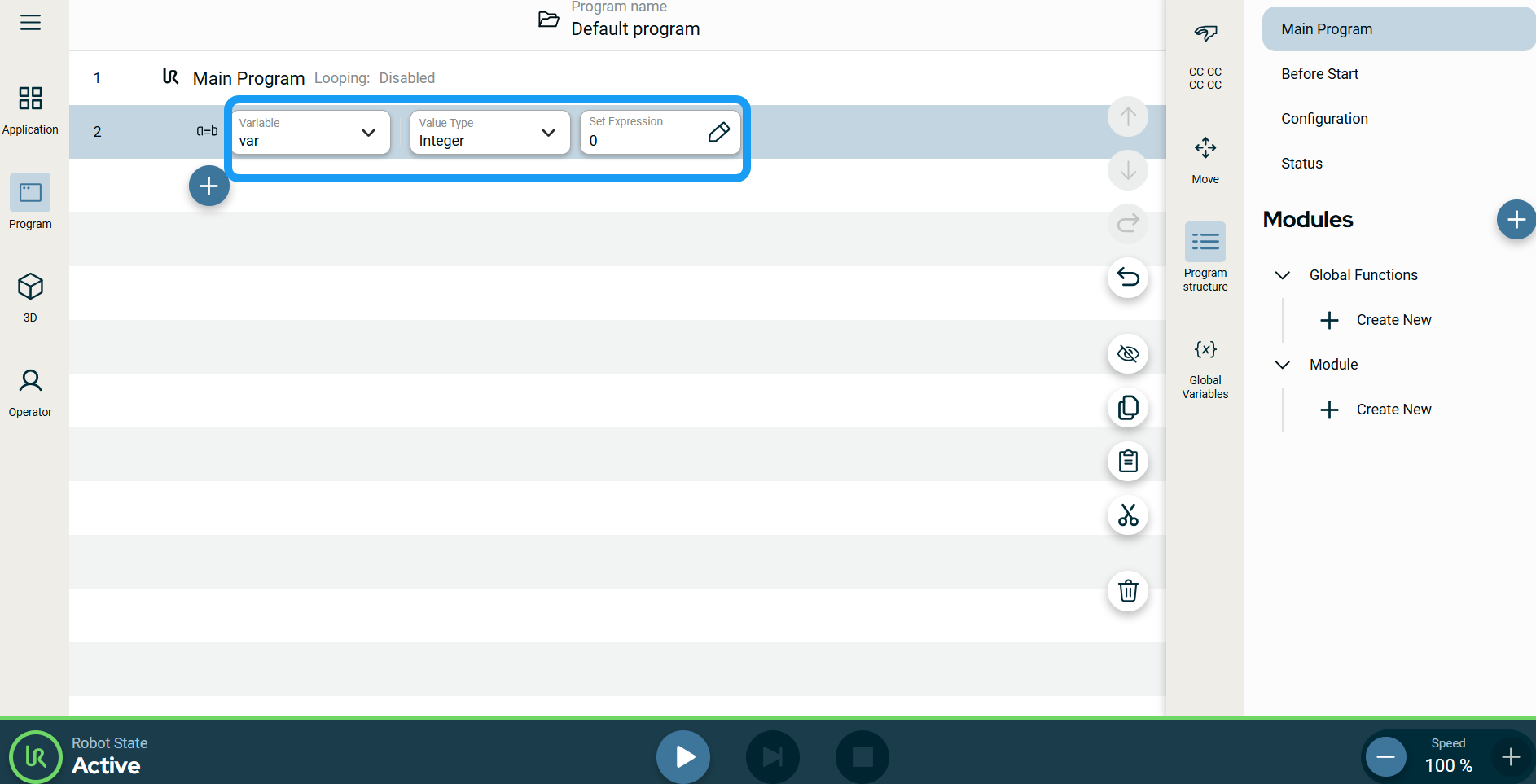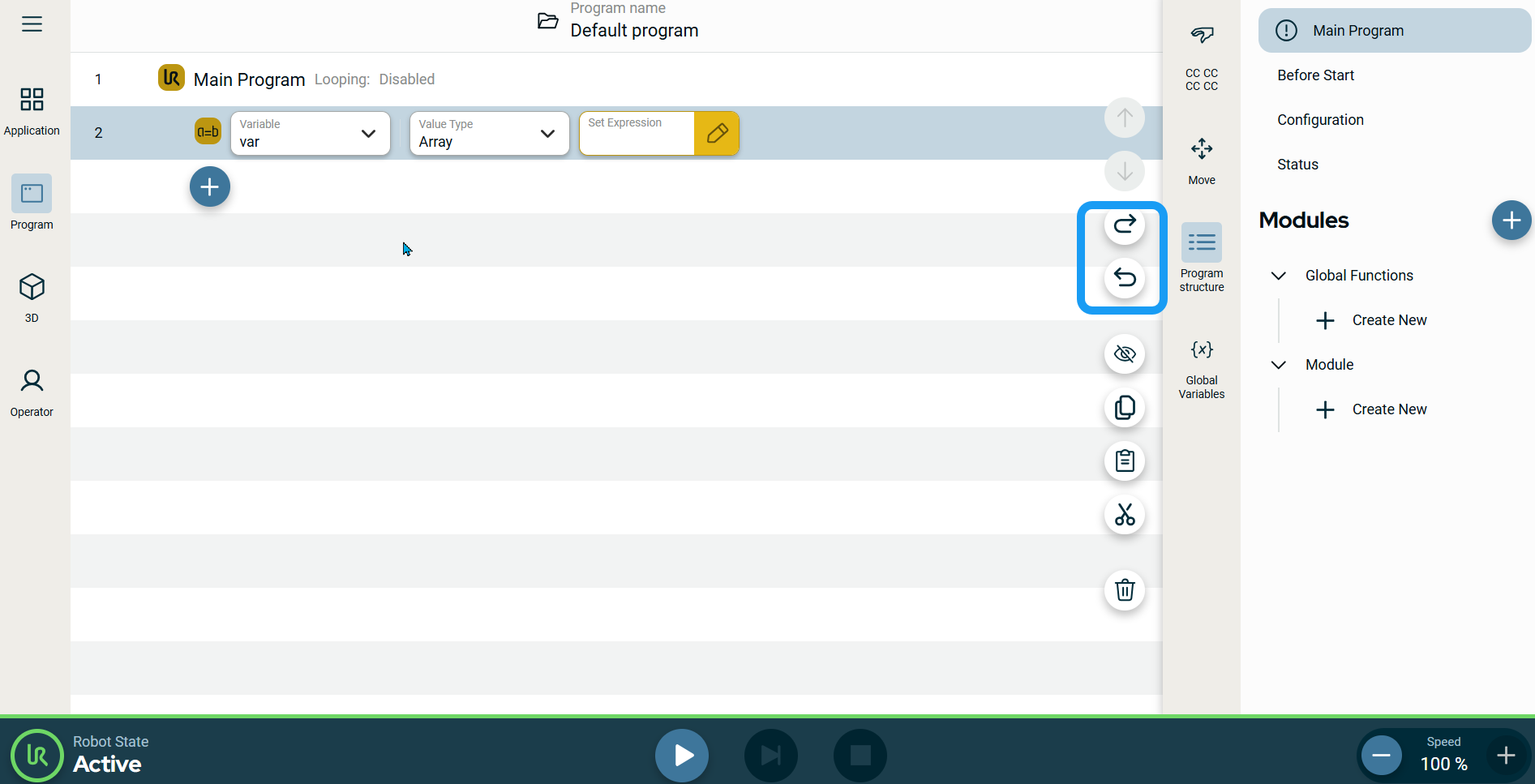|
To access Assignment command
|
-
Go to the main program screen. See Command Nodes.
-
Tap the Assignment icon in the Commands toolbox.
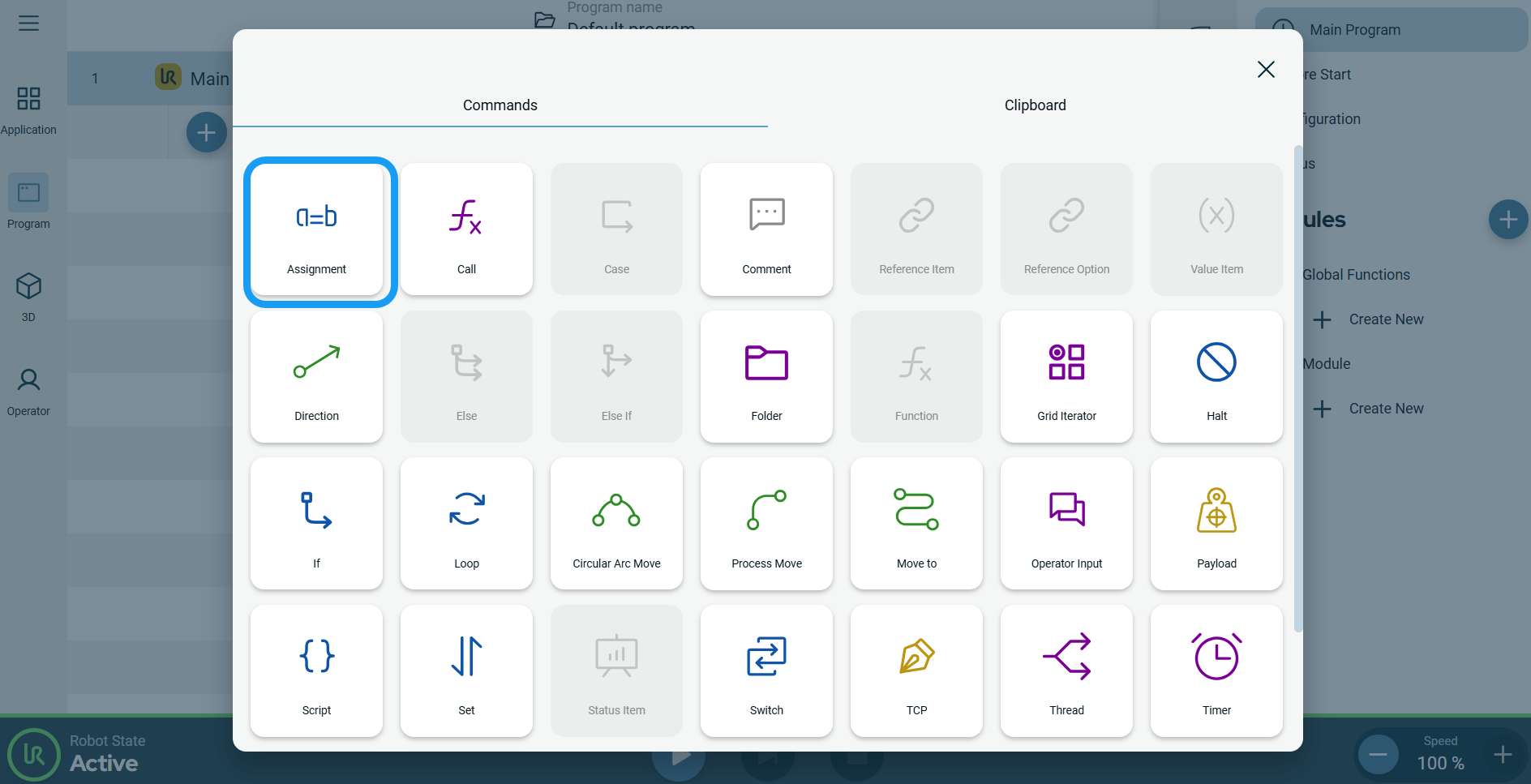
A node with three editable fields is inserted into the program tree:
-
Variable
-
Value Type
-
Set Expression
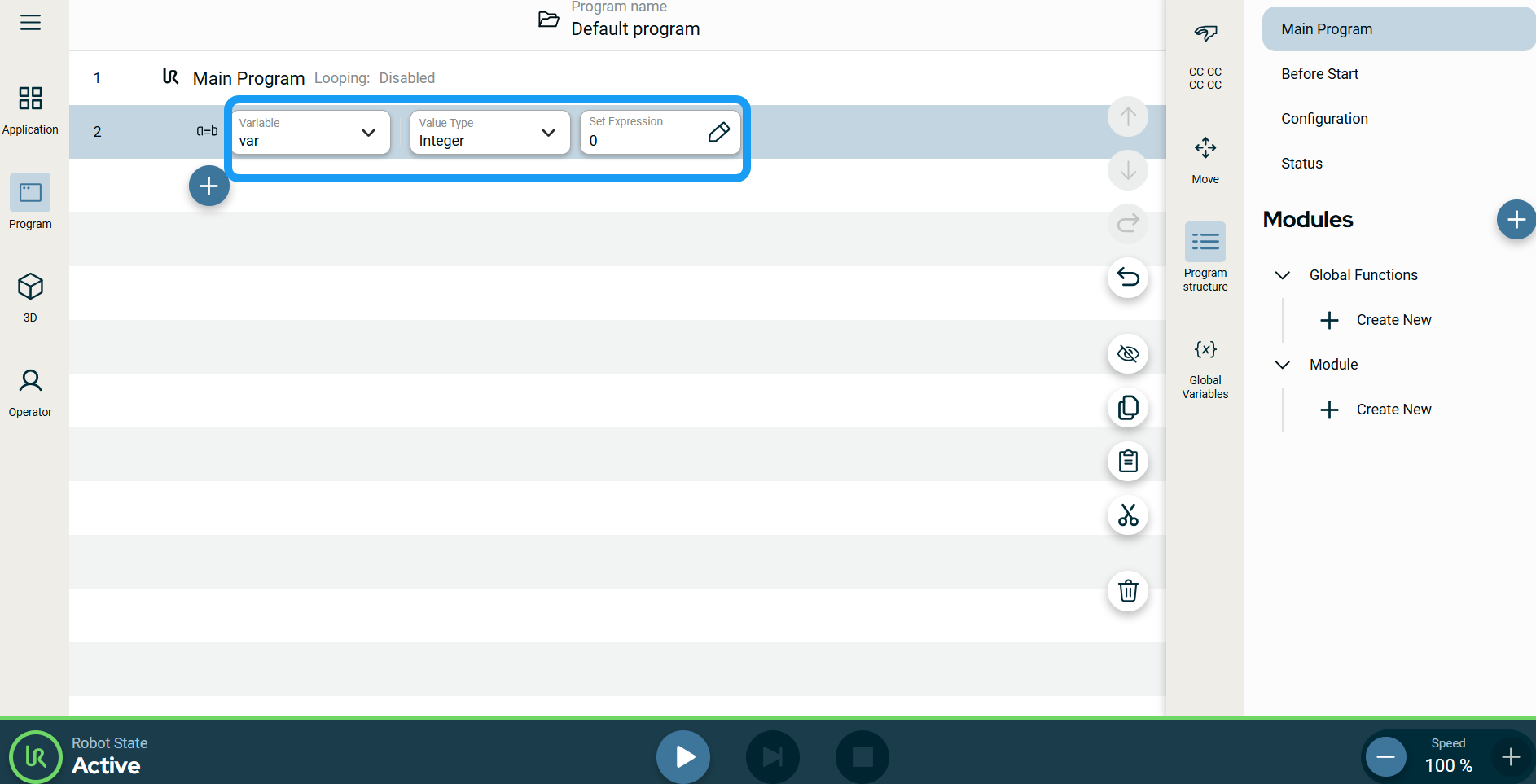
-
Tap the Variable field to choose your variable:
The Variable field contains the name of the variable. By default, the variable is called var.
|
| |
-
Tap the Value Type field to and select your choice:
-
Array
-
Boolean
-
Float
-
Grid
-
Integer
-
Matrix
-
Pose
-
String
-
Timer
-
Waypoint
The Value Type contains the type of variable you are creating.
| Type
|
Allowed Values/Examples
|
Examples
|
| Array |
A list of values |
|
| Boolean |
True/False |
True |
| Float |
A decimal point value |
1.23 |
| Grid |
A grid defined in the application |
|
| Integer |
A whole number |
5 |
| Matrix |
|
|
| Pose |
A pose for the robot to move to |
p[0,0,0,0,0,0] |
| String |
Text |
“Hello World” |
| Waypoint |
A waypoint is defined in the program |
|
|
| |
-
Tap the Set Expression field and select your variables and expression.
The Set Expression is the value to assign the variable.
-
Tap Confirm.
Note: Tap the icon arrow left and arrow right in the right sidebar of the main screen if you want the assignment to be reverted.
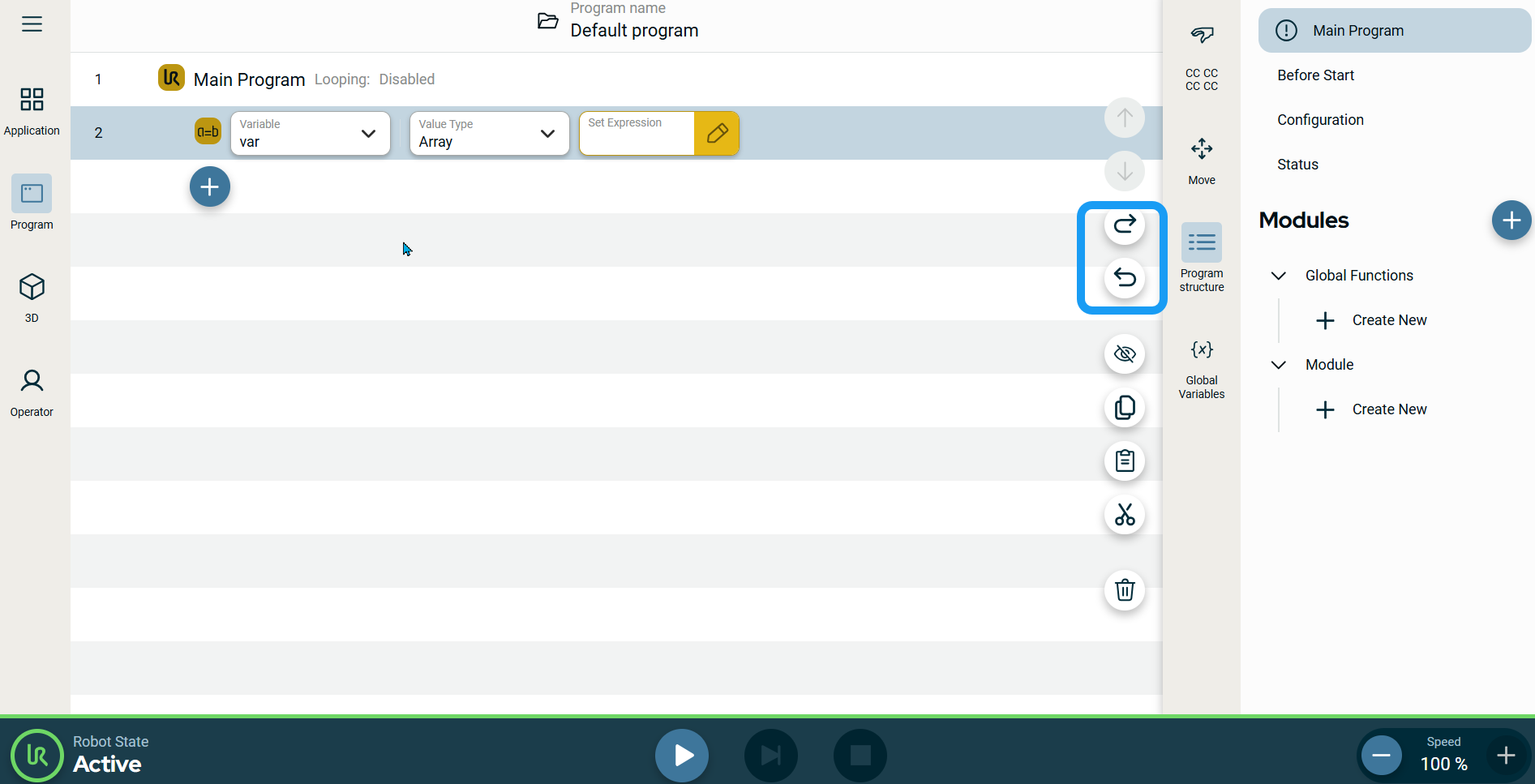
|