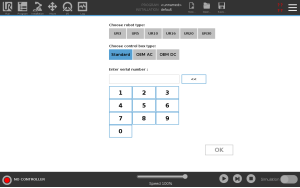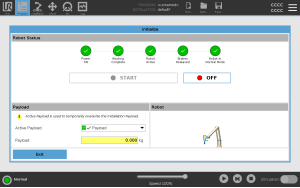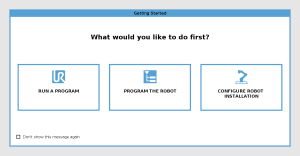First Boot
| Description |
The first boot is the initial sequence of actions you can take with the robot after assembly. This initial sequence requires you to:
|
|
Failure to verify the payload and installation before starting up the robot arm can lead to injury to personnel and/or property damage.
Incorrect payload and installation settings prevent the robot arm and Control Box functioning correctly.
Starting up the robot in lower temperatures can result in lower performance, or stops, due to temperature dependent oil and grease viscosity.
|
Powering On the Robot
| To power on the robot |
Powering on the robot turns on the Control Box and loads the display on the TP screen.
|
Inserting the Serial Number
| To insert the serial number |
Installing your robot for the first time requires you to enter the serial number on the robot arm. This procedure is also required when you re-install the software, for example when you install a software update. |
|
|
It can take a few minutes for the start screen to load.
|
Starting the Robot Arm
| To start the robot |
Starting the robot arm disengages the braking system, allowing you to start moving the robot arm and to start using PolyScope.
If the mounting is verified, tap START to continue releasing all joint brakes, preparing the robot arm for operation.
|
Clearing Cannot Proceed
Turning the Control Box On/Off
Powering Down the Robot
| To power down the robot arm |
Unexpected start-up and/or movement can lead to injury
At this point, you can continue to:
|