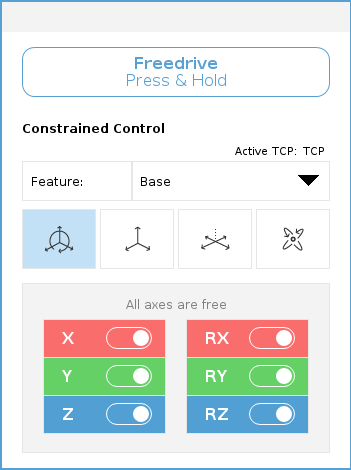Freedrive Panel
| Description |
When the robot arm is in Freedrive, a panel appears on PolyScope, as illustrated below.
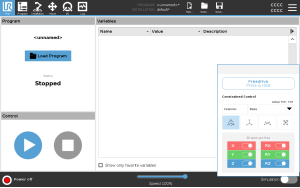
|
| To access the Freedrive Panel |
A LED indicates when the robot arm approaches a singularity position. The LED is detailed in the following section.
|
| LED in Freedrive panel |
The LED on the status bar of the Freedrive panel indicates:
|
| Freedrive Panel icons |
You can lock one or more of the axes allowing the TCP to move in a particular direction, as defined in the table below. |
||||||||
|
|
|
||||||||
|
|
Moving the robot arm in some axes when a tool is attached, can present a pinch point.
|