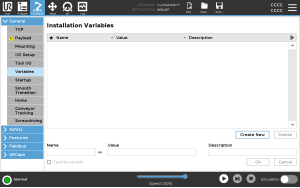Installation Variables
| Creating installation variables |
Installation variable names and values are stored with the installation, so you can use the same variable in multiple programs. Installation variables and their values are saved automatically every 10 minutes during program execution, also when the program is paused and when it is stopped.
To create an installation variable
|
| Designating favorite installation variables |
Designating a favorite installation variable allows the installation variable to be part of the set of favorite variables displayed when you select it to only show favorite variables on the Variables tab in the Program Tab screen and on the Run Tab screen.
To designate an installation variable as favorite
|
| Managing installation variables |
To edit installation variables
Changes to edited installation variables take immediate effect. To delete installation variables
|
| Variable descriptions |
You can add information to your variables by adding variable descriptions in the Description column. You can use the variable descriptions to convey the purpose of the variable and/or the meaning of its value to operators using the Run tab screen and/or other programmers. Variable descriptions (if used) can be up to 120 characters, displayed in the Description column of the variables list on the Run tab screen and the Variables tab screen. A variable description spans multiple lines to fit the width of the Description column if necessary. You can also collapse and expand the Description column by using the buttons shown below. |
|
|
To collapse/expand the Description column
|