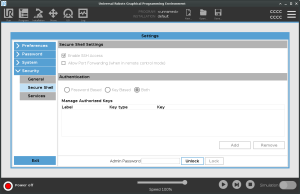Secure Shell
| Description |
Secure Shell (SSH) provides a private (encrypted) and authenticated connection to the robot allowing:
SSH is a powerful tool if used as intended. Make sure you understand how to use SSH technology securely before you enable it on your robot.
|
| Authentication |
Any SSH connection requires the connecting user to authenticate when the connection is established. You can set up authentication with a password and/or with a pre-shared, authorized key. Key based authentication relies on pre-shared keys. |
| To use Authentication |
Available keys are listed here together with buttons for removing a selected key from the list and for adding new keys.
|