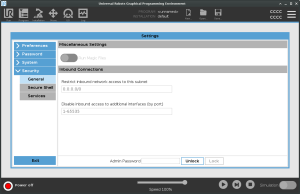General
| Description |
In the General settings, you can enable magic files and configure inbound connections. A Magic File is a script on a USB drive that executes once it is inserted into the system. This function is disabled by default to make sure that magic files are not unknowingly executed on PolyScope.
|
| Magic Files |
Magic files have unrestricted privileges to make system changes, thus they must be considered as a security liability.
|
| To enable Magic Files on PolyScope |
|
| Restrict Inbound Connections |
The network access has been set to 0.0.0.0/0 has a security setting to ensure that there is no access to the subnet in PolyScope.
URCaps may require particular network interfaces to be open in order to function.
|
|
Configuring Inbound Connections |
Use Restrict inbound network access to a specific subnet to make sure network connections originating from an IP-address outside the indicated subnet will be refused. For example:
|
|
Disable Inbound Access |
Use Disable inbound access to additional interfaces (by port) to make sure any inbound connection to the designated ports will be refused.
Leave the field blank to avoid blocking ports. Any enabled service Services will take precedence over port blocking. Even if a port if blocked in the general security settings, it will be open by an enabled service.
|
| Example |
|