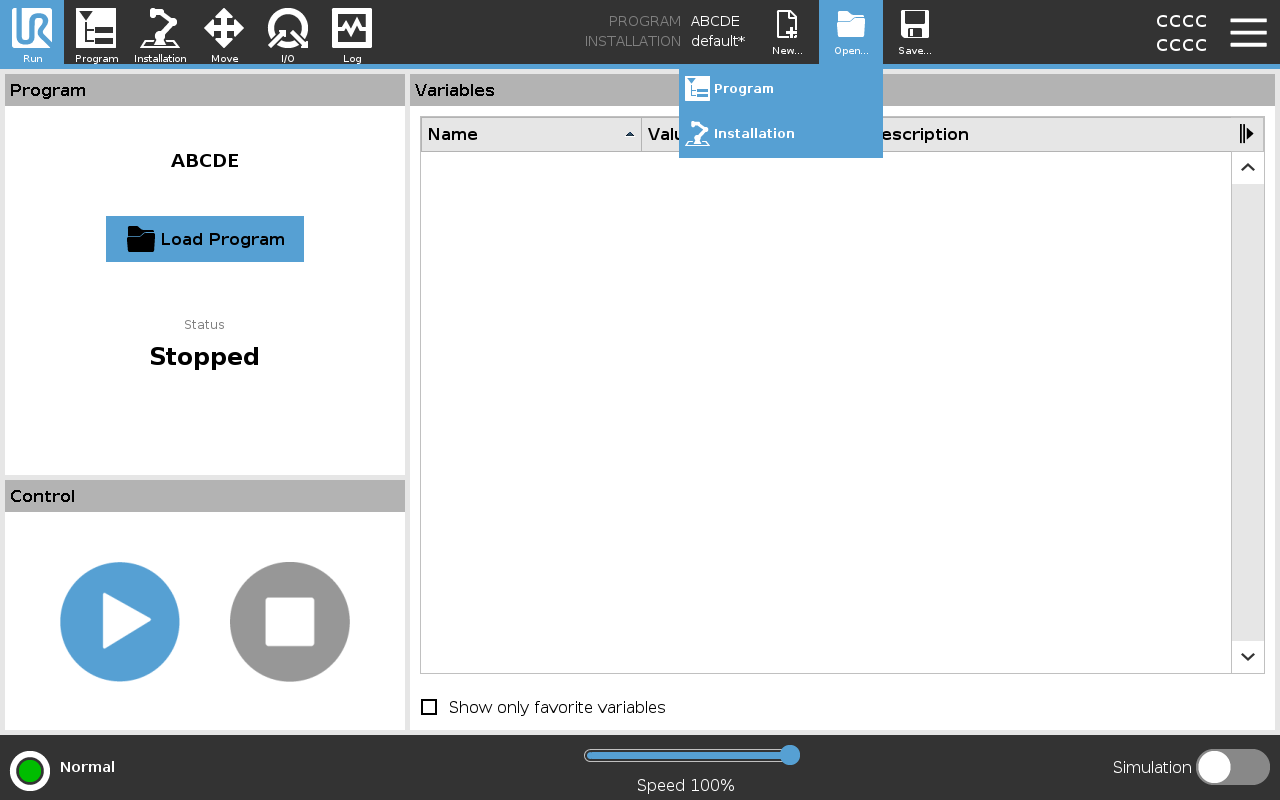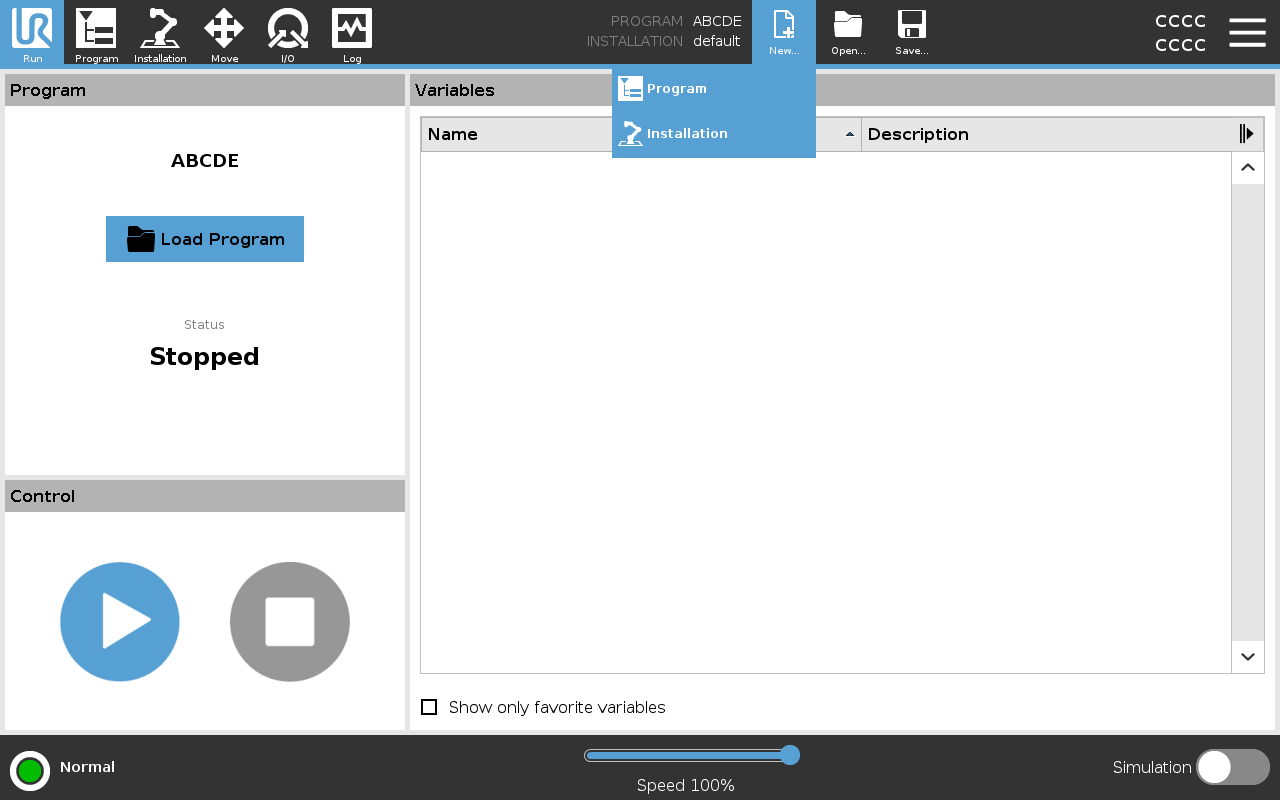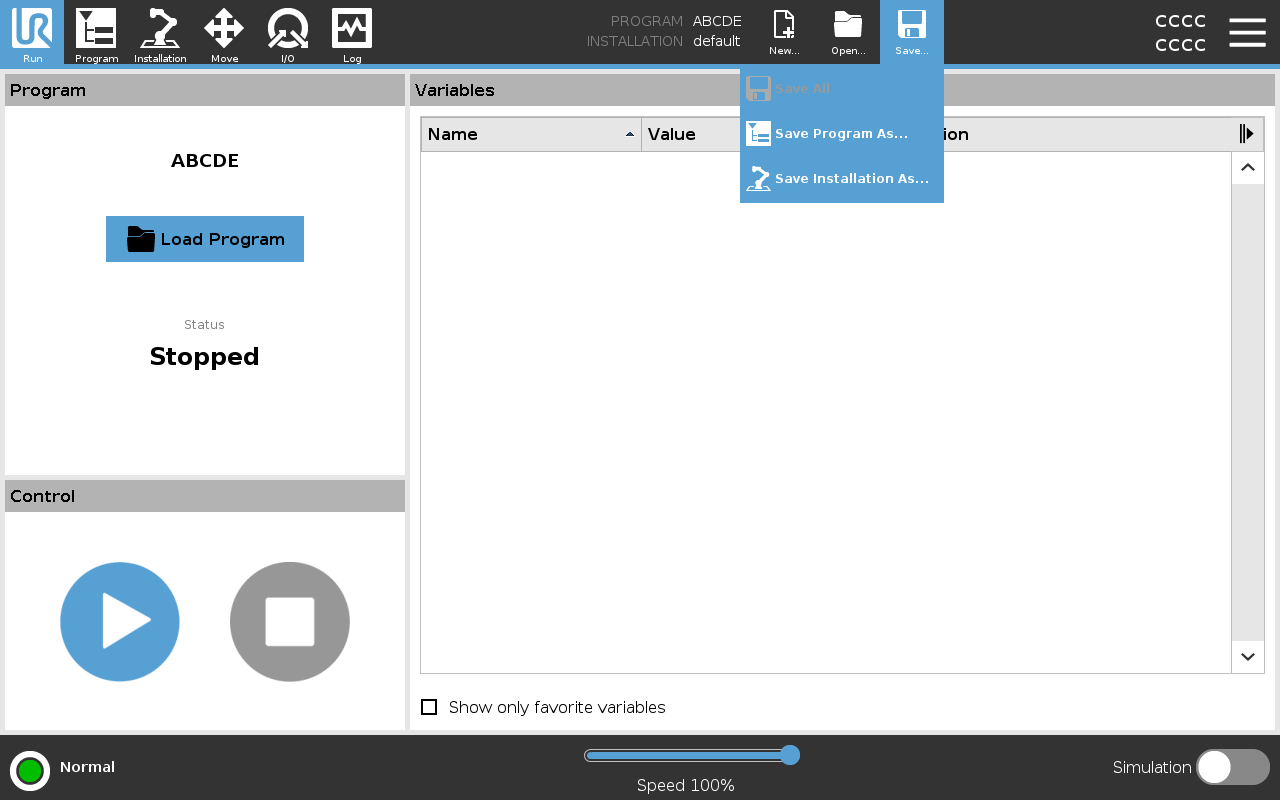Program and Installation Manager
To load a program |
|
To load an installation |
|