Log Start
To read the log history section, you must click on the Log Start arrow to open and be able to read where the entries from the robot will be shown accordingly to its date and time and the type of message. The description of the message, error category, error code, error source, time, date and time stamp will be shown after opening the log start entry. You can also press the “Open groups” button to open all grouped entries.
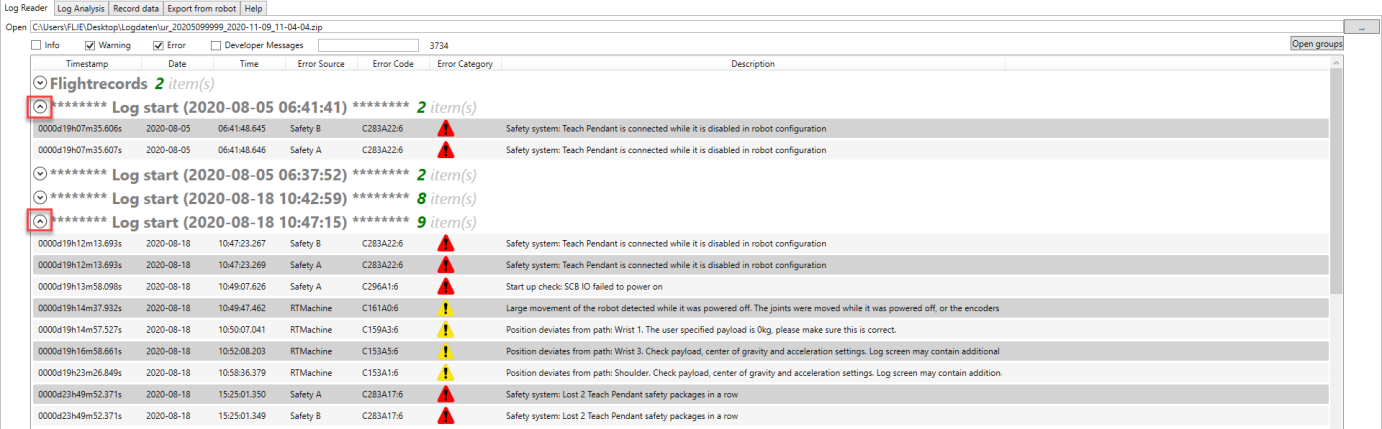
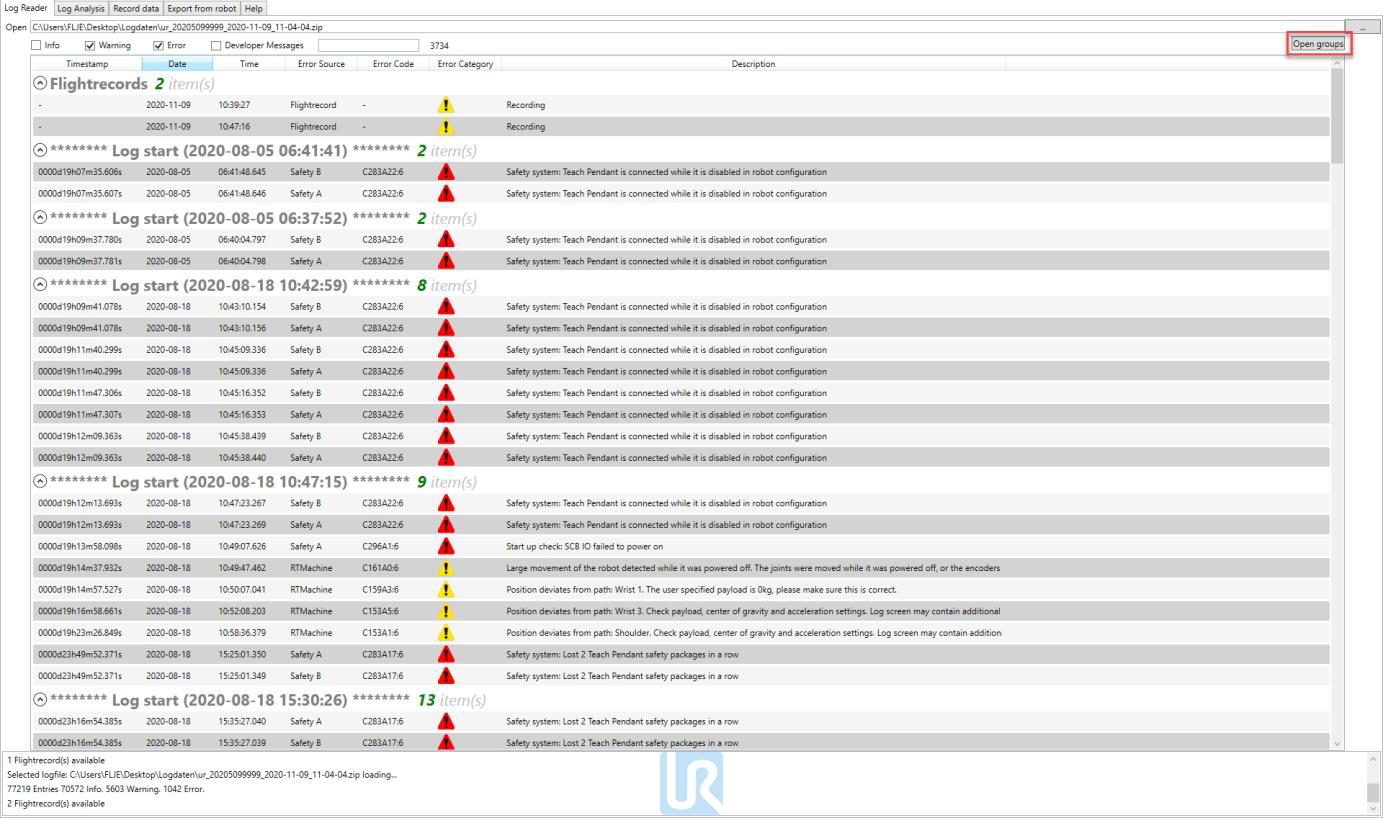
Example of a window showing warning and errors from a log start entry
By right-clicking on the Log entry and choosing “Error Default Timeline” or “Error Selection Timeline” a new window will be displayed. It shows you the occurrence of errors over the time. Here you can switch the displayed range of errors, change the type of chart and switch to an accumulated view.
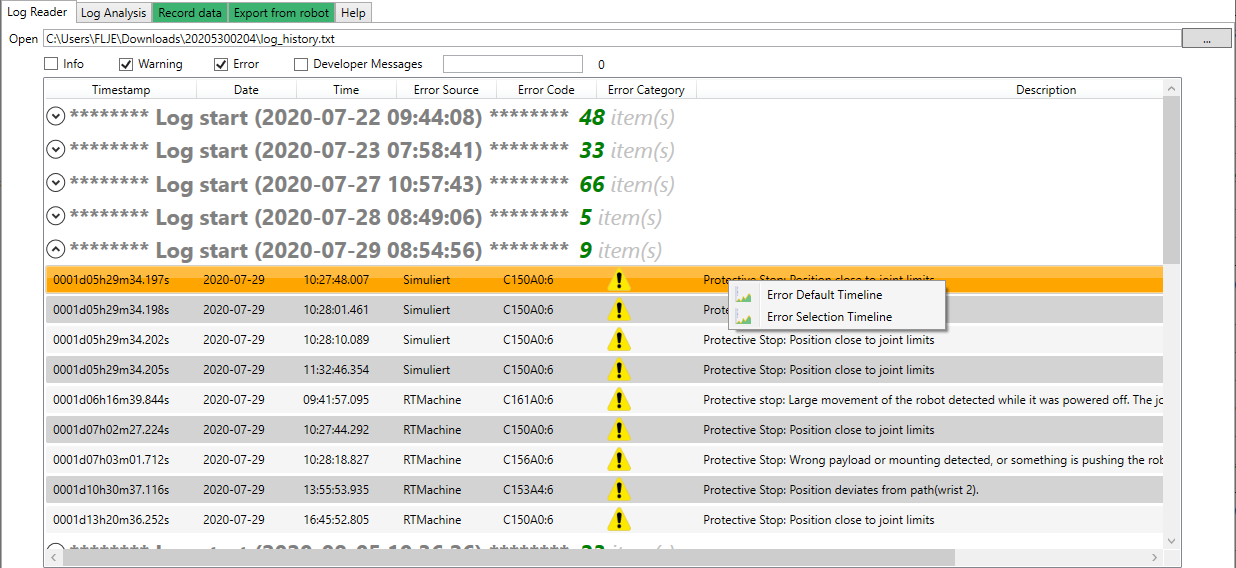
Context menu for Error Timeline Charts
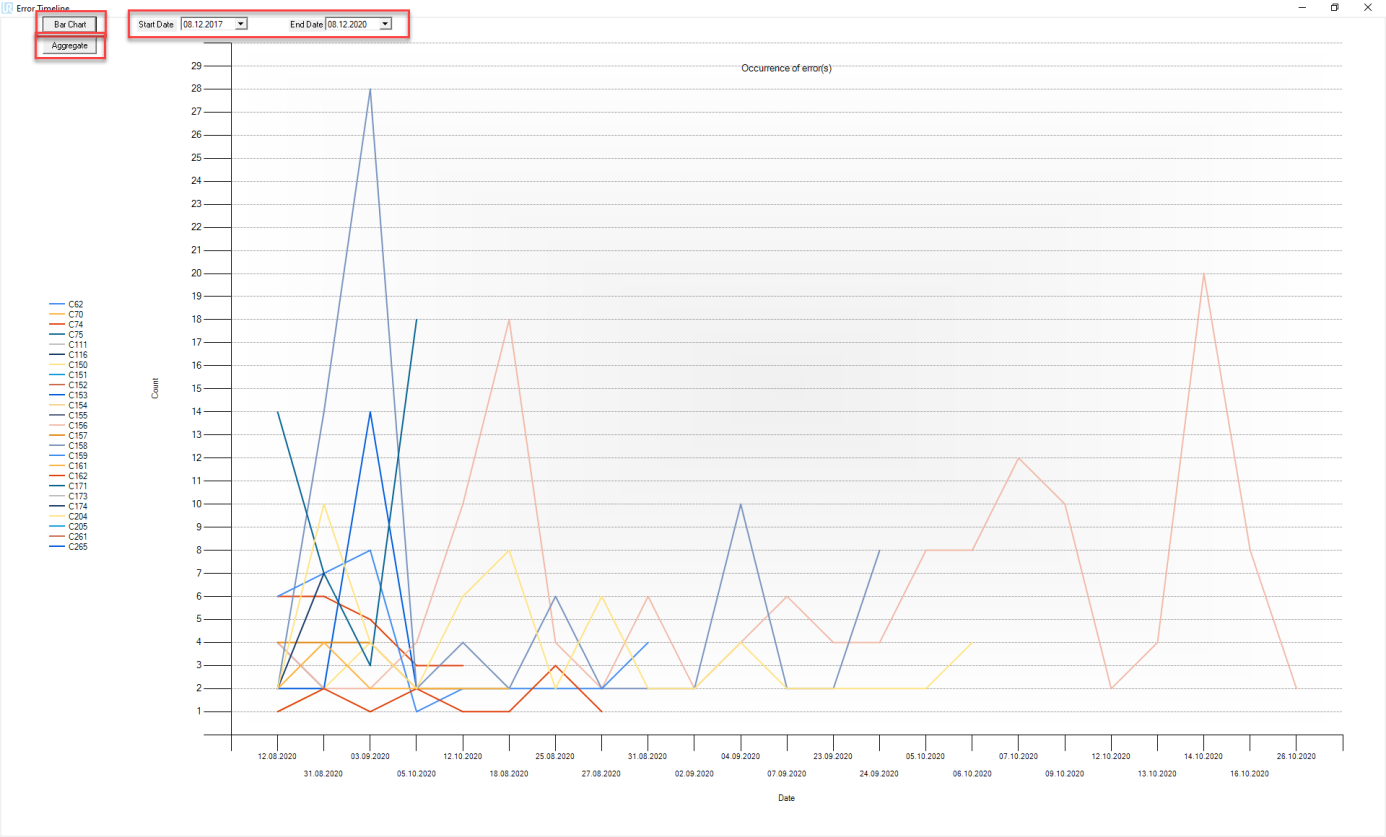
Example of a window showing Error Default Timeline
Shortcuts:
-
CTRL+C: Copy the selected Log History line.
-
CTRL+E: Copy the error codes of the selected Log History line(s). You can select many lines and click the shortcut to copy the codes.