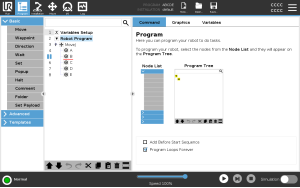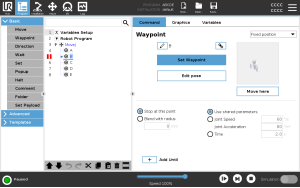Using Breakpoints in a Program
| Description
|
A breakpoint pauses program execution. You can use breakpoints to pause and resume a running program at a specific point. This is useful when you are inspecting robot position, variables, etc. (See Operational mode). The image below shows a breakpoint added to a node.
|
|
Breakpoints |
When the robot program reaches a breakpoint, it turns red. The following breakpoints remain blue. The breakpoint appears as a red line either above or below a node. The red line appears below waypoint nodes and above all other nodes.
Most nodes in program pause before they are executed. Adding a breakpoint changes the behavior of the nodes.
|
| Add a Breakpoint |
To add a breakpoint to a program
|
| Clear a Breakpoint |
To clear a breakpoint in a program
|