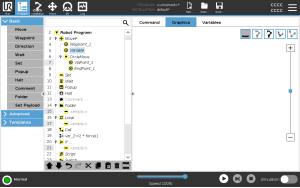Graphics Tab
|
Safety Planes |
Safety planes appear in the 3D view in yellow and black. An arrow indicates which side of the plane the TCP is allowed to be positioned.
|
|
Trigger Planes |
Trigger planes appear in the 3D view in blue and green. A small arrow points to the side of the plane, where the Normal mode limits (see Software Safety Modes ) are active. The tool orientation boundary limit is visualized with a spherical cone together with a vector indicating the current orientation of the robot tool. The inside of the cone represents the allowed area for the tool orientation (vector). |
|
Limits |
When a program is running, the 3D view of boundary limits are disabled. When the TCP is no longer close to any limit, the 3D view disappears.
|