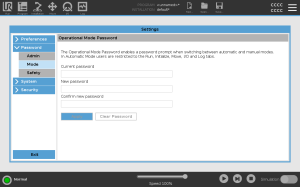Passwords
| Description |
You can create and manage different types of password in PolyScope. An initial password must be set to access the full safety settings. The following password types are described below:
|
Password Settings
| To set a Password |
You must set a password to Unlock all safety settings that make up your Safety Configuration. If no safety password is applied, you are prompted to set it up. |
You can press the Lock tab to lock all Safety settings again or simply navigate to a screen outside of the Safety menu. |
|
|
|
Administrator Password
| To set the Admin Password |
|
| Safety |
The Safety password prevents unauthorized modification of the Safety settings.
|
Operational Password
| To set the Mode Password |
|