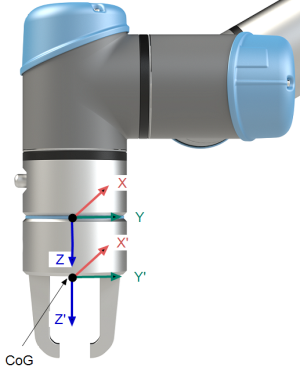Payload
| Description |
You must set the Payload, the CoG and the inertia for the robot to perform optimally. You can define multiple Payloads, and switch between them in your program. This is useful in Pick and Place applications, for example, where the robot picks up and releases an object.
|
| Adding, Renaming, Modfying and Removing Payloads |
You can start configuring a new Payload with the following actions:
|
| Active Payload |
The checkmark in the drop-down indicates which payload is active |
| Default Payload |
The default Payload is set as the active Payload before the program starts.
The green icon in the drop-down menu indicates the default configured Payload
|
| Setting the Center of Gravity |
Tap the fields |
| Payload Estimation |
This feature allows the robot to help set the correct Payload and Center of Gravity (CoG).
|
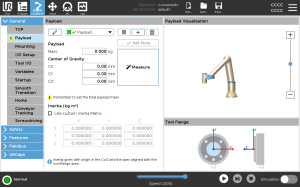
 to define a new Payload with a unique name. The new payload is available in the drop-down menu.
to define a new Payload with a unique name. The new payload is available in the drop-down menu. to rename a Payload.
to rename a Payload. to remove a selected Payload. You cannot remove the last Payload.
to remove a selected Payload. You cannot remove the last Payload. .
The active Payload can be changed using the
.
The active Payload can be changed using the  .
.