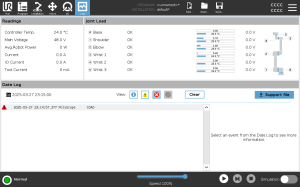Using the Log Tab
| Description |
The Log tab displays information about the robot arm and Control Box.
|
| Readings and Joint Load |
The Readings pane displays Control Box information. The Joint Load pane displays information for each robot arm joint. Each joint displays:
|
| Message Severity |
You can filter messages by selecting the toggle buttons that correspond to the severity of the log entry or by whether an attachment is present. The following table describes message severity.
When you select a log entry, additional information appears on the right side of the screen. Selecting the attachments filter either displays entry attachments exclusively or, displays all entries.
|
| Saving Error Reports |
A detailed status report is available when a paper clip icon appears on the log line. The oldest report is deleted when a new one is generated. Only the five most recent reports are stored.
You can track and export the following list of errors:
The exported report contains: a user program, a history log, an installation and a list of running services.
|
|
The report file contains information that is helpful to diagnose and reproduce issues. The file contains records of previous robot failures, as well as current robot configurations, programs and installations. The report file can be saved to external USB drive. On the Log screen, tap Support file and follow the on-screen instructions to access the function. The export process can take up to 10 minutes depending on USB drive speed and the size of files collected from robot file system. The report is saved as a regular zip file, that is not password protected, and can be edited before sending to technical support.
|