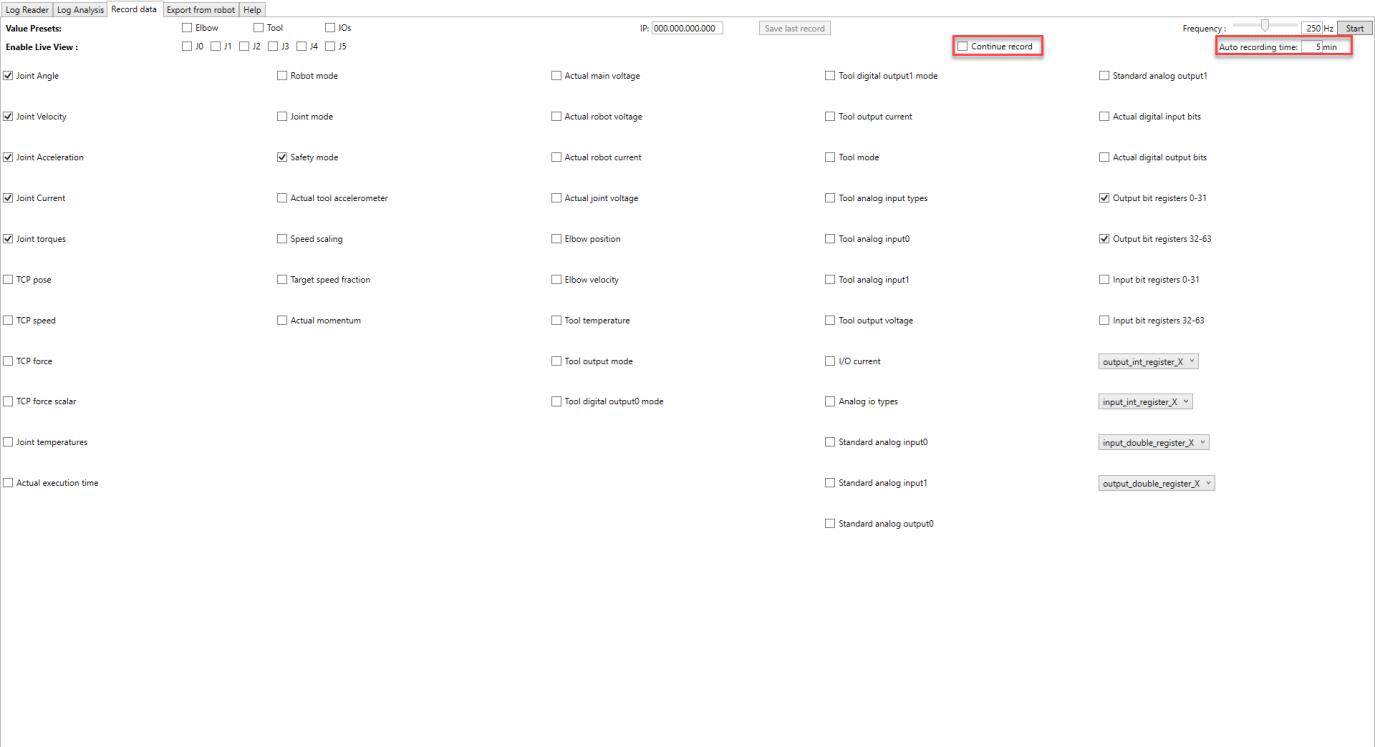Record Data Tab
This tab enables the real-time data recording of the robot connected through ethernet cable with your computer.
Before starting to record any data, make sure you have your computer connected to the robot’s ethernet port and you have setup your computer’s IP address on the same range of the robot’s IP address. Make sure your firewall is not blocking the connection from happening and make sure RTDE Interface is enabled "on" robot security.
After you have the connection done, select the relevant data fields you want to be recorded. The frequency of update can be defined as wanted. You can adjust sample time and measurement duration for the recording. We advise keeping the default values not to create high memory consumption. Press “start” on the right top corner for the data recording to begin.
Continue record enables long record periods. If selected a new record file will be saved periodically, depending on the setting time of the auto record field. We recommend for long terms 100Hz and 5 minutes. This has the reason of memory consumption and for better analysis.
High frequency combined with long sample periods leads to big data traffic recordings, potentially affecting memory consumption on some systems.
After starting to record, the data will be available in the Log Reader’s tab. Please check if your robot’s software version has all selected data field available, if not, update your robot to the latest software version for complete usage experience.
Please notice that the button "save last record" only saves the last record started. If there were many records started and stopped, and you want to save the others, go to the Log Reader tab, right-click on the previous Flight Record you want to save, and press save. The previous ones are not saved automatically and if you close the software they will be lost.
Shortcuts:
-
CTRL+A: Select all check boxes
-
CTRL+N: Select the default check boxes