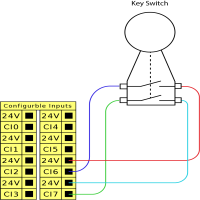Using I/O for Mode Selection
| Description |
The robot can be configured to switch between operational modes without using the Teach Pendant. This means using the TP is prohibited when switching from Automatic mode to Manual mode and from Manual mode to Automatic mode.
Switching modes without the use of the Teach Pendant requires safety I/O configuration and a secondary device as a mode selector.
|
| Mode selector |
The mode selector can be a key switch with a redundant electrical layout or with signals from a dedicated safety PLC.
|
| To use the mode selector |
Using the mode selector, such as a key switch, prevents the TP from being used to switch between the modes.
|
| To configure the connected safety inputs |
Configuring the safey inputs for the secondary device connection requires unlocking the safety I/O screen.
Once the input is assigned to the secondary device, switching modes via the TP is disabled. If an attempt is made to use the TP to switch modes, a message appears confirming the TP cannot be used to change the operational mode.
|