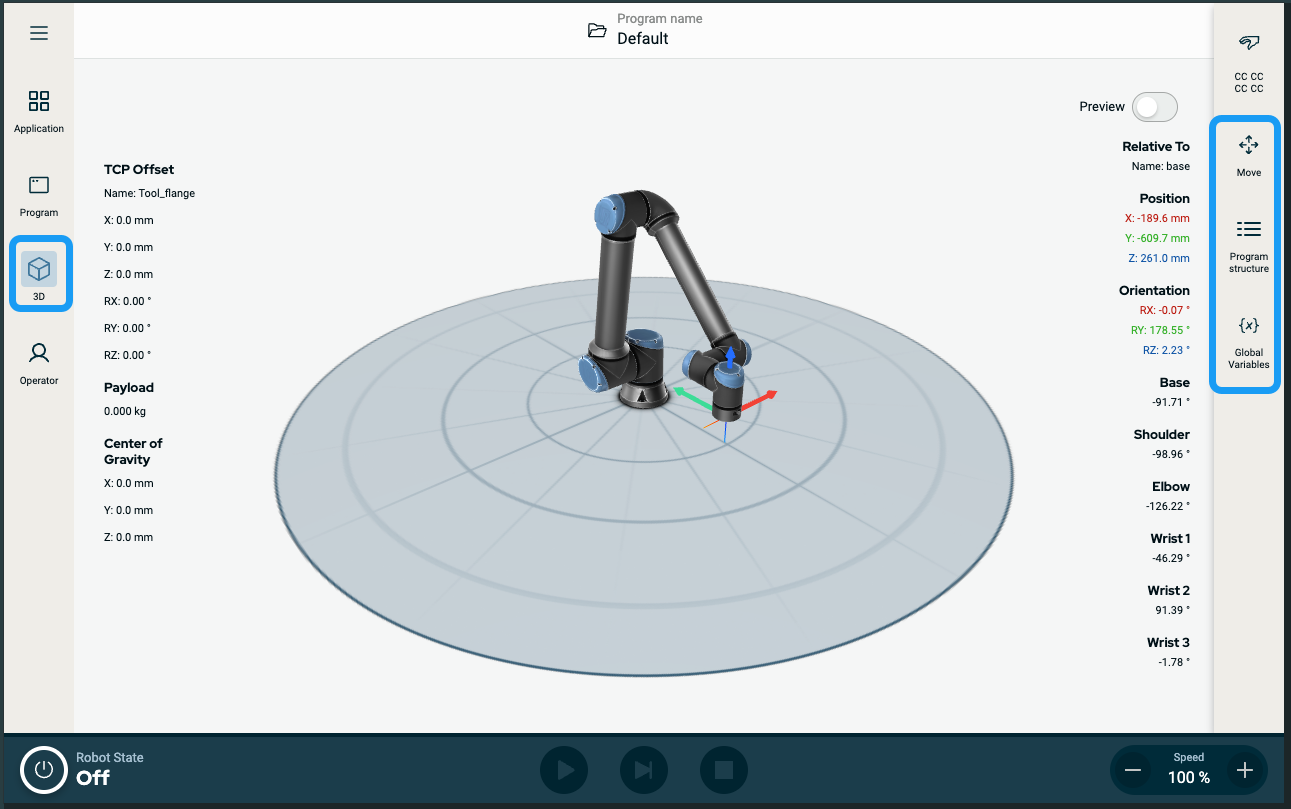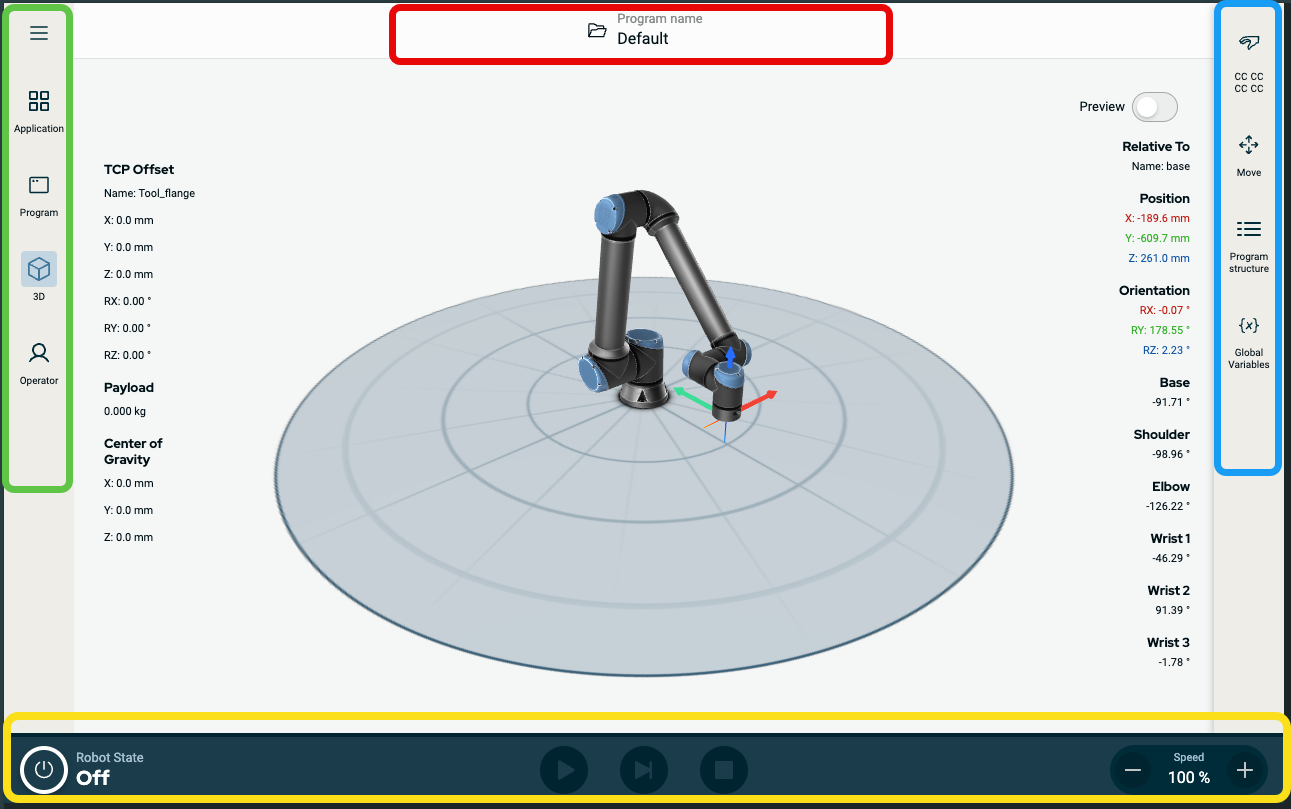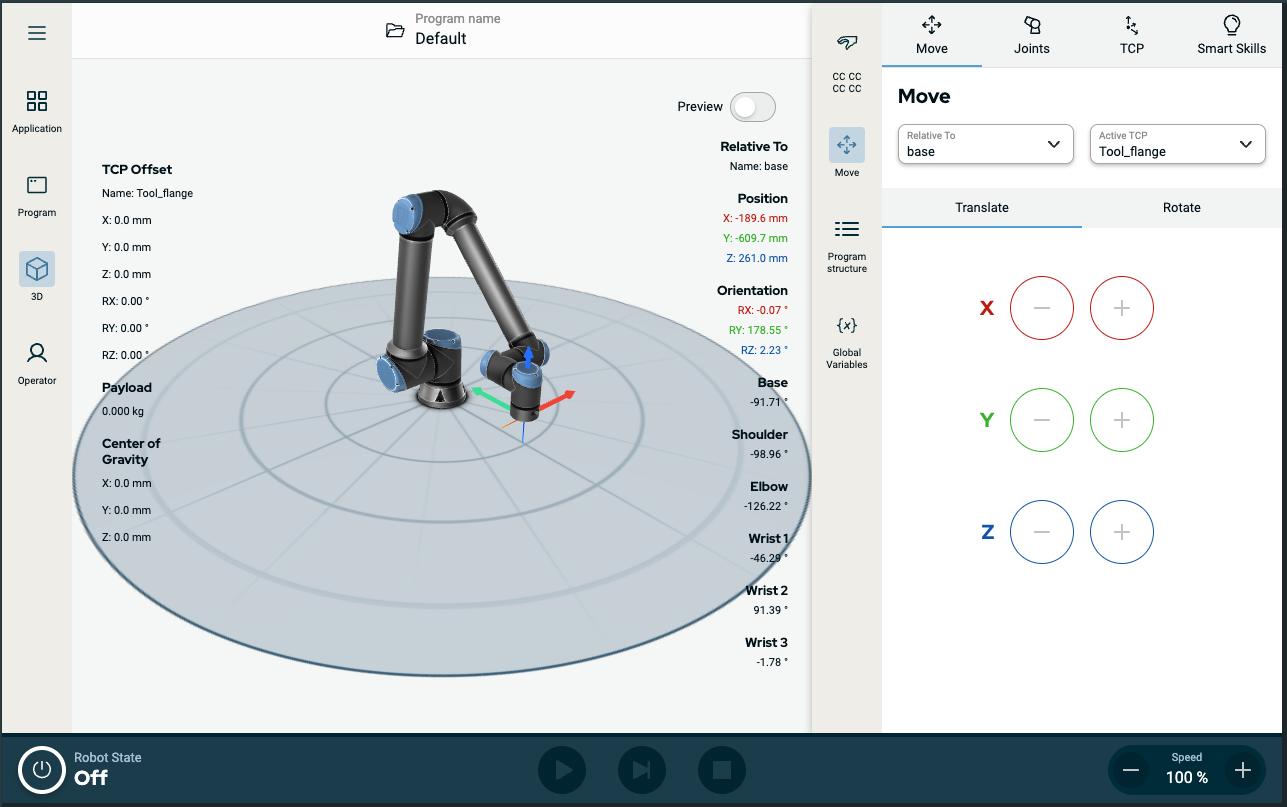PolyScope X Overview
| Overview |
PolyScope X is the graphical user interface (GUI) installed on the teach pendant that operates the robot arm via touch screen. The PolyScope X interface allows you to create, load, and execute programs.
|
| To view Main Screen |
| Screen Combinations |
The main screen and the multitask screen make up the operating screen combination for the robot. The multitask screen is independent of the main screen so you can do separate tasks. For example, you can configure a program in the main screen while moving the robot arm in the multitask screen. You also can hide the multitask screen if it is not needed.
|
| To show/hide the Multitask Screen |
|