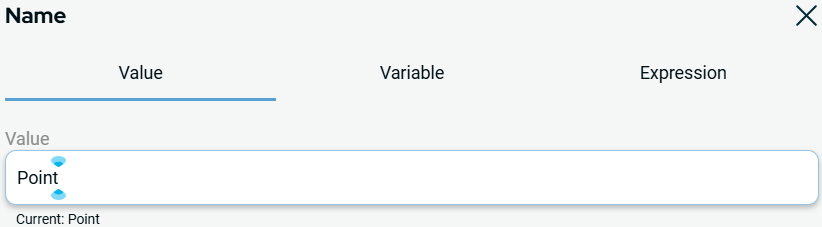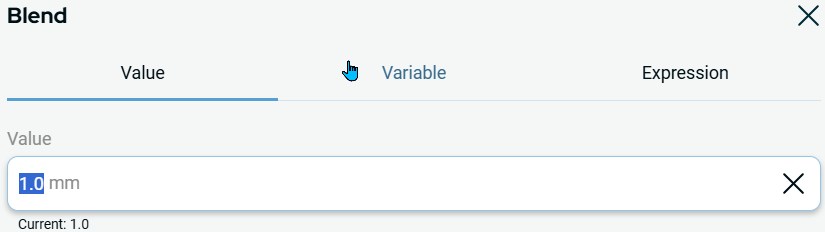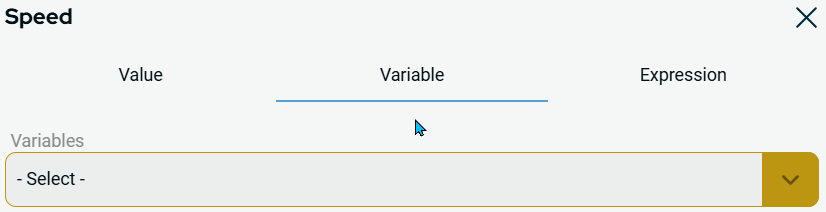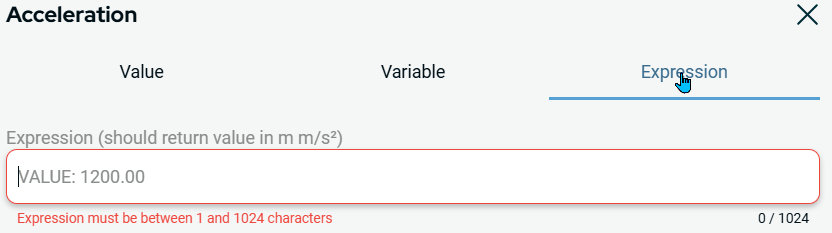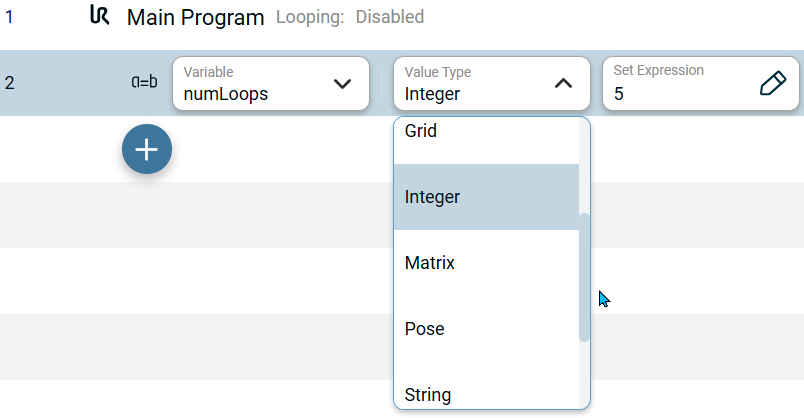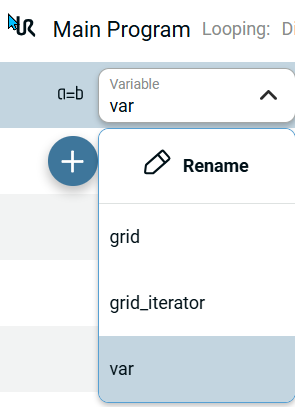Value-Variable-Expression Tabs
| Description |
The Value, Variable, Expression tabs appear as pop-up dialog in opening commands. They are common components used in almost all commands.
|
|
Value tab description |
The Value tab is used when you know the exact fixed value of a program. It restricts you to values appropriate for the given variable. The Value Type drop-down tab in the Assignment command contains the type of variable you are creating and has one of the following values:
|
|
Example use of Value tab |
Create a restrictive value appropriate for a given variable, which runs five times.
Note: As your variable is integer, the value only allows you to enter whole numbers.
|
|
Variable tab description |
The Variable tab allows you to pick from a list of variables defined in the program or application. Only variables of the appropriate type is shown. When you set the value of a digital output, only Boolean variable type is shown. When you set the value of an analog output, only Integer or Float variable type is shown.
|
|
Example use of Variable tab |
The Variable drop-down field contains the name of the variable. By default, the variable is var.
|