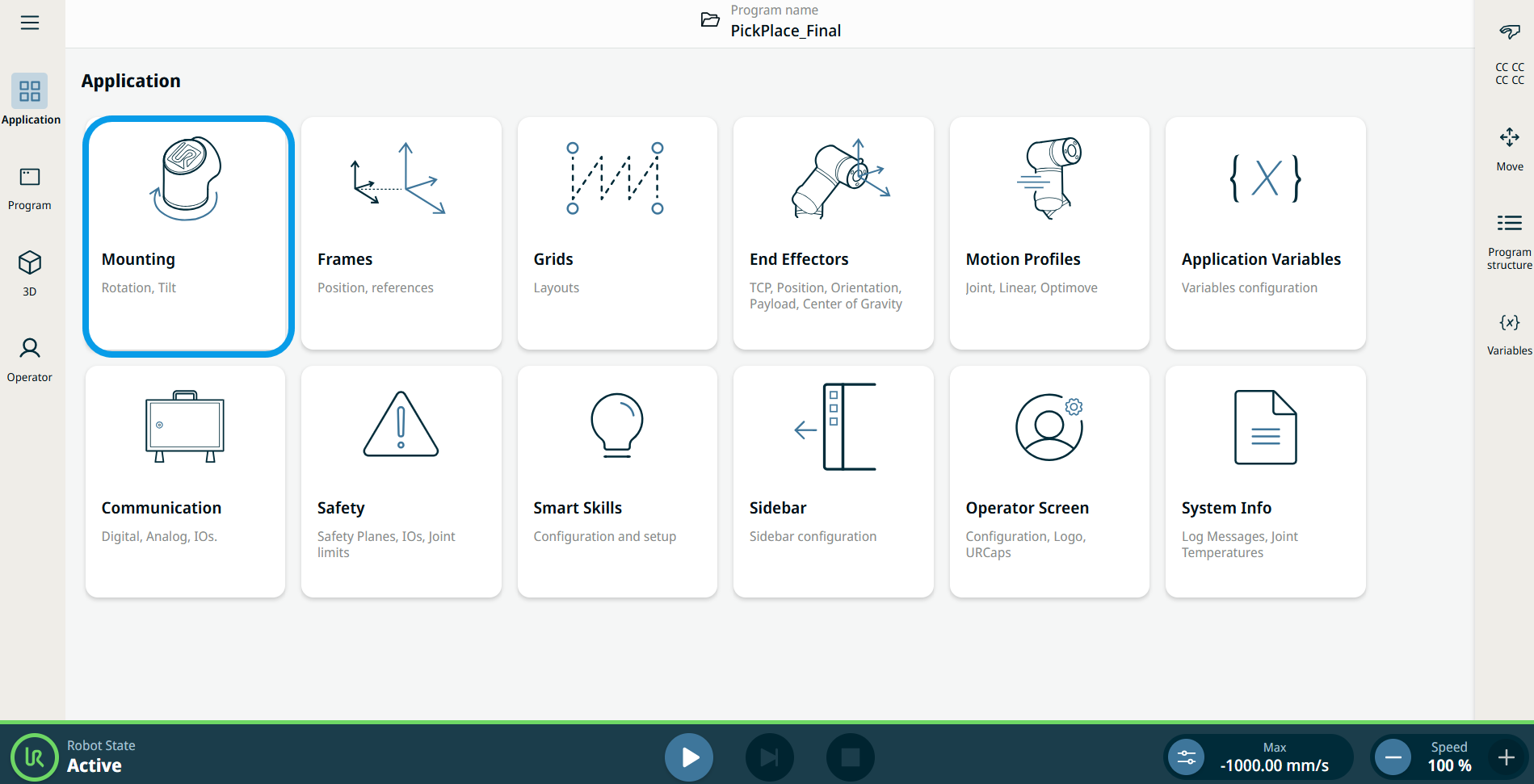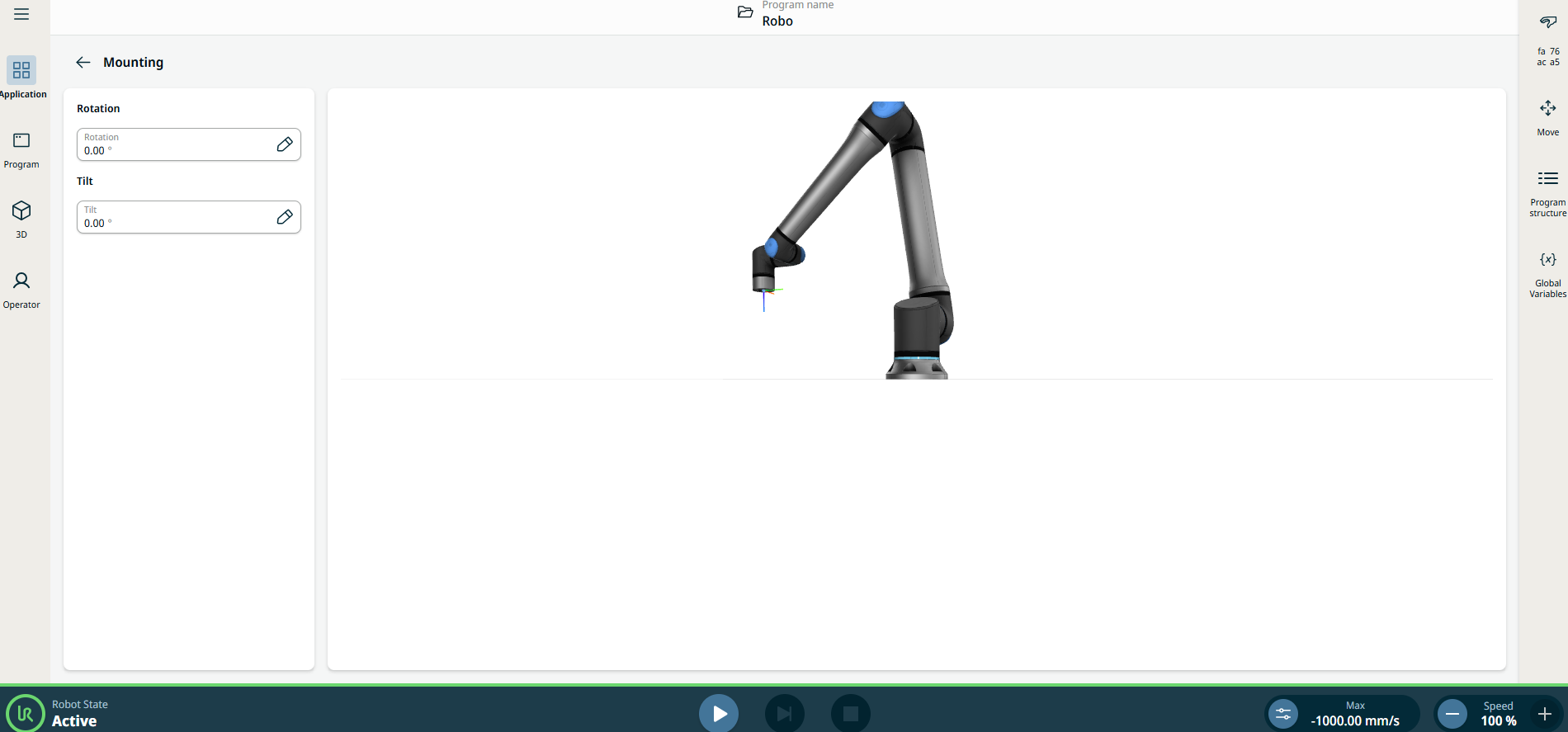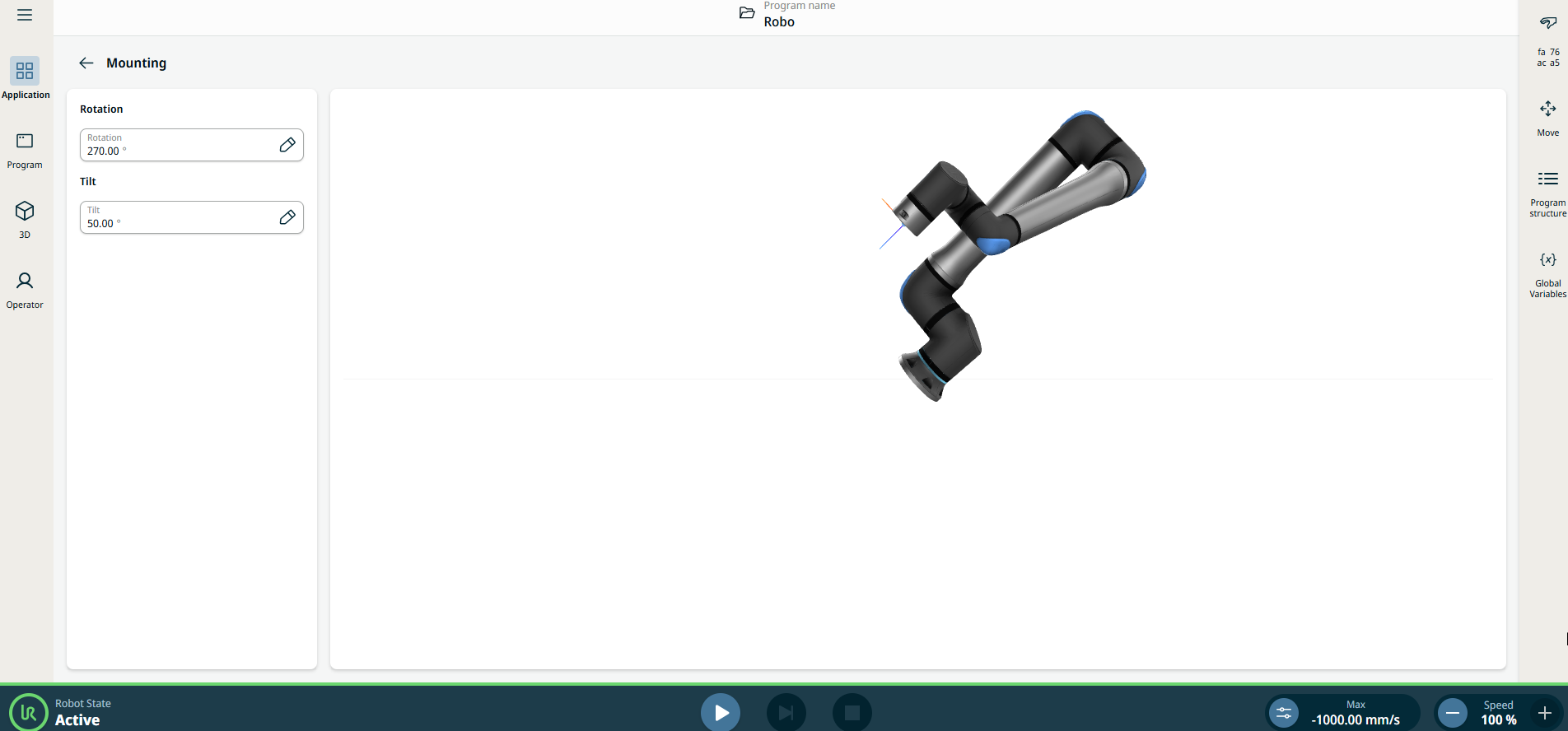Mounting
| Description |
Mounting application contains settings to determine if the robot is mounted vertically, horizontally, or at an angle. It allows you to configure the orientation of the robot base, to determine the direction of gravity, to enable smooth and precise movement, and to give the robot accurate appearance on the visualizations.
|
|
Using the Mounting application functionality |
|
|
|
|