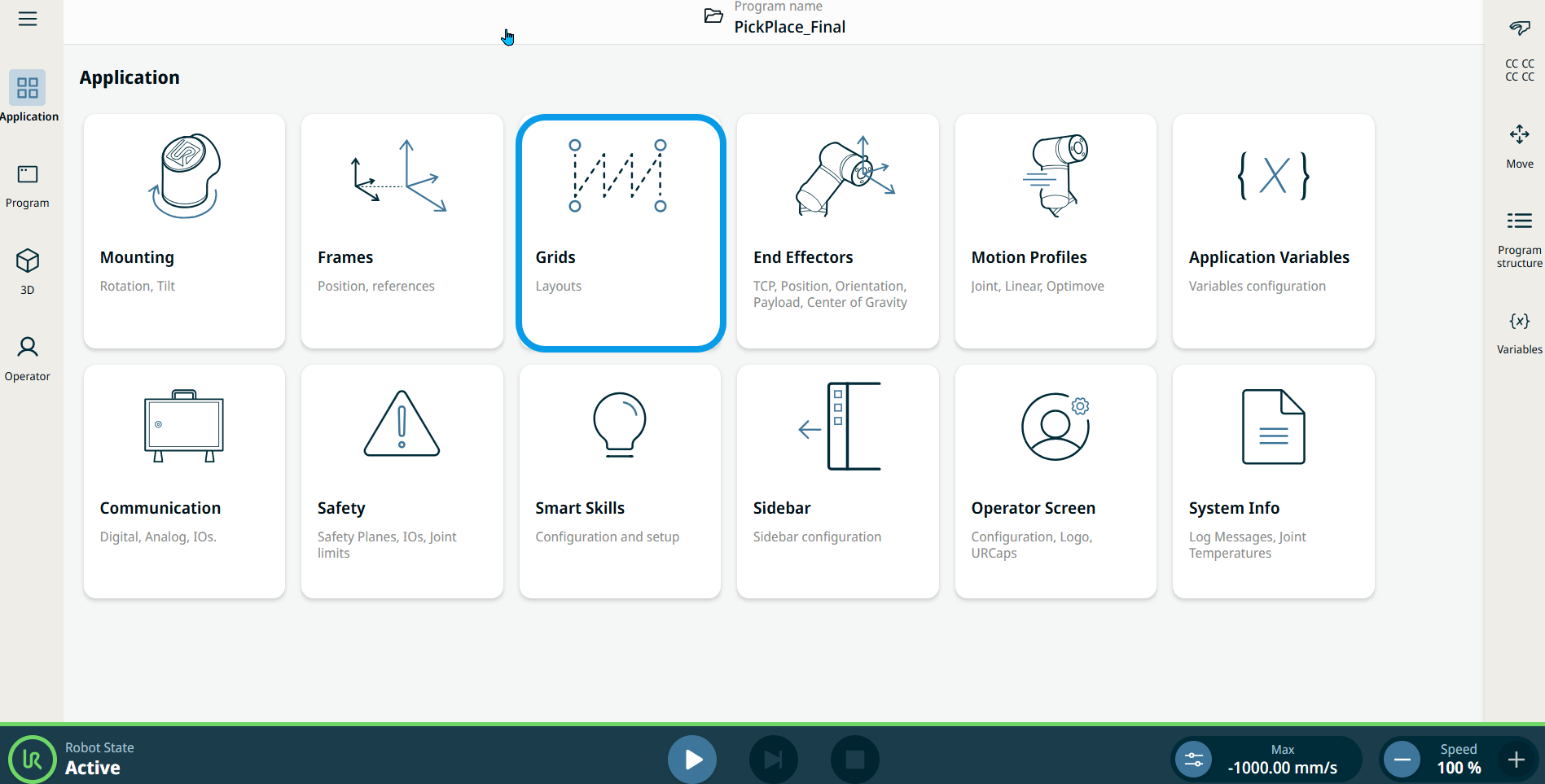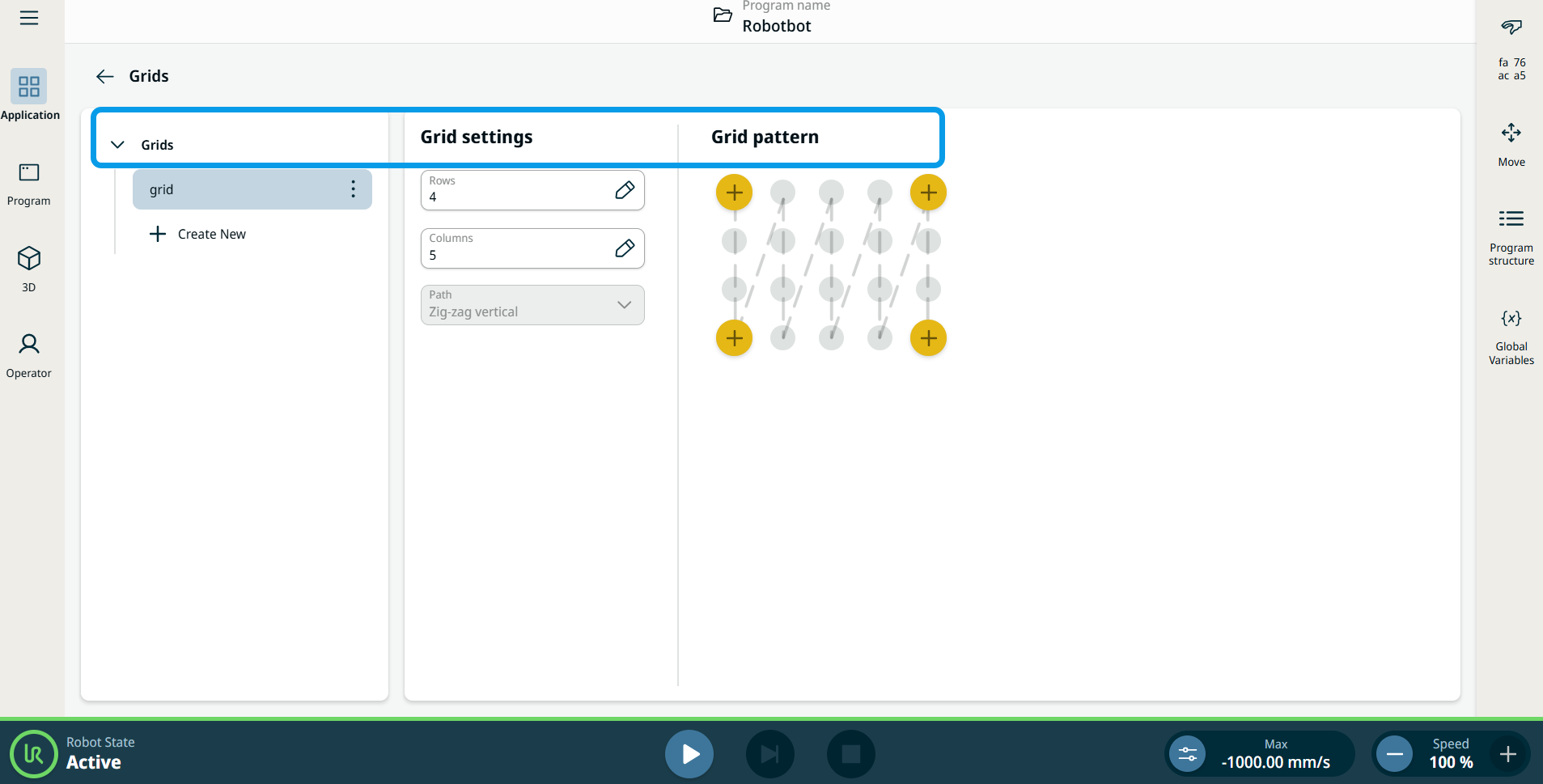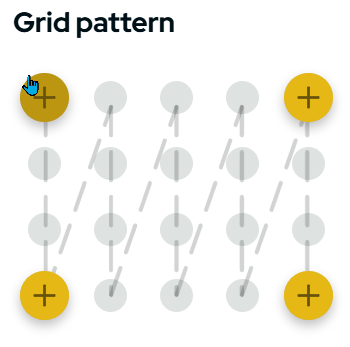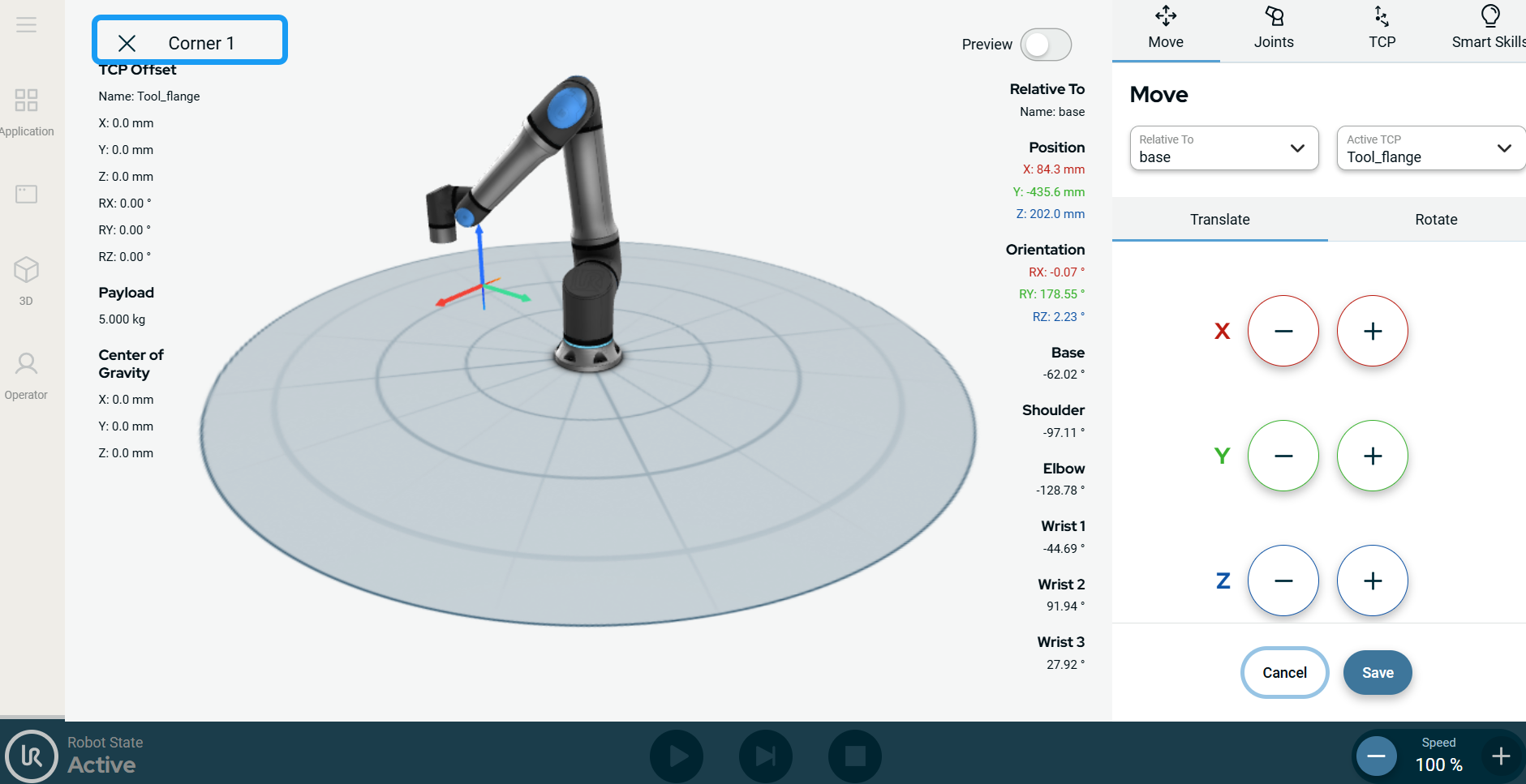Grids Application
| Description |
The Grids application is used to set up a grid, such as for palletizing, where you define four corners and the number of positions between them. This is like the palletizing wizard in PolyScope 5.
|
| Using the Grids application functionality |
|
When your Grid is set up, you can implement it in your program.
|