End Effectors Application
| Description |
The End Effectors application is used for configuring the tooling at the end of the arm, such as the tool center point (TCP) and center of gravity (CoG).
|
|
Using the End Effectors application functionality |
|
| Tool Center Point (TCP) wizards |
The TCP wizards enables you to define the position and orientation of a TCP. The new wizards are accessible from the Tool Center Point application screen by tapping the new wizard icon next to the Position header and the Orientation header, respectively. In both wizards, you can call up a popup any time with more detailed instructions and animations on how to use the wizard. The instructions can be accessed by pressing the Instructions icon in the bottom left corner of the wizards.
|
|
Adding, Renaming, Duplicating, and Deleting TCP |
You can start configuring a new TCP with the following actions:
|
| Active TCP |
The check-mark in the drop-down indicates which TCP is active
|
| Default TCP |
The default TCP is set as the active TCP before the program starts. Select the desired TCP and tap
|
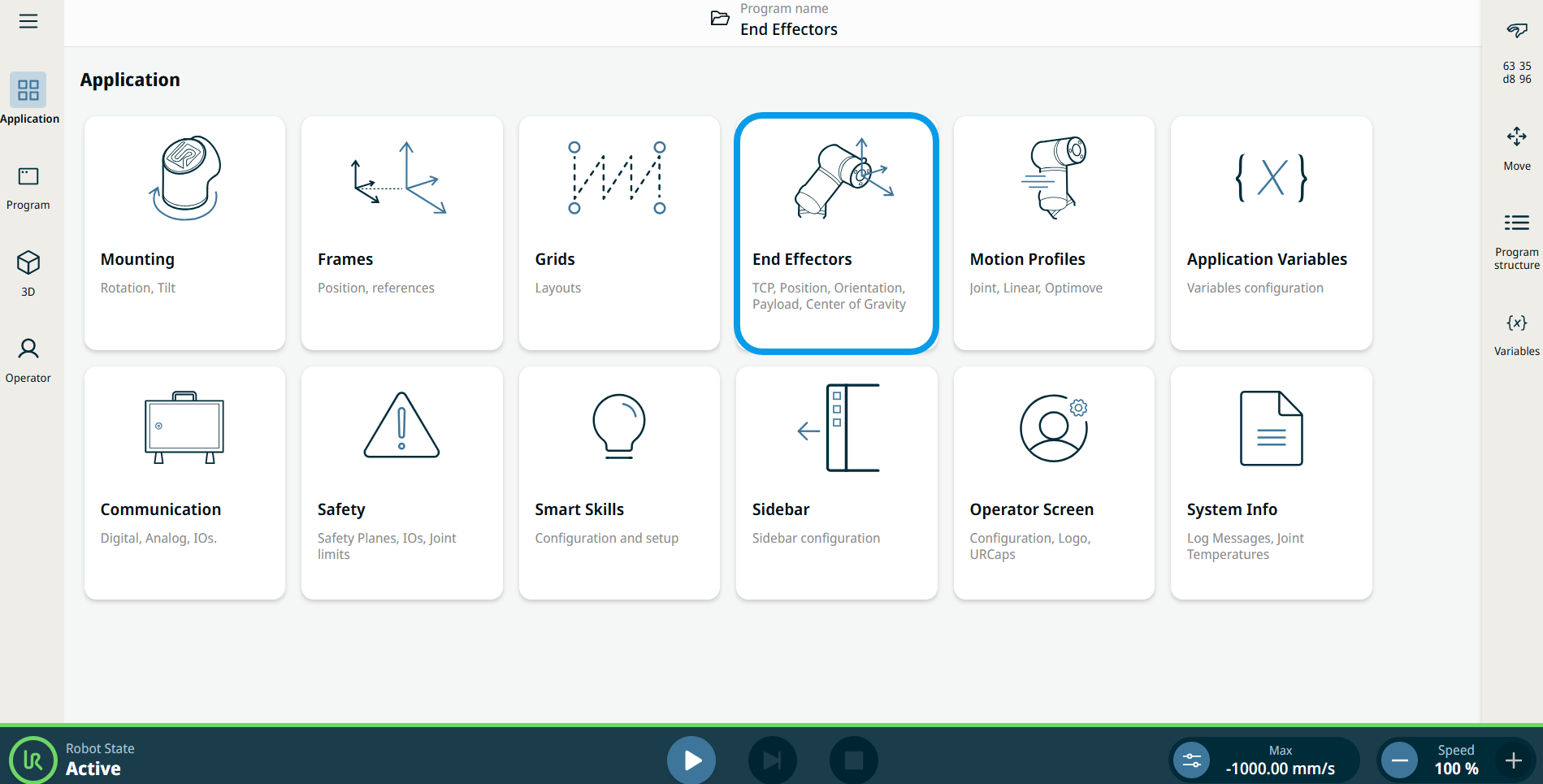
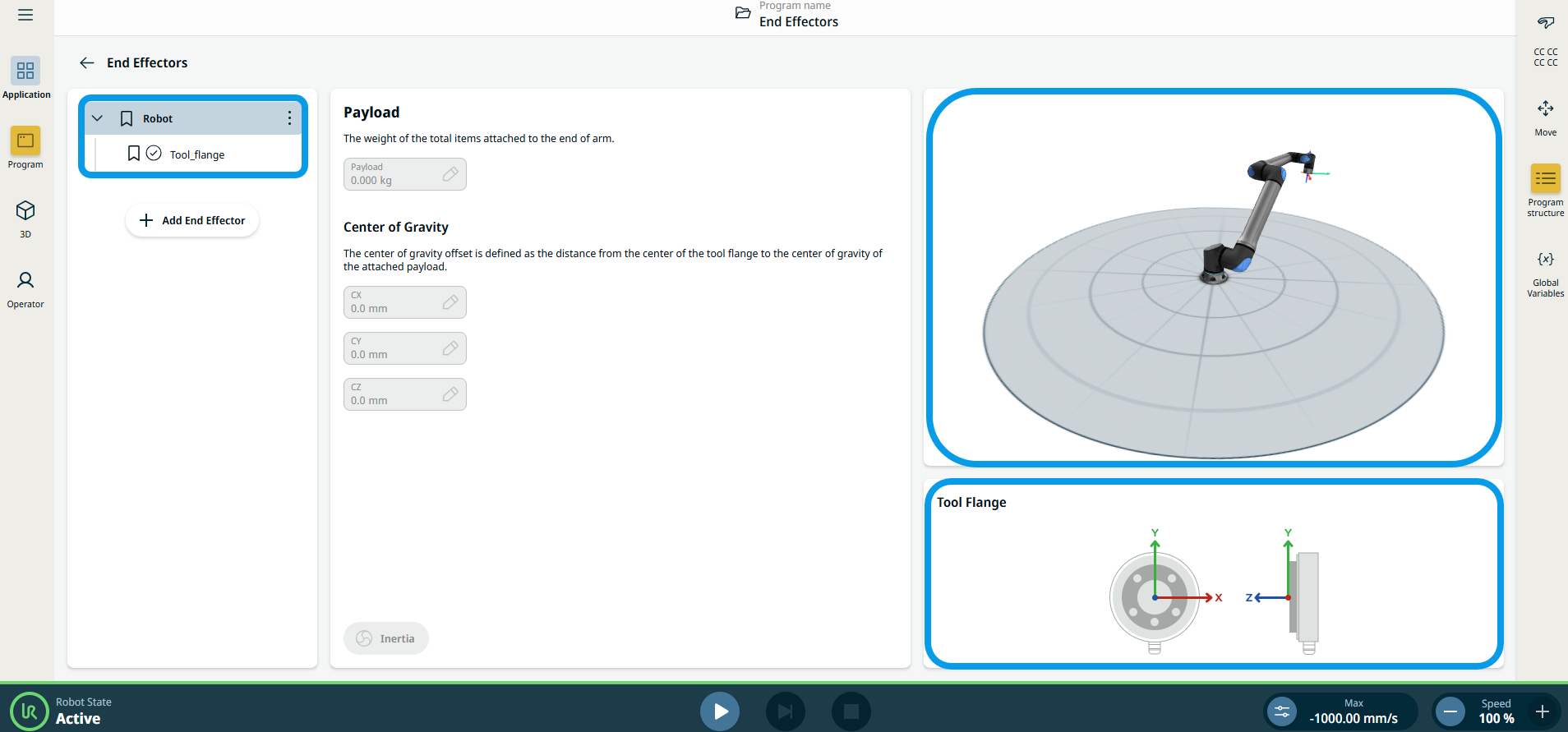
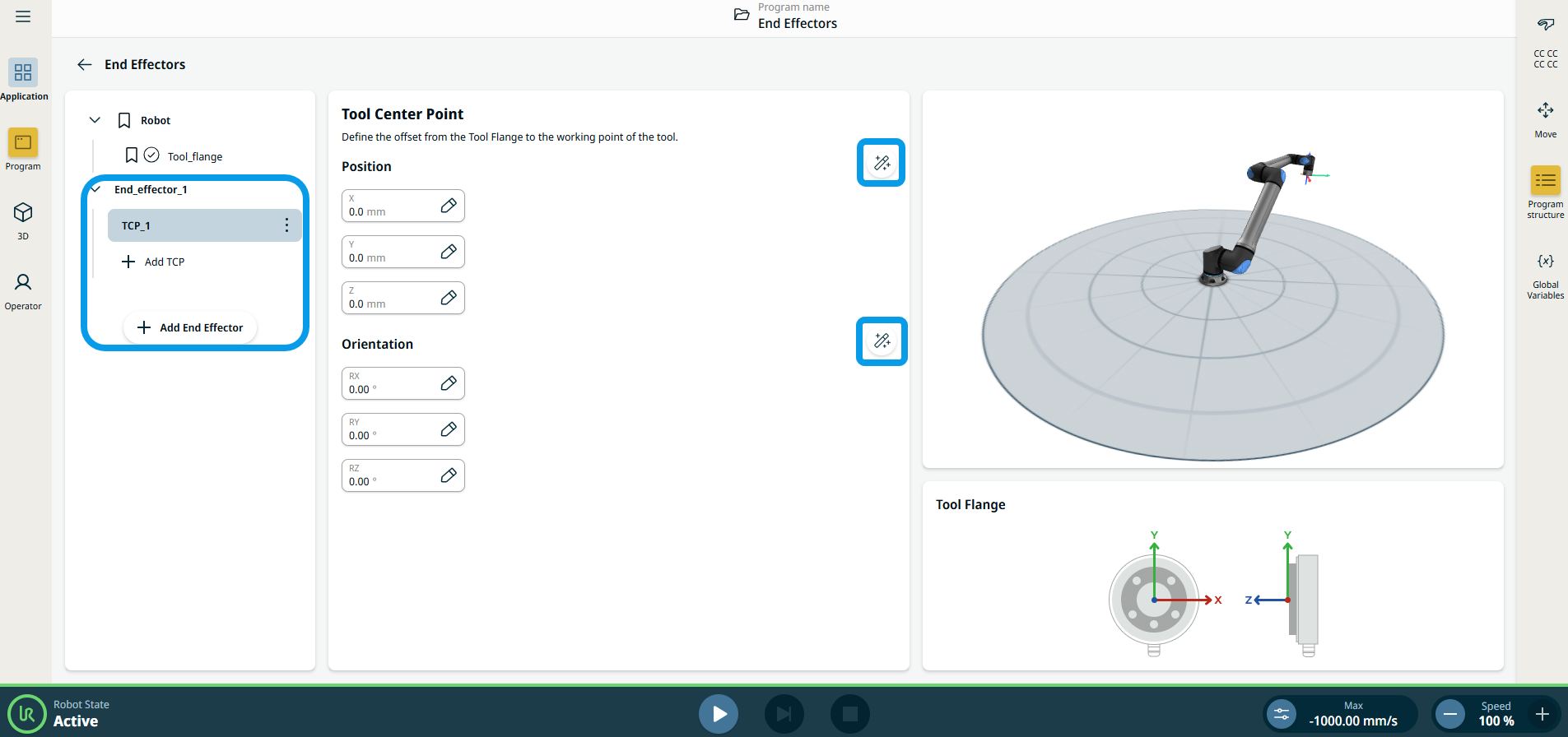
 to define a new TCP with a unique name. The new payload appears in the End effector tree..
to define a new TCP with a unique name. The new payload appears in the End effector tree.. to rename a TCP.
to rename a TCP. to duplicate a TCP.
to duplicate a TCP. to delete a selected TCP. You cannot remove the last TCP.
to delete a selected TCP. You cannot remove the last TCP. .
.
 to Set as default to set a TCP as the default.
to Set as default to set a TCP as the default.