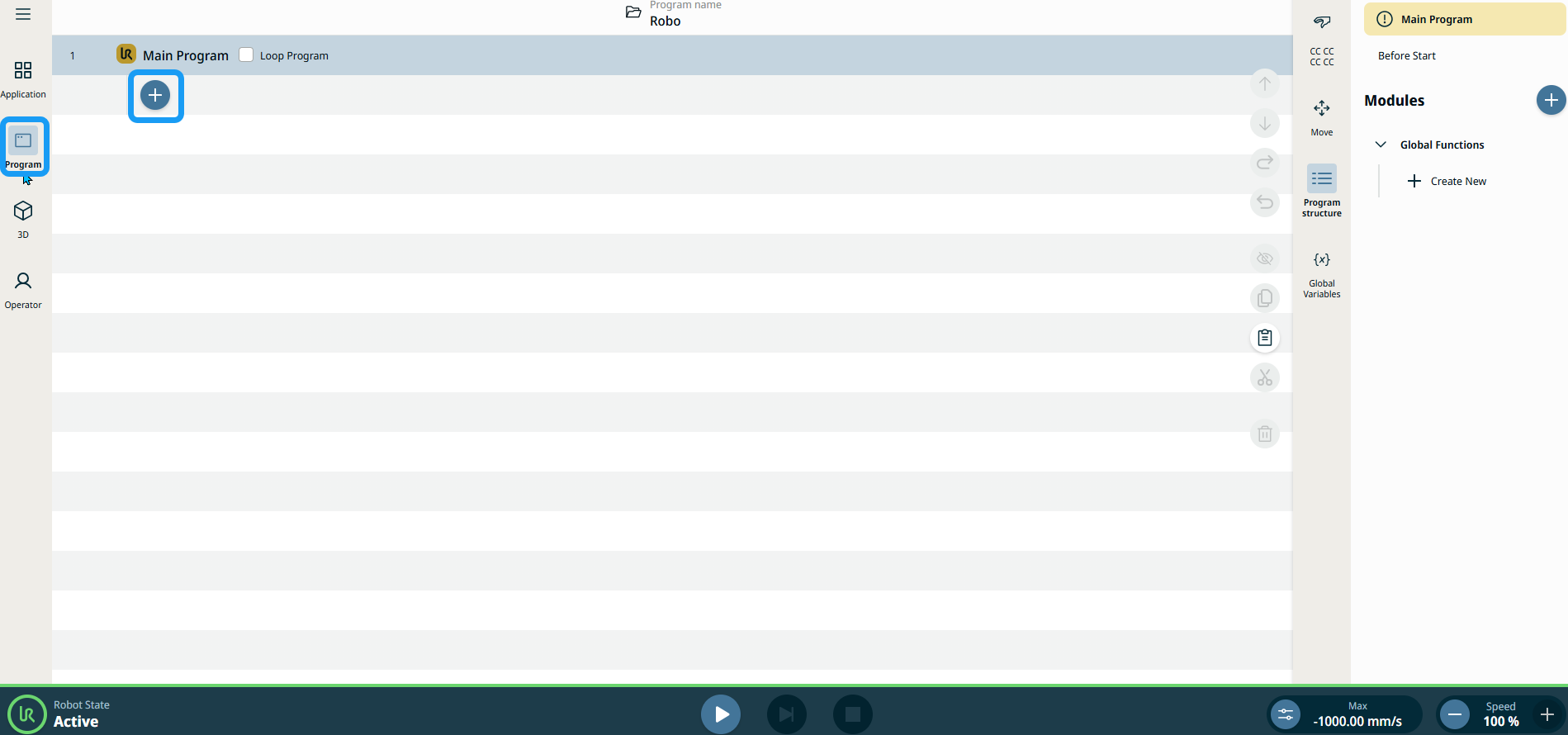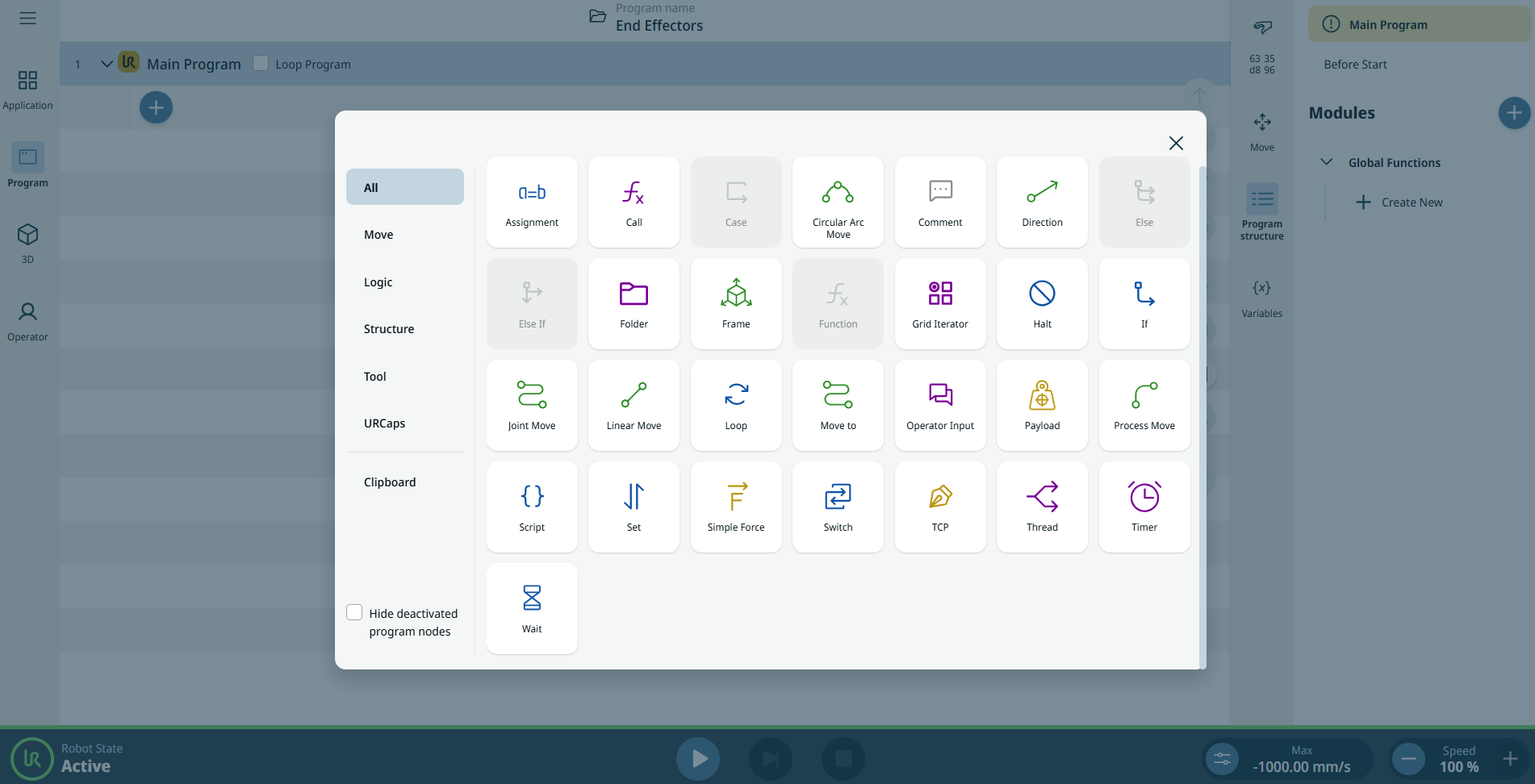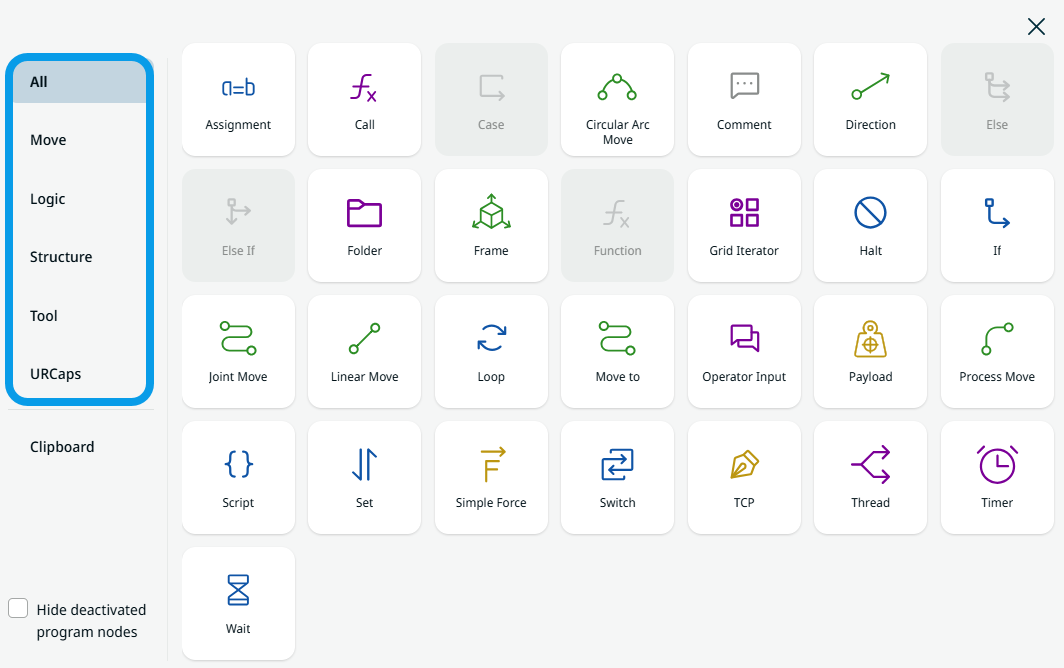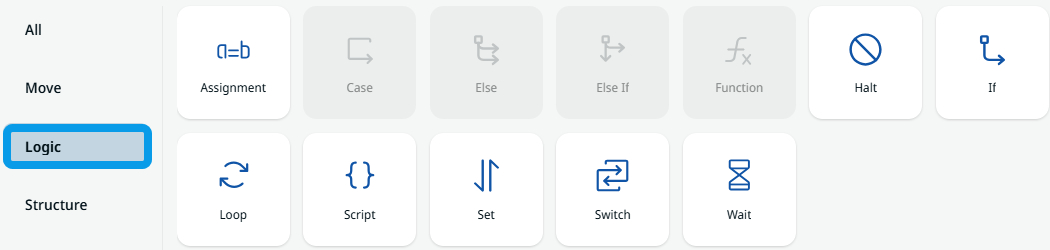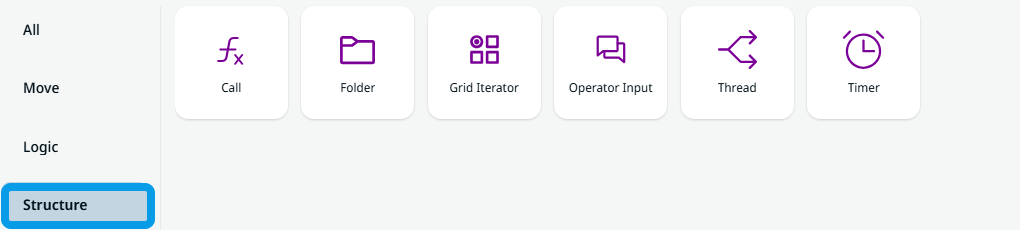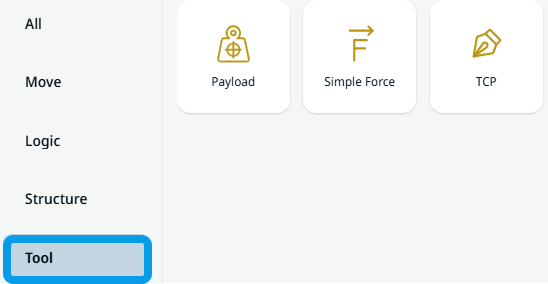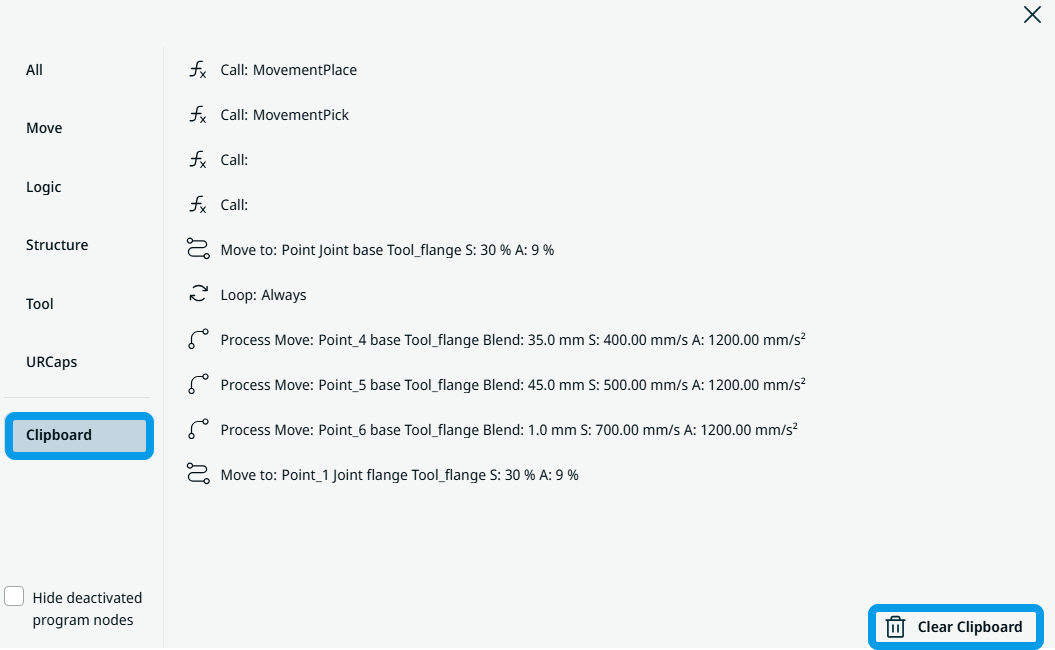| To access Command nodes
|
-
Tap Program on the main navigation, and then the Add icon in the main screen.
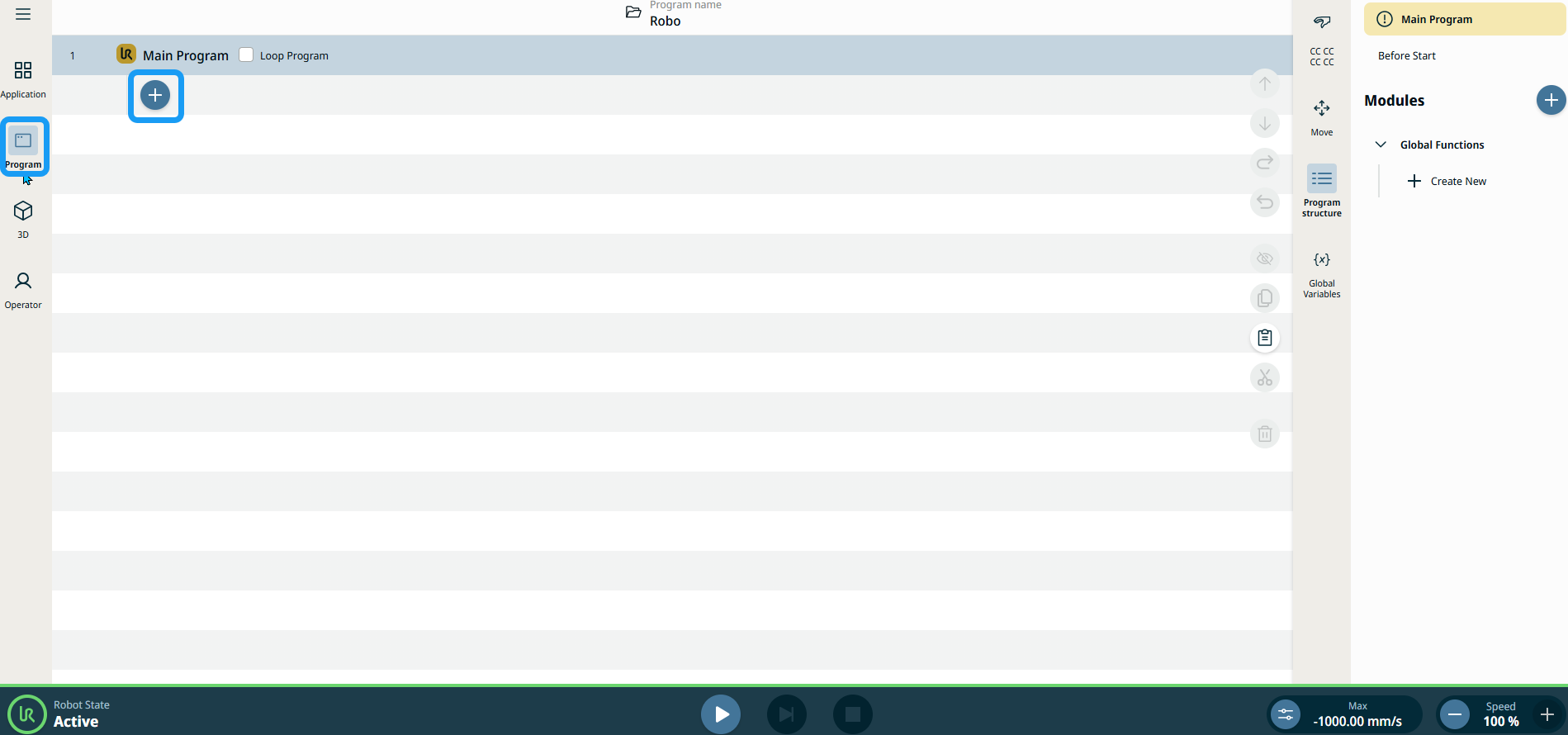
The Commands toolbox appears as the default screen, which contains all the command nodes.
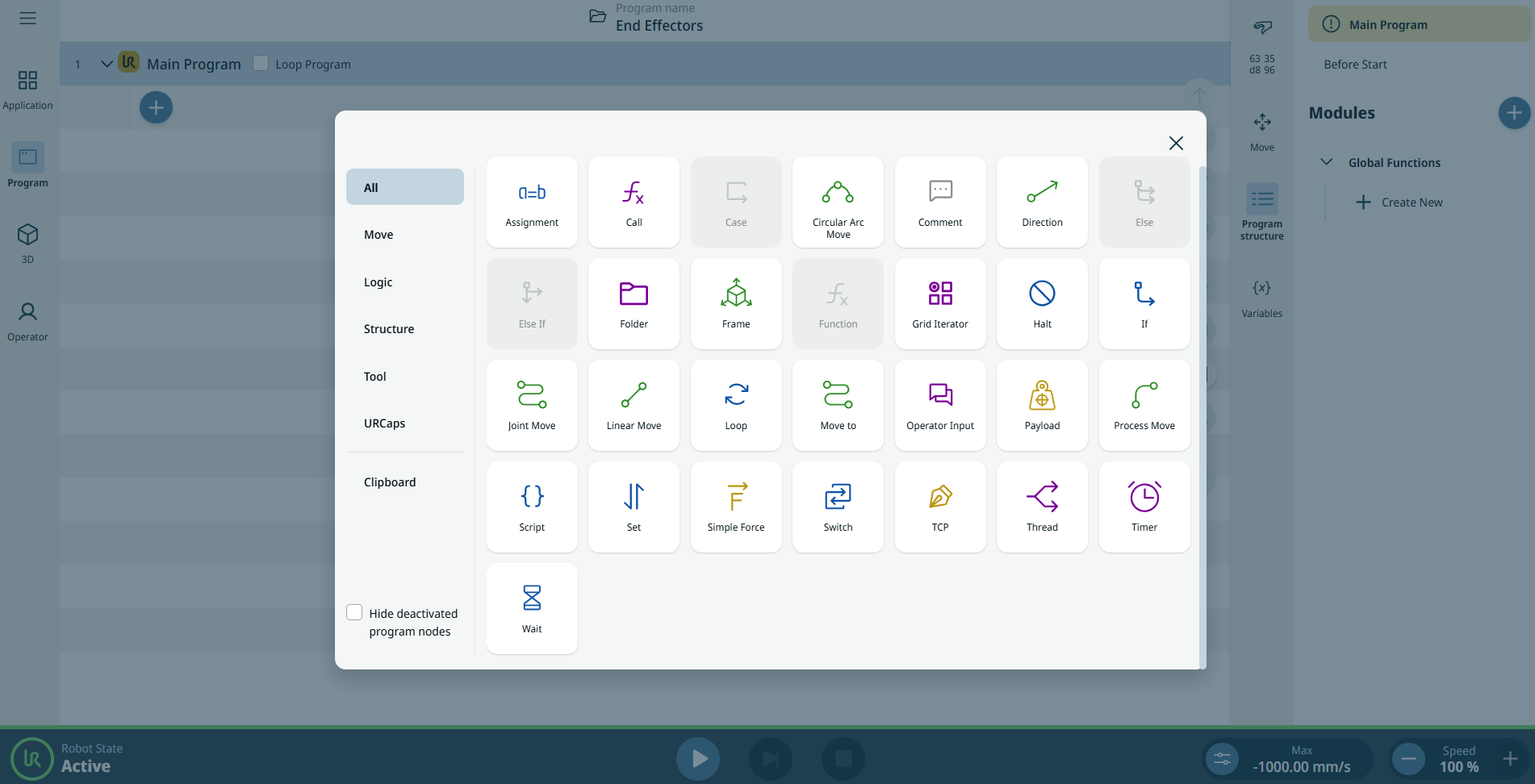
|
|
|
-
On the left-hand side of the screen, you have the option to view the commands by category. By default, All command nodes are shown.
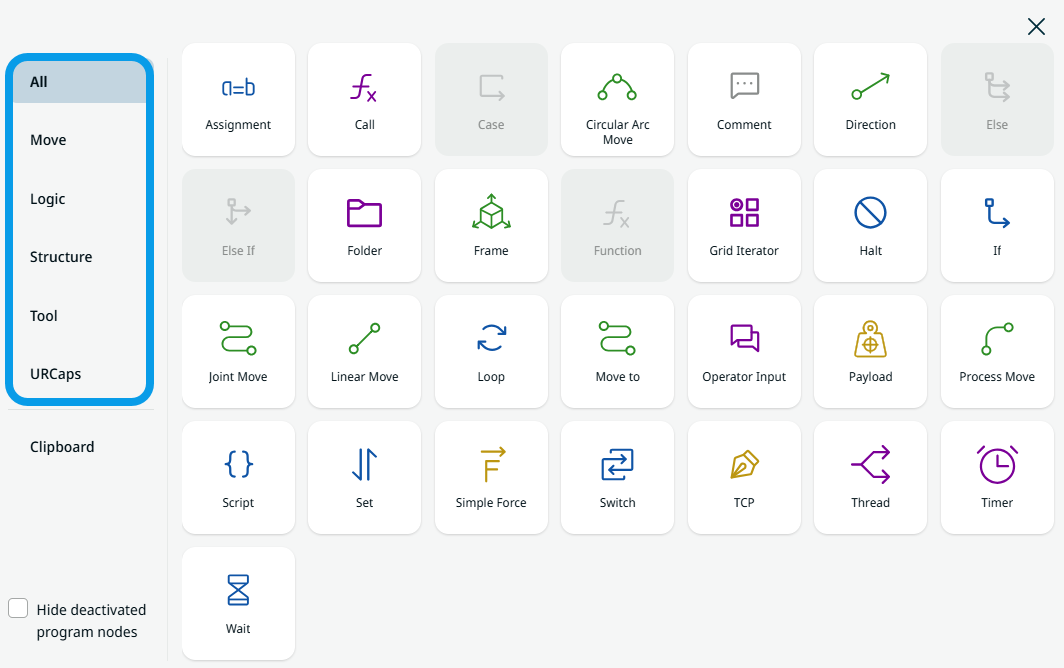
-
Tap Move, and the seven move command nodes are shown.

-
Tap Logic, and the twelve logic command nodes are shown, including the inactive ones.
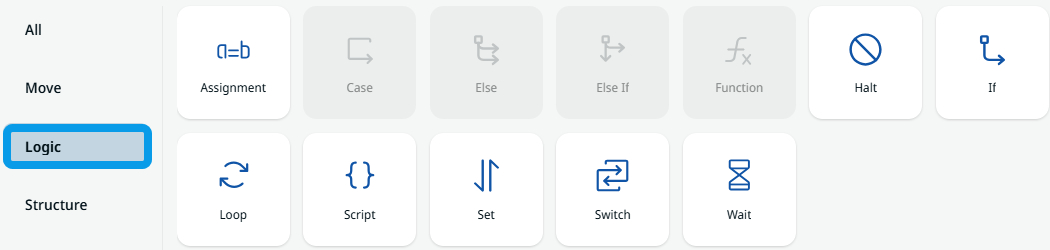
-
Tap Structure, and the six structure command nodes are shown.
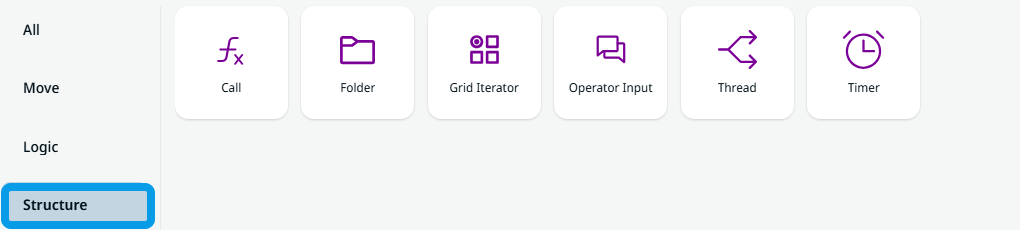
-
Tap Tool, and the three tool command nodes are shown.
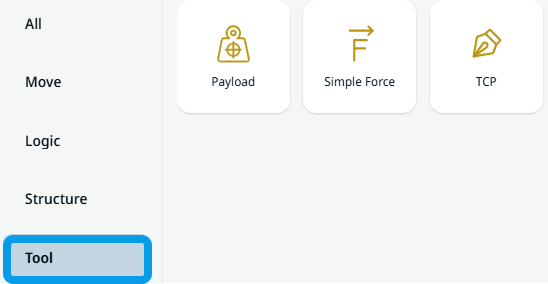
-
When you have URCaps added in the System Manager, these become visible when you tap URCaps after Tool.
|
|
|
-
Tap the Clipboard toolbox, and you can see and review the history of cut-and-copied commands used. You also have the option to clear the clipboard at the bottom right side of the screen.
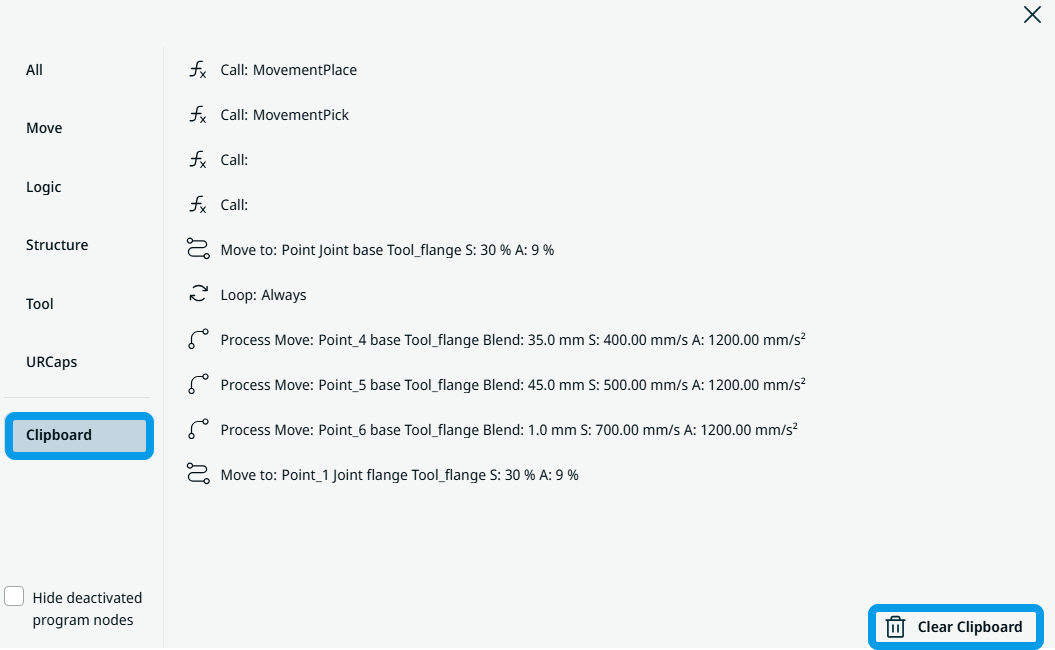
-
If you prefer to view only the active command nodes, tap Hide deactivated program nodes.
|