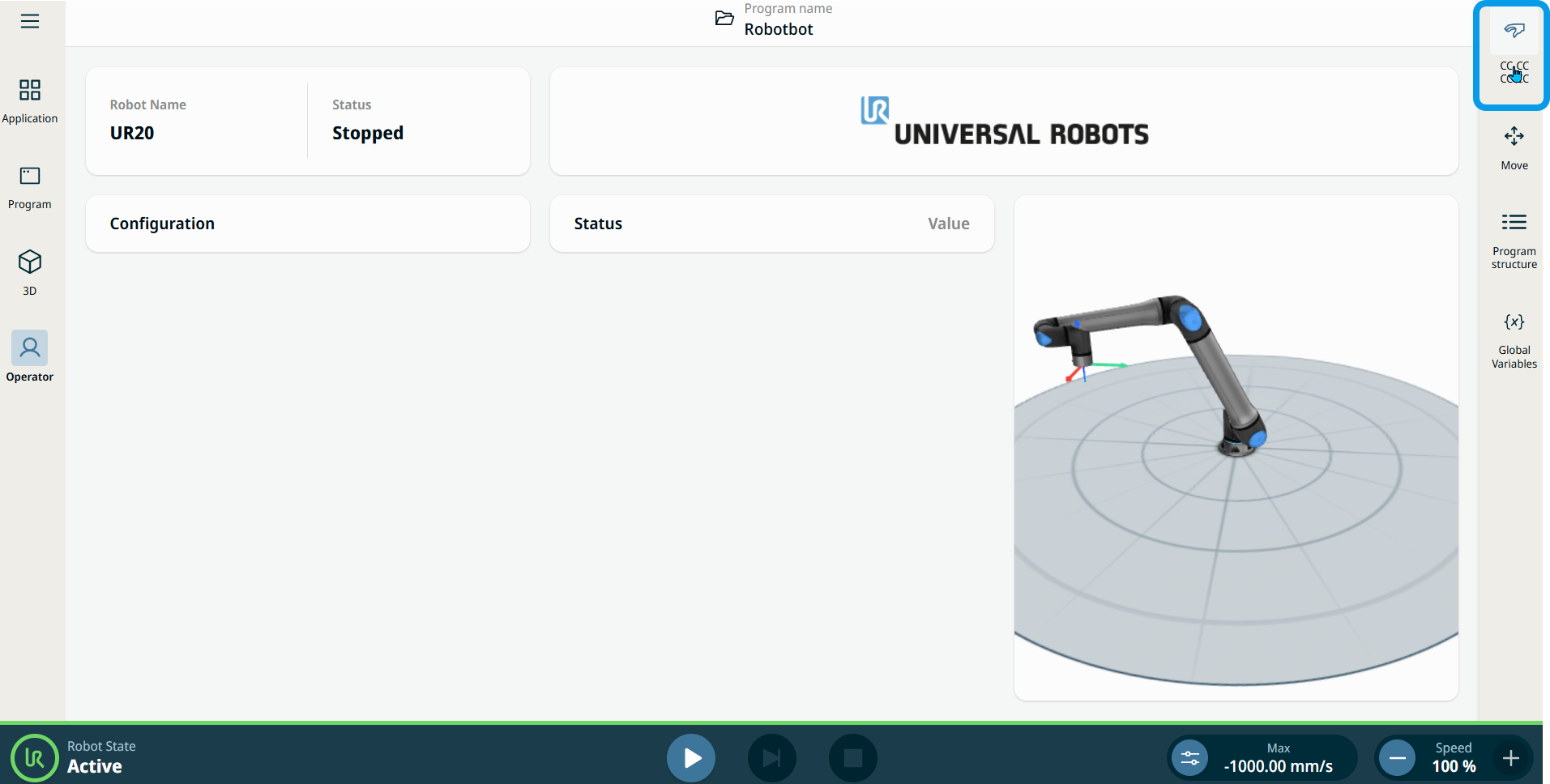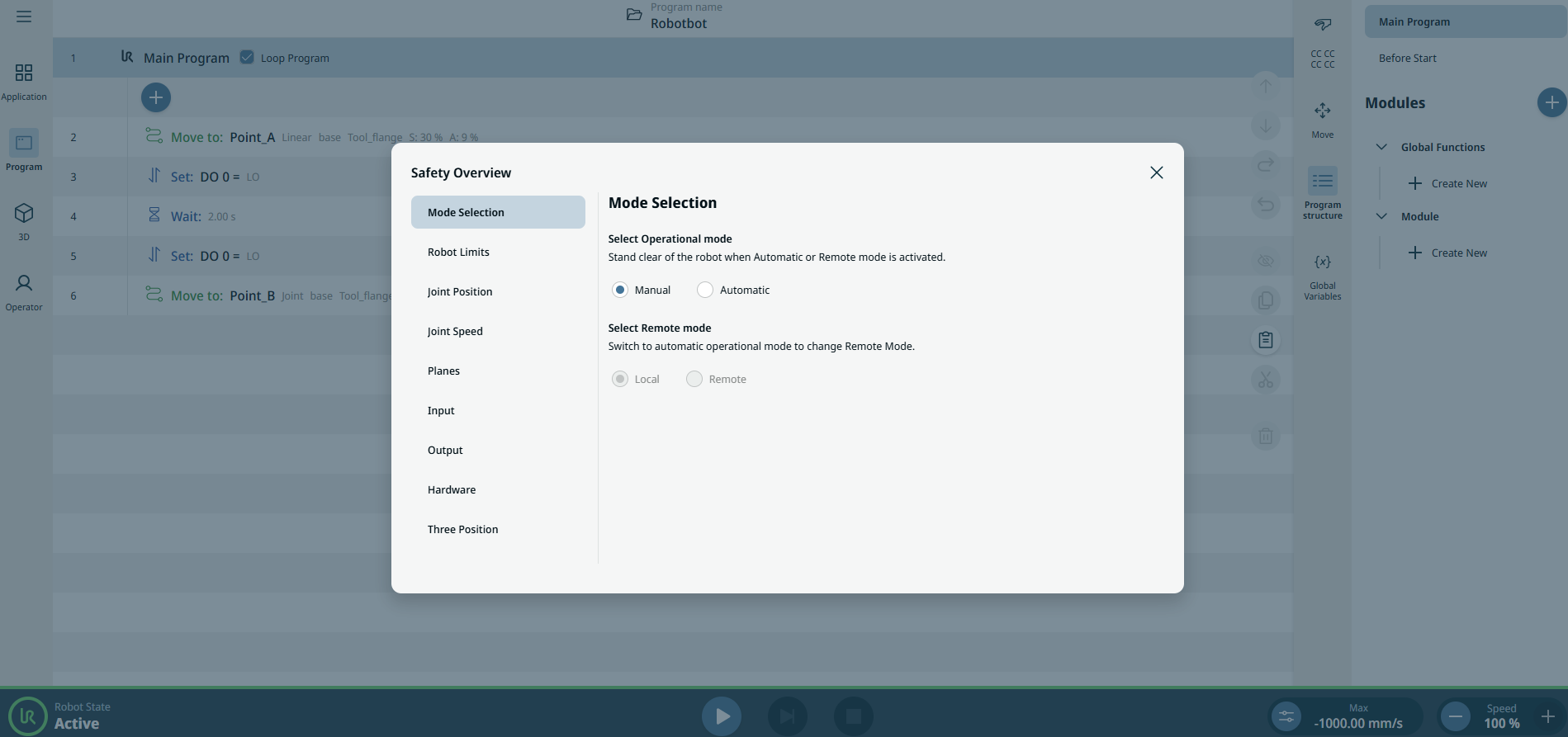Operational Mode
| To access Mode Selection |
|
|
|
On the right side, you can see the buttons and tabular data of the chosen function.
In the Mode Selection function are found two selections:
|